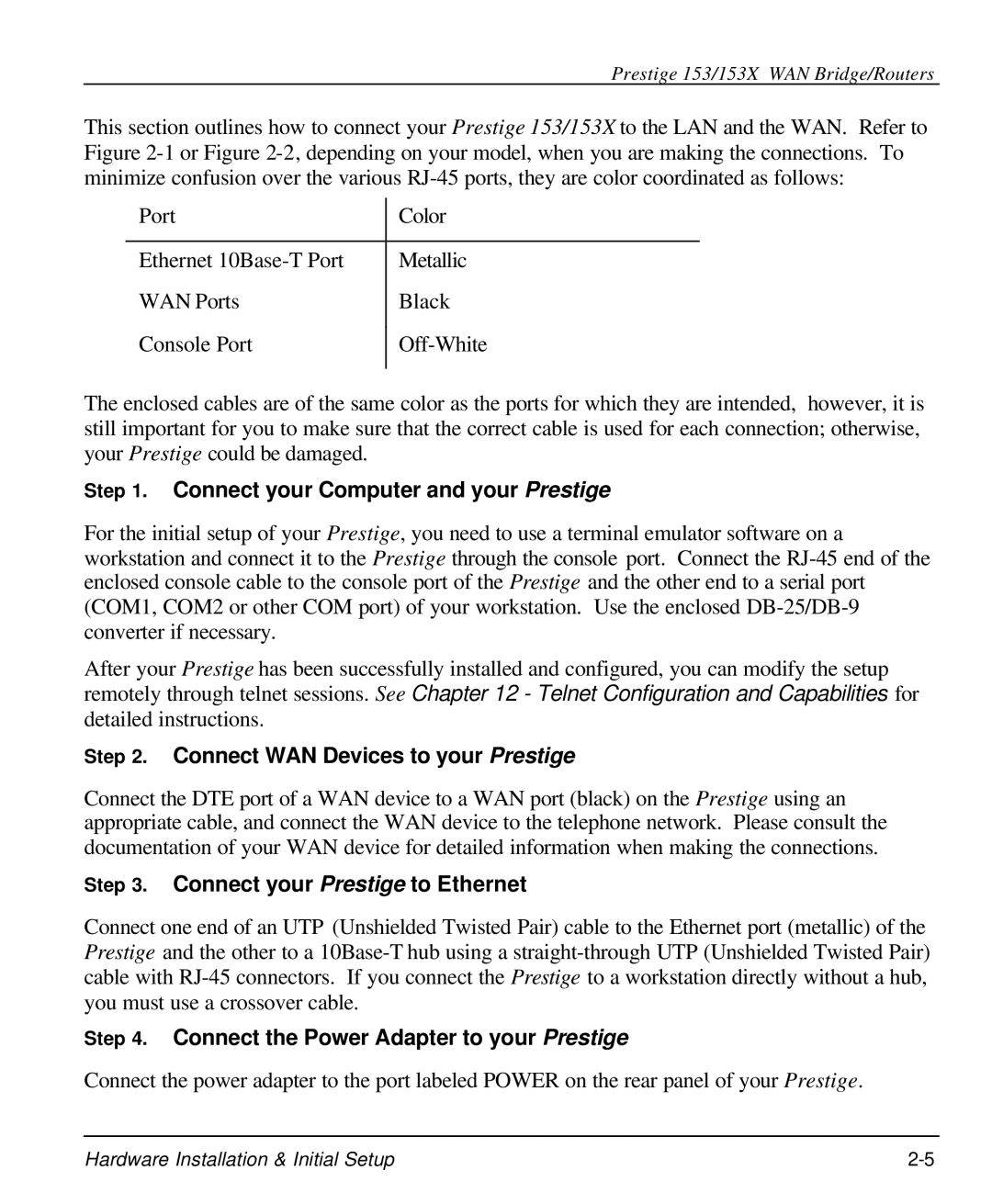Prestige 153/153X WAN Bridge/Routers
This section outlines how to connect your Prestige 153/153X to the LAN and the WAN. Refer to Figure
Port | Color |
|
|
Ethernet | Metallic |
WAN Ports | Black |
Console Port | |
|
|
The enclosed cables are of the same color as the ports for which they are intended, however, it is still important for you to make sure that the correct cable is used for each connection; otherwise, your Prestige could be damaged.
Step 1. Connect your Computer and your Prestige
For the initial setup of your Prestige, you need to use a terminal emulator software on a workstation and connect it to the Prestige through the console port. Connect the
After your Prestige has been successfully installed and configured, you can modify the setup remotely through telnet sessions. See Chapter 12 - Telnet Configuration and Capabilities for detailed instructions.
Step 2. Connect WAN Devices to your Prestige
Connect the DTE port of a WAN device to a WAN port (black) on the Prestige using an appropriate cable, and connect the WAN device to the telephone network. Please consult the documentation of your WAN device for detailed information when making the connections.
Step 3. Connect your Prestige to Ethernet
Connect one end of an UTP (Unshielded Twisted Pair) cable to the Ethernet port (metallic) of the Prestige and the other to a
Step 4. Connect the Power Adapter to your Prestige
Connect the power adapter to the port labeled POWER on the rear panel of your Prestige.
Hardware Installation & Initial Setup |