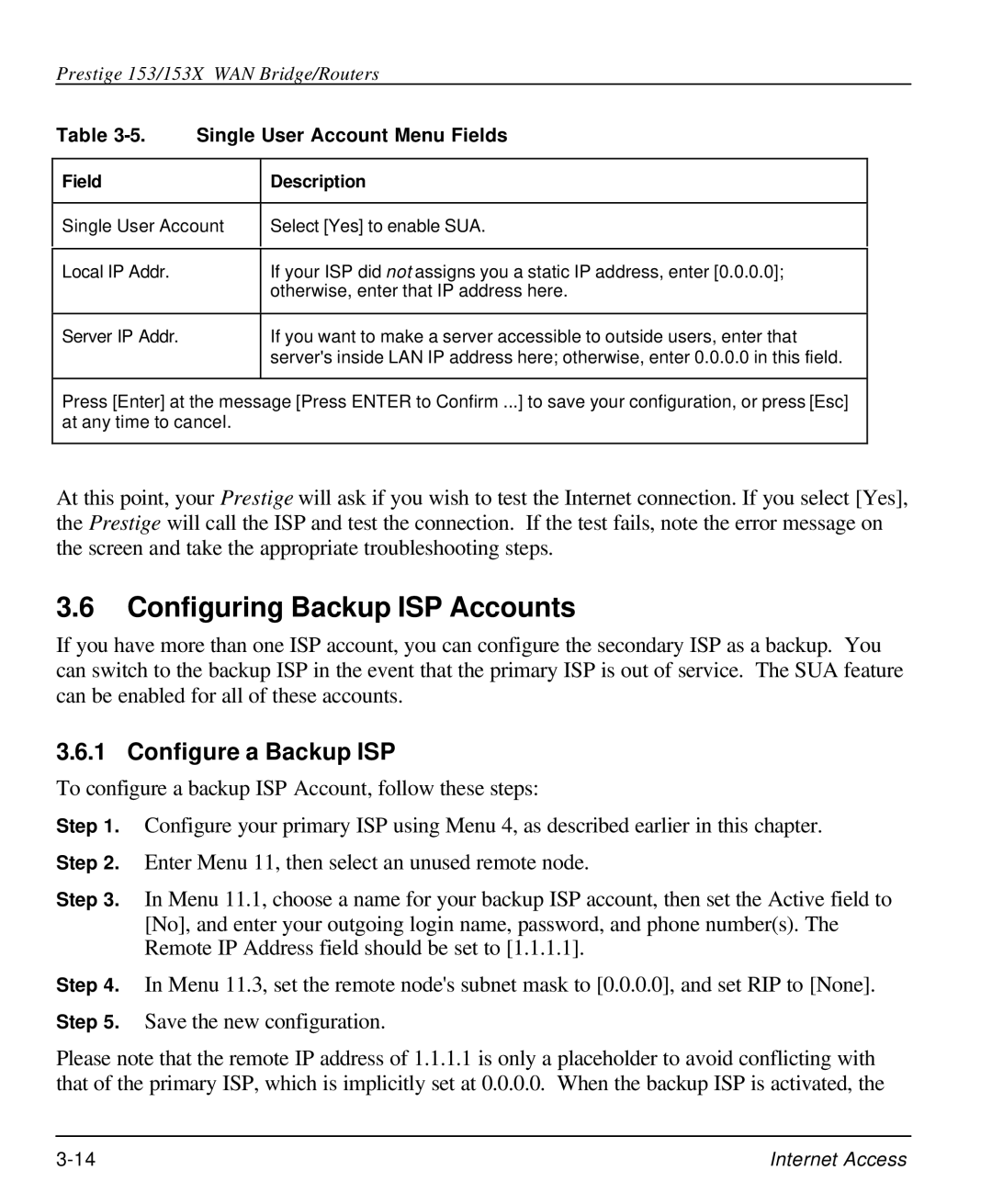Prestige 153/153X WAN Bridge/Routers
Table 3-5. Single User Account Menu Fields
Field
Description
Single User Account
Select [Yes] to enable SUA.
Local IP Addr. | If your ISP did not assigns you a static IP address, enter [0.0.0.0]; |
| otherwise, enter that IP address here. |
|
|
Server IP Addr. | If you want to make a server accessible to outside users, enter that |
| server's inside LAN IP address here; otherwise, enter 0.0.0.0 in this field. |
|
|
Press [Enter] at the message [Press ENTER to Confirm ...] to save your configuration, or press [Esc] at any time to cancel.
At this point, your Prestige will ask if you wish to test the Internet connection. If you select [Yes], the Prestige will call the ISP and test the connection. If the test fails, note the error message on the screen and take the appropriate troubleshooting steps.
3.6Configuring Backup ISP Accounts
If you have more than one ISP account, you can configure the secondary ISP as a backup. You can switch to the backup ISP in the event that the primary ISP is out of service. The SUA feature can be enabled for all of these accounts.
3.6.1 Configure a Backup ISP
To configure a backup ISP Account, follow these steps:
Step 1. Configure your primary ISP using Menu 4, as described earlier in this chapter. Step 2. Enter Menu 11, then select an unused remote node.
Step 3. In Menu 11.1, choose a name for your backup ISP account, then set the Active field to [No], and enter your outgoing login name, password, and phone number(s). The Remote IP Address field should be set to [1.1.1.1].
Step 4. In Menu 11.3, set the remote node's subnet mask to [0.0.0.0], and set RIP to [None]. Step 5. Save the new configuration.
Please note that the remote IP address of 1.1.1.1 is only a placeholder to avoid conflicting with that of the primary ISP, which is implicitly set at 0.0.0.0. When the backup ISP is activated, the
Internet Access |