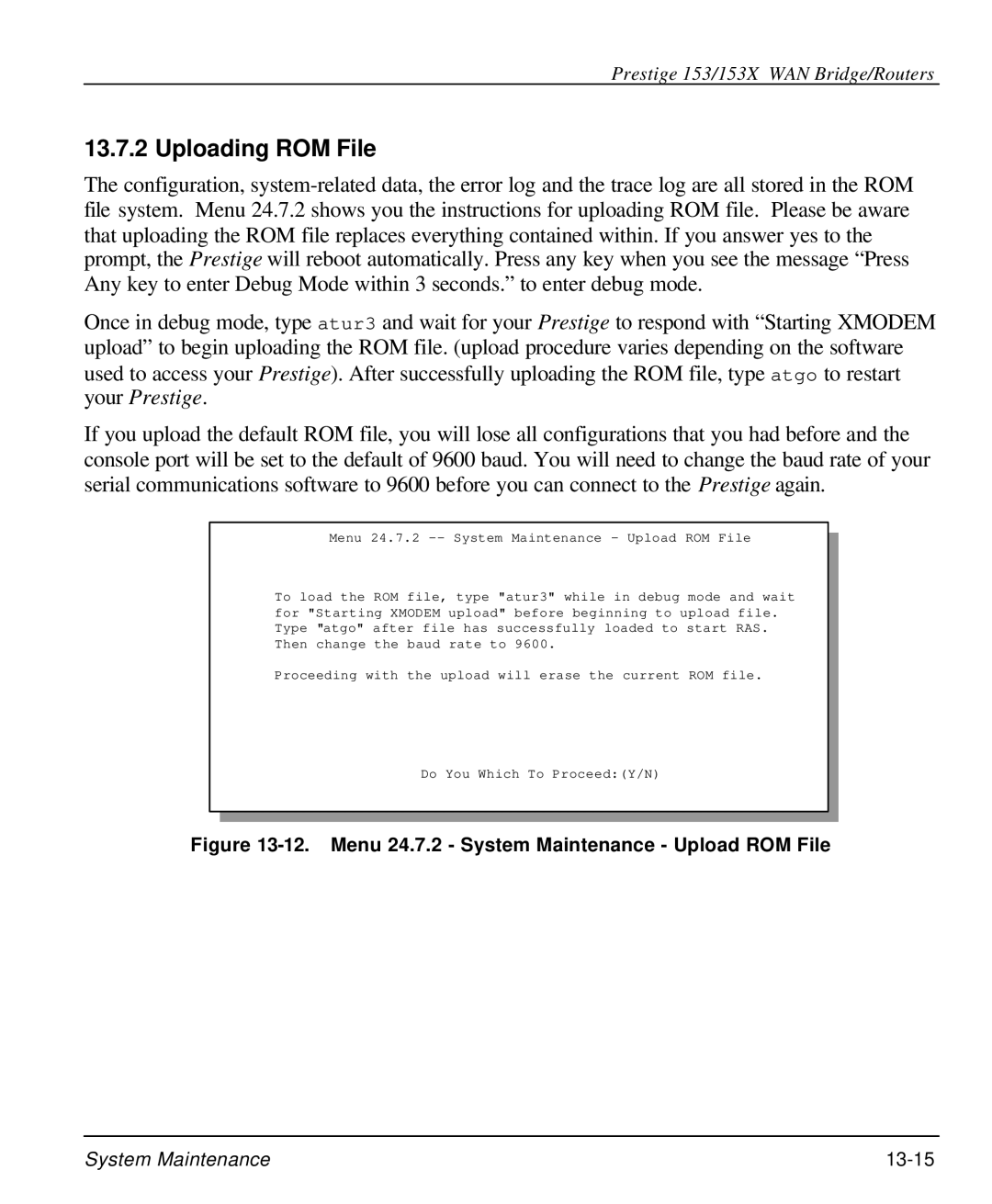Prestige 153/153X WAN Bridge/Routers
13.7.2 Uploading ROM File
The configuration,
Once in debug mode, type atur3 and wait for your Prestige to respond with “Starting XMODEM upload” to begin uploading the ROM file. (upload procedure varies depending on the software used to access your Prestige). After successfully uploading the ROM file, type atgo to restart your Prestige.
If you upload the default ROM file, you will lose all configurations that you had before and the console port will be set to the default of 9600 baud. You will need to change the baud rate of your serial communications software to 9600 before you can connect to the Prestige again.
Menu 24.7.2
To load the ROM file, type "atur3" while in debug mode and wait for "Starting XMODEM upload" before beginning to upload file. Type "atgo" after file has successfully loaded to start RAS. Then change the baud rate to 9600.
Proceeding with the upload will erase the current ROM file.
Do You Which To Proceed:(Y/N)
Figure 13-12. Menu 24.7.2 - System Maintenance - Upload ROM File
System Maintenance |