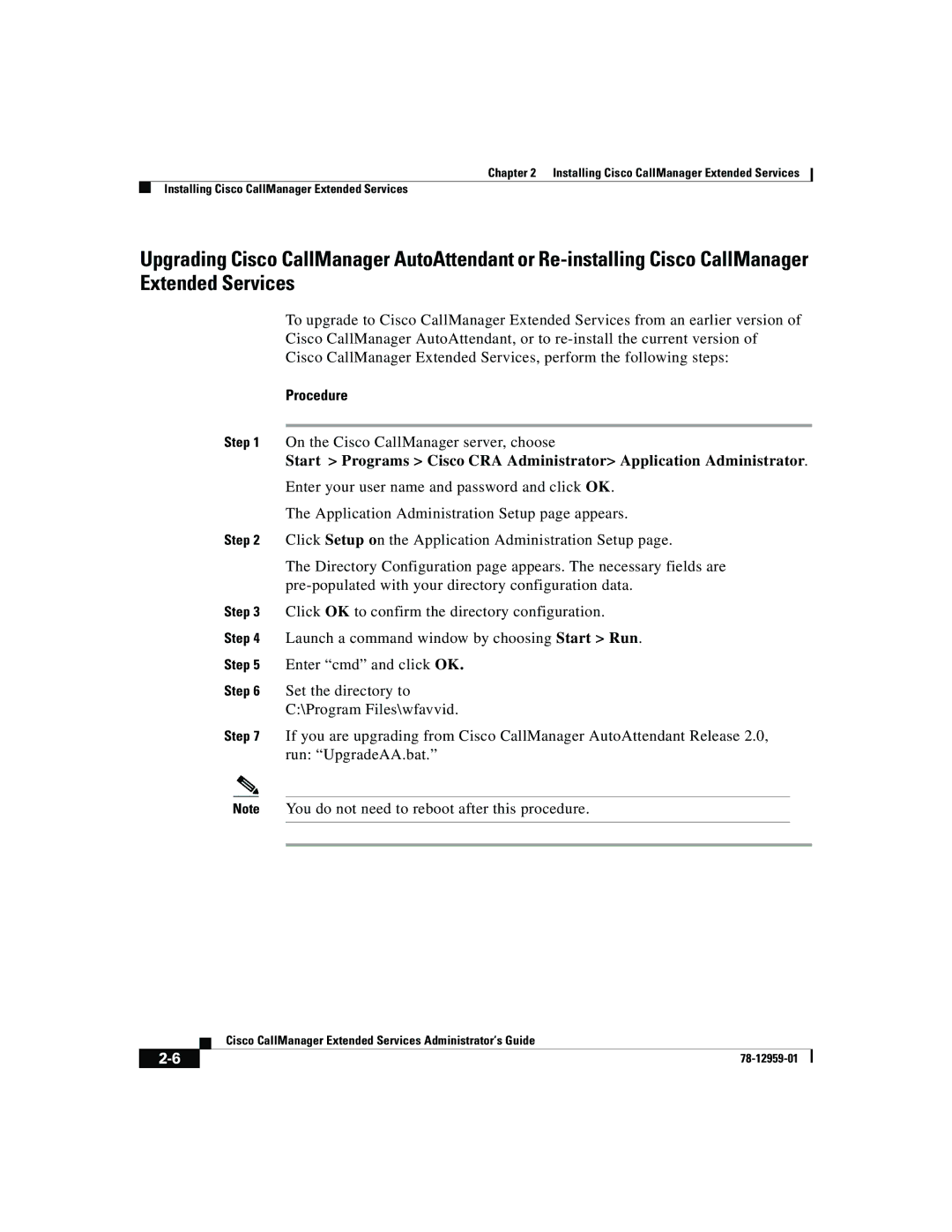78-12959-01 specifications
321 Studios 78-12959-01 is a remarkable product that stands out in the realm of digital media solutions. Known for its innovative features, this model has garnered attention for its ease of use and advanced functionality. One of the key aspects of the 78-12959-01 is its intuitive user interface, which simplifies the process of managing and organizing digital content.At the heart of this model lies cutting-edge technology that enhances its performance. The product incorporates high-speed processing capabilities, allowing users to quickly access and manipulate their media files. This is coupled with robust storage solutions that support vast amounts of data, making it an ideal choice for both personal and professional use.
One of the main features of the 321 Studios 78-12959-01 is its compatibility with a wide range of media formats. Users can effortlessly work with various video, audio, and image files without the need for additional software or conversion tools. This flexibility is a significant advantage for content creators who often deal with multiple formats in their workflows.
Additionally, the model offers advanced editing tools that empower users to enhance their media. Features such as color correction, audio adjustments, and special effects are readily accessible, streamlining the editing process. This not only saves time but also enables users to produce high-quality content with minimal effort.
Another essential characteristic of the 321 Studios 78-12959-01 is its focus on security and data protection. The product employs state-of-the-art encryption techniques to safeguard user files, ensuring that sensitive information remains secure. This feature is particularly valuable for professionals handling proprietary content or sensitive data.
Moreover, the user-centric design of the 78-12959-01 includes customizable settings, allowing users to tailor the experience to their specific needs. From workspace layout to tool selection, the flexibility offered enhances productivity and user satisfaction.
In summary, the 321 Studios 78-12959-01 is a versatile and powerful digital media solution that appeals to a wide array of users. Its robust features, cutting-edge technologies, and commitment to security make it a standout choice in a crowded marketplace. Whether for casual users or professionals, the 321 Studios 78-12959-01 delivers exceptional performance and usability, shaping the future of digital content management.