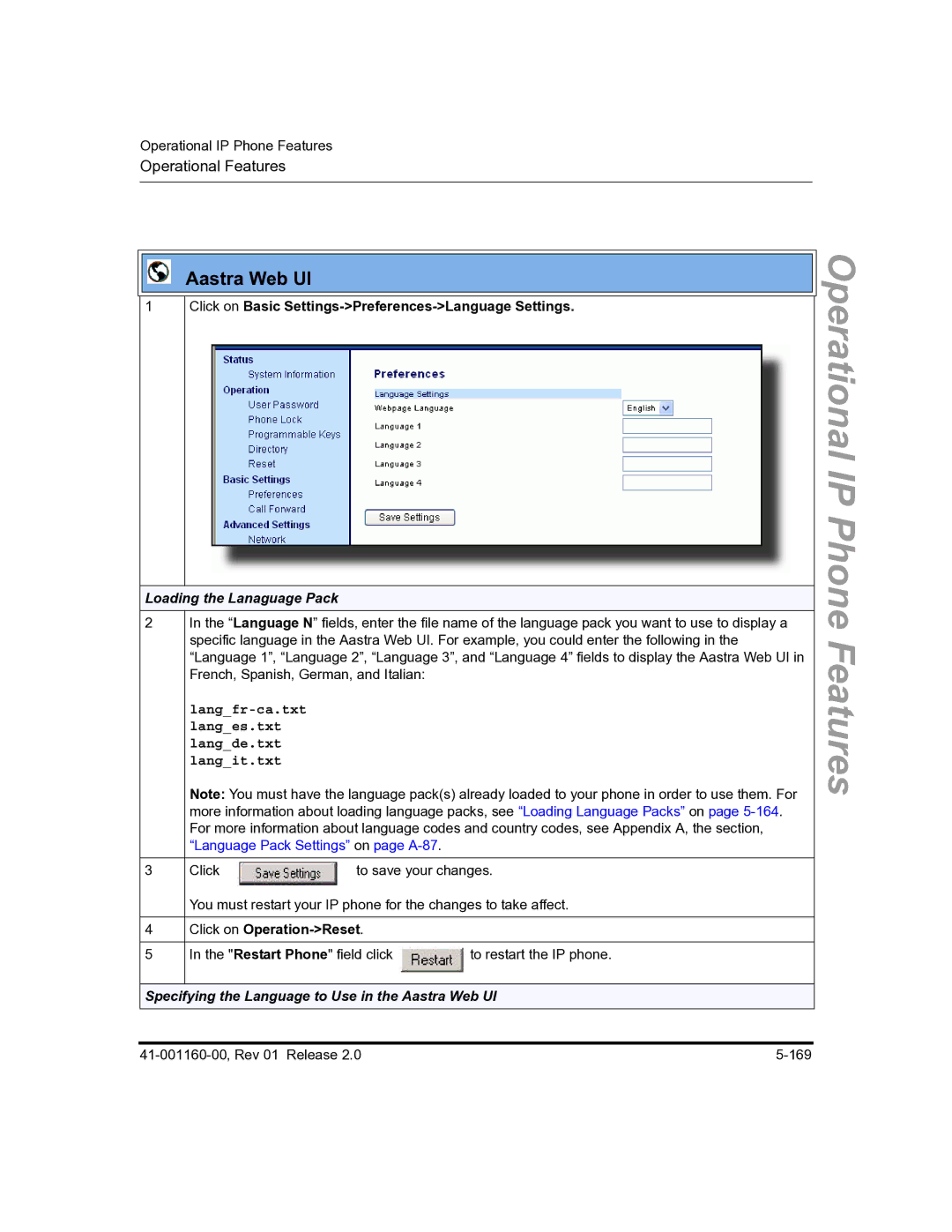SIP IP Phone
Page
Software License Agreement
Page
Contents
Contents
Chapter Operational IP Phone Features
Chapter Advanced IP Phone Operational Features
Chapter Firmware Upgrade
105
Appendix B Configuration Server Setup
Appendix E Sample BLF Softkey Settings
About this guide
Introduction
Audience
Other Documentation
For Go to
Chapters and appendixes in this guide
Page
About this chapter
Topics
Topic
IP Phone Models
Softkeys Feature Keys on Handset
Description
References
536EM Expansion Module
For 55i, 57i, and 57i CT For 57i, and 57i CT
Reference
Installation Considerations
Firmware Installation Information
Https Hypertext Transfer Protocol over Secure Socket Layer
Installation Requirements
Reference
Configuration Server Requirement
IP Phone Associated Model Firmware
Firmware and Configuration Files
Configuration Methods
Configuration File Precedence
Step Action
Installing the Firmware/Configuration Files
Page
Configuration Interface Methods
Speakerphone/Headset Key
IP Phone UI
IP Phone UI
Options Key
Options Key 53i 55i 57i CT Handset 57i/57i CT
Using the Options Key
From the 53i, 55i, or 57i/57i CT
From the 57i CT handset
HTTP/HTTPS Support
Aastra Web UI
HTTP/HTTPS Client and Server Support
Https Client
Https Server
Using Https via the Aastra Web UI
Use the following procedure to access the Aastra Web UI
Accessing the Aastra Web UI
Configuration Interface Methods
Operation
Status
Advanced Settings
Basic Settings
Firmware Update
To disable the Aastra Web UI
Troubleshooting
Enabling/Disabling the Aastra Web UI
Administrator Options
IP Phone Administrator Guide About this chapter
Administrator Level Options
Phone Status-Factory Default Network SIP Settings Reference
IP Phone UI Options
Configuration File Options
Restore to Factory Defaults
Aastra Web UI Options
Using the Configuration Files
Phone Status via IP Phone UI
Phone Status
Phone Status Screen for 53i Phone
Phone Status Screen for 55i, 57i, and 57i CT Phones
Network Port 1
All Defaults Config Default
Network Port 2
Firmware Version
Network Attributes
Phone Status via Aastra Web UI
Hardware Information
Firmware Information
Factory Default Feature
Basic Preferences Aastra Web UI
Key Mapping
Incoming/Outgoing Intercom Calls
Priority Alerting
Directed Call Pickup
Network
Basic Network Settings
IP Address
Subnet Mask
Advanced Network Settings
Type of Service ToS, Dscp
Basic SIP Authentication Settings
SIP Settings
Basic SIP Network Settings
Advanced SIP Settings
Timer 1 and Timer
Session Timer
Transaction timer The amount of time,
Registration Failed Retry Timer
RTP Settings
IP Phone Available Model
Line Settings
Softkeys/Programmable Keys
Additional Softkeys IP Phone Model
Module
BLF
Configuration Server Settings
Mode
Time 24-hour
XML Push Server List
Firmware Update Features
Administrator Options
Configuring the IP Phones
Configuring the IP
Overview
Dhcp
Basic Network Settings
IP Phone UI
Configuring Dhcp
Aastra Web UI
Configuring Network Settings Manually
Configuring
Configuring Ethernet Ports 0 and 1 Negotiation
Auto-negotiation
Half-Duplex 10Mbps or 100Mbps
Configuring Ethernet Ports 0
Default is FullDuplex 10Mbps
Full-Duplex 10Mbps or 100Mbps
Default is AutoNegotiation
Configuring
Default is Full Duplex, 10Mbps
Default is Auto Negotiation
Select Operation-Reset and click
Configuring the Configuration Server Protocol
Configuration Server Protocol
Select Download Protocol
Select Use TFTP, Use FTP, Use HTTP, or Https
Select Primary Tftp
Select FTP Password
Select FTP Server
Select FTP Username
Select Download Path
Select Http Client Select Download Server
Step Action Click on Advanced Settings-Configuration Server
Configuring the IP Phones
Network Address Translation NAT
Advanced Network Settings
Nortel Proxy/Registrar
NAT router configuration
SBC or ALG proxy/registrar
Other proxy/registrars
Select Network Settings
Configuring Nortel NAT optional
Select NAT Enabled
Nortel Networks NAT
ConfiguringtheIPPhones
Configuring NAT Address and Port optional
Select NAT Settings
Select NAT SIP Port
Aastra Web UI
Https Client/Server Configuration
Select Network Select Https -Client Method
Configuring Https Client and Server Settings
TSL
Select Phone Status
Aastra Web UI
Select Operation-Reset and click
Upnp manager Upnp gateway Sip nat rtp port
Universal Plug and Play UPnP for remote phones
Select Network
Configuring UPnP optional
PhonesIPtheConfiguring
Virtual LAN optional
Configuring the IP Phones
Dscp Range/VLAN Priority Mapping
Dscp Range/VLAN Priority
Configuring Type of Service ToS/DSCP optional
Select Network Select Type of Service
Configuring the IP Phones
Configuring Vlan optional
To set Vlan ID and priority for Port
Select Priority
To set Vlan ID and priority for Port 1 passthrough port
Select Passthrough
Configuring the IP Phones
Step Action Click on Advanced Settings-Network-VLAN
Click To save your changes
Configuring NTP Servers optional
Network Time Servers
Select Time and Date Select Time Server
Configuring
Configuration File Parameters Aastra Web UI Parameters
Session Initiation Protocol SIP Settings
SIP Global Authentication Parameters
SIP Global Parameters
SIP Per-Line Parameters
SIP Per-Line Authentication Parameters
SIP Precedence Example
Backup Proxy/Registrar Support
How it Works
SIP Server SRV Lookup
Configuring Basic SIP Settings optonal
Phones
Select SIP Settings
Configuring the IP Phones
To configure SIP authentication settings
To configure SIP network settings
To save your changes
Configuring Advanced SIP Settings optional
Configuring the IP Phones
Step
Phones
Real-time Transport Protocol RTP Settings
RTP Port
Basic Codecs
Bit Rate Algorithm Packetizatio Silence Time Suppression
Default Codec Settings
Customized Codec Settings
Customized Codec Preference List
Attribute Value
Out-of-Band Dtmf
Dtmf Method
Silence Suppression
Configuring RTP Features
Enter an RTP Port Base in the RTP Port field. Default is
Line N
Phones
Operational IP Phone Features
Features
Operational Features
Missed Calls Indicator
Feature Description Do Not Disturb DND
XML Customized Services
Adjustments
Stuttered Dial Tone
Feature Description Priority Alerting
Call Waiting Tone
Language
User Passwords
Procedures
Select User Password
Phone
Click on Operation-User Password
Procedure
Administrator Passwords
Locking/Unlocking a Phone
Locking and Unlocking the Phone
Lock the phone
Unlock the phone
Click on Operation-Phone Lock
Resetting a User Password
Emergency Number Description
Defining an Emergency Dial Plan
Operational IP Phone Features
Feature Method of configuration
Time and Date
Set Time and Time Format
Set Date and Date Format
Set Time Zone
16 For
Set Daylight Savings Time
Click on Basic Settings-Preferences-Time and Date Setting
Select Daylight Savings
12h
Click on Operation-Reset
Redial disabled Conference disabled Call transfer disabled
Hard Keys
Enabling/Disabling Redial, Xfer, and Conf Keys
Mapping Redial and Conf Keys as Speedials
Click on Basic Settings-Preferences
Using Redial Key for Last Number Redial
Softkeys 55i, 57i, 57i CT
Softkeys/Programmable Keys/Feature Keys
IP Phone Additional Softkeys Programmable Lines Handset
Keys
Operational IP Phone Features
Operational IP Phone Features
State-Based Softkeys 55i, 57i, 57i CT only
Softkey Type Default States
SoftkeyN states
Softkey Idle Connected
Configuration Example
Model 536EM
Programmable Keys 53i
Configuring Softkeys and Programmable Keys
For models with softkeys
Click on Operation-Softkeys and XML
55i, 57i, 57i CT Screens
Click on Operation-Reset
57i Cordless CT Feature Keys
Feature Key Programming Guidelines
List empty Use web page to configure
Configuring Handset Feature Keys
Click on Operation-Handset Keys
Locking IP Phone Keys
FeaturekeyN locked
TopsoftkeyN locked
PrgkeyN locked
Locking the IP Phone Keys
Suppressing Dtmf Playback
Configuring Suppression of Dtmf Playback
Operational
Click on Basic Settings-Preferences-General
Display Dtmf Digits
Configuring Display Dtmf Digits
Operational
Example
Busy Lamp Field BLF
BLF\List Setting
BroadSoft BLF Configuration
Asterisk BLF Configuration
Click on Operation-Programmable Keys
Configuring BLFs
Operational IP Phone Features
On the 57i/57iCT
For the 55i, 57i, and 57i CT softkeys
BLF Subscription Period
Configuring BLF Subscription Period
Features
Done
Directed Call Pickup BLF or XML Call Interception
Playing a Ring Splash
Enabling/Disabling Directed Call Pickup
Operational IP Phone Features
Configuring BLF/BLF List for Directed Call Pickup
Operational IP Phone Features
Operational IP Phone Features
Operational IP Phone Features
On the 57i/57iCT
For the 55i, 57i, and 57i CT softkeys
Configuring XML for Directed Call Pickup
Operational IP Phone Features
Click on Operation-Programmable Keys
Operational IP Phone Features
On the 57i/57iCT
For the 55i, 57i, and 57i CT softkeys
Do Not Disturb DND
Configuring DND
Operational
Bridged Line Appearance BLA 57i/57i CT/53i only
Line Mode Phone Number BLA Number
Configuring BLA
Global BLA
IP Phone Model Possible # of BLA Lines
For Sylantro Server
Per-Line BLA
Configuring Global BLA
For global configuration of BLA
Click on Advanced Settings-Line N
For per-line configuration of BLA
Park Calls/Pick Up Parked Calls
Using a BLA Line on the IP Phone
Park/Pickup Call Server Configuration Values
Park/Pickup Static Configuration 57i/57i CT only
57i/57i CT only
Configuring Park /Pickup using Static Configuration
Park/Pickup Programmable Configuration
On 57i/57i CT
Programmable Configuration Using Configuration Files
Server Park Configuration Pickup Configuration
Model 57i/480 CT Examples
Model 53i Examples
Programmable Configuration Using the Aastra Web UI
For the 57i/57i CT
Operational IP Phone Features
For the 57i CT Handset
For
Click on Operation-Programmable Keys i Screen
Operational IP Phone Features
Using the Park Call/Pickup Parked Call Feature
Parking a Call
Picking up a Parked Call
Configuring Last Call Return
Last Call Return lcr Sylantro Servers only
How it works
Operational IP Phone Features
For the 57i CT Handset
For
Call Forwarding
Enabling/Disabling the Ability to Configure Call Forwarding
Call forward disabled
IP Phone Model Available Lines for Call Forwarding
Configuring Call Forwarding
Configuration Method for Call Forwarding
For global configuration of call fowarding
For 55i/57i/57i CT
For 55i/57i/57i CT
Click on Basic Settings-Call Forward
For per-line configuration of call fowarding
Services menu on
Callers List
Callers List key is under
Operational IP Phone Features
Using the Callers List
Callers list disabled
Enabling/Disabling Callers List
For the 55i, 57i, and 57i CT
For
Click on Operation-Directory
Downloading the Callers List
Missed Calls Indicator
Enabling/Disabling Missed Calls Indicator
Missed calls indicator disabled
Accessing and Clearing Missed Calls
Directory List
Directory key is under
Directory List Capabilities
Administrator/User Functions for Directory List
41-001160-00, Rev 01 Release 105
Enabling/Disabling Directory List
Directory disabled
Character Description
Server to IP Phone Download
Server to IP Phone Download Behavior
Directory List Limitations
Directory List Limitations
Using the Directory List
For the 57i CT
Features
Downloading from the IP Phone to the Server
Downloading from the Server to the IP Phone
FeaturesPhoneIP
Sip lineN vmail
Voicemail 55i, 57i, and 57i CT only
Sip line1 vmail *97 Sip line2 vmail *95
Using Voicemail 57i57i CT only
Creating Customized XML Services on the IP Phones
XML Customized Services
XML Object Description AastraIPPhoneDirectory
AastraIPPhoneConfiguration
AastraIPPhoneStatus
AastraIPPhoneExecute
Status Scroll Delay seconds Web UI
Xml status scroll delay config files
Timeout
CancelAction
Enabling/Disabling a Beep for Status Message Displays
Scroll Delay Option for Status Messages
Status Scroll Delay seconds via the Aastra Web UI
XML Configuration Push from the Server
Configuring the Phone to use XML
Xml application URI Xml application title
XML Push Requests
Configuring for XML on the IP Phone
Example Configuration of XML application
Aastra Web UI
Restart Phone field click
41-001160-00, Rev 01 Release 125
Using the XML Customized Service
For the 55i/57i/57i CT
Select Custom Features
XML Action URIs
You dial out the number 5551212, the phone executes a GET on
Configuring XML Action URIs
Click on Advanced Settings-Action URI
Features
Http//10.50.10.140/outgoing.php?number=$$REMOTENUMBER$$
XML Softkey URI
Configuring XML Softkey URIs
Http//10.50.10.140/script.pl?name=$$SIPUSERNAME$$
Aastra
Click on Operation-Programmable Keys 53i Screen
SIP Local Dial Plan
Symbol Description
Prefix Dialing
Dial Plan Example
SIP Dial Plan Terminator
Example
Configuring the SIP Local Dial Plan
Optional for all models
Incoming/Outgoing Intercom with Auto-Answer
Auto-Answer
Outgoing Intercom Calls 55i, 57i and 57i CT only
Incoming Intercom Calls
Configuring Intercom Calls and Auto-Answer
Outgoing intercom settings 55i, 57i anc 57i CT only
Incoming intercom settings
Parameter Description Headset tx gain
Audio Transmit and Receive Gain Adjustments
Headset sidetone gain
Handset tx gain
Configuring Audio Transmit and Receive Gain Adjustments
Audio mode
Parameter Description Handsfree tx gain
Configuration Method Valid Values Default Value
Ring Tone Settings Table
Ring Tones and Tone Sets
Ring Tones
Phone Features
Ring Tone Sets
Configuring Ring Tones and Tone Sets
For global configuration only
Select Set Ring Tone
For per-line configuration
For global configuration
Priority Alerting
How Priority Alerting Works
Asterisk/Broadworks Sesrver Ring Tone Keywords
Ring Tone Patterns
Sylantro Sesrver Ring Tone Keywords
Call Criteria Bellcore Tones
Call criteria Bellcore tones for each call criteria
Ring Tone Pattern Sylantro Servers
Duration Bellcore Tone Pattern Cadence Standard
Minimum Nominal Maximum
Bellcore-dr2
Bellcore-dr3
Call Waiting Tones
For Sylantro Servers
Configuring Priority Alerting
Select a ring tone pattern for each of the following fields
Stuttered Dial Tone
Configuring Stuttered Dial Tone
41-001160-00, Rev 01 Release 161
Call Waiting Tone
Configuring Call Waiting Tone
41-001160-00, Rev 01 Release 163
Loading Language Packs via the Configuration File mac.cfg
Language
Loading Language Packs
41-001160-00, Rev 01 Release 165
Loading Language Packs via the Aastra Web UI
Specifying the Language to Use
Press on the phone to enter the Options List Select Language
Click on Basic Settings-Preferences-Language Settings
Loading the Lanaguage Pack
Specifying the Language to Use in the Aastra Web UI
Supports the following languages
Advanced Operational Features
Advanced Operational Features
Configuring the MAC address/Line Number in Register Message
MAC Address/Line Number in Register Messages
Sip send mac Sip send line
Advanced
SIP Message Sequence for Blind Transfer
Configuring SIP Message Sequence for Blind Transfer
Update Caller ID During a Call
Sip update callerid
Configuring Update Caller ID During a Call
Force web recovery mode disabled
Boot Sequence Recovery Mode
Max boot count
Configuring Boot Sequence Recovery Mode
Auto-discovery Using mDNS
Single Call Restriction 57i CT only
Configuring Single Call Restriction
FeaturesOperational
Encryption and the IP Phone
Encryption and the IP Phone
Configuration File Encryption Method
To encrypt the IP phone configuration files
Procedure to Encrypt/Decrypt Configuration Files
Example
\ anacrypt
Page
Firmware Upgrade
Upgrading the Firmware
Manual Firmware Update Tftp only
Step Action Click on Advanced Settings-Firmware Update
Select Phone Status Select Restart Phone
Manual Firmware and Configuration File Update
Step Action Click on Operation-Reset
Automatic Update auto-resync
Mode Time
Auto-resync mode Auto-resync time
Configuring Automatic Update
Select the auto-resync mode from the Mode field
Reference
Page
Troubleshooting
Log Settings
Troubleshooting
Module Settings
Get local.cfg Get server.cfg Show task and Stack Status
Support Information
Performing Troubleshooting Tasks
To set log settings
Step Action Click on Advanced Settings-Troubleshooting
To perform support tasks
To set blog modules
Local.cfg field
Get server.cfg field
Why does my phone display Application missing?
Troubleshooting Solutions
Why does my phone display Bad Encrypted Config?
Why does my phone display the No Service message?
Reason
Fix
Troubleshooting
How do I restart the IP phone?
Click Click OK at the confirmation prompt
How do I set the IP phone to factory default?
To restore all factory defaults
For 55i/57i/57i CT Press Default
Restore to Factory Defaults field, click
Remove Local Configuration Settings field, click
Step Action Click on Operation-User Password
How to reset a user’s password?
Troubleshooting
Page
About this appendix
Appendix a
IP Phone Administrator Guide About this appendix
Appendix
Setting Parameters in Configuration Files
Operational, Basic, and Advanced Parameters
Network Settings
Subnet mask
Parameter Aastra Web UI
Parameter Configuration Files
Password Settings
Parameter ethernet port
Range Example
Emergency Dial Plan Settings
Default Value Range
Aastra Web UI Settings
Download protocol
Parameter alternate tftp server
Description Format Default Value Range Example IP phone UI
Ftp server
Parameter http server
Https server
Parameter auto resync mode
Auto resync time
Network Address Translation NAT Settings
Sip nortel nat timer
Https Client and Server Settings
Https block http post xml
UPnP Settings
Sip nat rtp port
Virtual Local Area Network Vlan Settings
Dscp Priority
Priority non-ip
Type of Service ToS/DSCP Settings
Time Server Settings
Parameter time server2
Time and Date Settings
Dst config
Time Zone Name Time Zone Code
Time Zone Name/Time Zone Code Table
NST
HKS
PES
VA-Vatican
SIP Local Dial Plan Settings
Range For 55i/57i/57i CT
For
1X+#,9
Parameter sip dial plan
Sip dial plan terminator
SIP Global Authentication Settings
SIP Basic, Global Settings
Sip display name
Sip bla number
SIP Global Network Settings
Sip backup proxy ip
Sip outbound proxy port
Sip registrar port
Sip backup registrar port
SIP Per-Line Authentication Settings
SIP Basic, Per-Line Settings
Sip lineN display name
Sip lineN password
Sip lineN bla number
Parameter
SIP Per-Line Network Settings
Sip linex backup proxy ip
Sip lineN outbound proxy port
Sip lineN registrar port
Sip linex backup registrar port
Period
Advanced SIP Settings
Sip session timer
Parameter sip T2 timer
Description Format Default Value Range Example Parameter
Description Format Default Value Range Example
Sip transport protocol
Sip registration timeout retry
RTP, Codec, Dtmf Global Settings
Silsupp
Payload
Dtmf Per-Line Settings
Silence Suppression Settings
Voicemail Settings
Directory Settings
Call Forward Settings
Callers List Settings
Missed Calls Indicator Settings
XML Settings
Xml application post list
Xml status scroll delay
Action URI Settings
Action uri incoming
Action uri offhook
Range Aastra Web UI & IP Phone UI
Ring Tone and Tone Set Global Settings
Ring Tone Per-Line Settings
Call Waiting Tone Setting
Stuttered Dial Tone Setting
For Sylantro Server only
Priority Alert Settings
Alert community
Example Parameter alert community
Web UI
Alert external
Parameter alert group
Alert priority
Configuration File
Language Settings
Langfr-ca.txt Langes.txt Langde.txt Langit.txt
Language Pack Settings
Country Codes from Standard ISO
Language Codes from Standard ISO
Language Language Code
Country Country Code
Appendix
Denmark
Operational, Basic, and Advanced Parameters
Macao
Operational, Basic, and Advanced Parameters
Appendix a
Appendix
Suppress Dtmf Playback Setting
Display Dtmf Digits Setting
Outgoing Intercom Settings
Intercom and Auto-Answer Settings
Default Value For Aastra Web UI
For Configuration Files
Sip intercom prefix code
Auto-Answer Setting
Incoming Intercom Setting
Audio Transmit and Receive Gain Adjustment Settings
Handset sidetone gain
Handsfree tx gain
Directed Call Pickup BLF or XML Call Interception Settings
BLF Subscription Period Settings
Hard Key Parameters
Hard Key Parameters
Available Model
Additional Softkeys Programmable Lines Handset
Bottom Softkeys Station Up to
Softkey Settings for 55i, 57i, 57i CT
Accessing the Callers List
SoftkeyN label
SoftkeyN value
SoftkeyN line
Directory, Callers List, Intercom, Services, empty
Default Value For softkey type None
For softkey type Flash
For softkey type Sprecode, Park
Outgoing
Incoming
Programmable Key Settings for 53i
Dnd do not disturb in the Aastra Web UI
PrgkeyN value
PrgkeyN line
Top Softkey Settings for 57i and 57i CT
Topsoftkey1 type line
TopsoftkeyN label
TopsoftkeyN value
TopsoftkeyN line
Handset Feature Key Settings for the 57i CT
FeaturekeyN label
ExpmodX keyN type
ExpmodX keyN value
ExpmodX keyN line
Locking Softkeys and Programmable Keys
PrgkeyN locked
ExpmodX key N locked
MAC Address/Line Number
Advanced Operational Parameters
Advanced Operational Parameters
Blind Transfer Setting
Update Caller ID Setting
Single Call Restriction
Log Settings
Troubleshooting Parameters
Troubleshooting Parameters
140
Appendix B
Tftp Server Set-up
Configuration Server Protocol Setup
Configuration Server Protocol Setup
Page
Appendix C
IP Phone at the Asterisk IP PBX
Exten 1234,1,DialSIP/phone1,20
Name/username Host Mask Port
Phone1/phone1192.168.1.1D 255.255.255.255 5060 Unmonitored
Page
Appendix D
57i Sample Configuration File
Sample Configuration Files
Sample Configuration Files
# Time Server Settings ## =====================
# Configuration Server Settings
## = = = = = = = = = = = = = = =
Previous expression
# General SIP Settings # = = = = = = = = = = =
# Per-line SIP Settings # ======================
Sip line3 vmail *78
# Speed Dials
# Phone Model 57iCT
57i CT Sample Configuration File
# Dhcp Setting # ============
# Network Settings # ================
# Time Server Settings # ====================
# =============================
Appendix
Previous expression
# General SIP Settings # ====================
# Per-line SIP Settings # =====================
# Softkey Settings # ================
# Speed Dials
# DND Key softkey4 type dnd softkey4 label DND
#Takes an
Appendix D
Appendix D
Appendix D
Appendix D
53i Sample Configuration File
# Dhcp Setting # =============
# Time Server Settings # =====================
Appendix D
# Additional Network Settings # ============================
Appendix D
Appendix
Appendix D
Previous expression
# General SIP Settings # ======================
# Per-line SIP Settings # =======================
# Programmable Key Settings # ===========================
Prgkey Value
Page
Appendix E
57i and 57i CT Configuration Parameters for Asterisk BLF
Sample BLF Softkey Settings
53i Configuration Parameters for Asterisk BLF
Asterisk BLF
BroadSoft BroadWorks BLF
53i Configuration Parameters for Broadsoft BroadWorks BLF
Page
Appendix F
Multiple Proxy Server Configuration
Multiple Proxy Server Configuration
Page
Appendix G
XML Image Objects 55i, 57i/57i CT only
Overview
How to Create an XML Application
XML format
Character Description Escape Sequence
Creating XML Objects
Creating Custom Softkeys
Existing Text Menu Input Action Keys
Select Exit Dial Submit Backspace Nextspace Dot ChangeMode
Implementation
Text Menu Object Menu Screens
XML Screen Example
Text Screen Object Text Screens
Text Screen Format Object for Text Screens
AastraIPPhoneFormattedTextScreen Structure
Line of static text
Line of static text
Implementation IP Addresss
UserInput Object User Input Screens
XML Description
Proxy Server Server IP Backspace Dot Cancel Done
Implementation Number
Proxy Port Backspace Cancel Done
Implementation String
XML Examples
TimeUS TimeInt US Date Int Date
US Time Enter Current Time 120000am Cancel Done
US Date Enter Birthday 12/22/1980 Cancel Done
Directory Object Directory List Screen 57i only
XML Example
AastraIPPhoneStatus Structure
Status Message Object Idle Screen
XML Examples
Execute Commands Object for executing XML commands
Using the Reset Command
AastraIPPhoneExecute Object Structure
Using the NoOp Command
AastraIPPhoneConfiguration Object Structure
XML Example
Dynamic Configuration Parameters
Dynamic Configuration Parameters
Appendix G
XML Image Objects 55i, 57i/57i CT only
Done
VerticalAlign HorizontalAlign Height Width
AastraIPPhoneImageScreen Object
Image
AastraIPPhoneImageMenu
AastraIPPhoneImageMenu
#Weather
AastraIPPhoneTextMenu Icon Menu
Done
Using the IconList
SoftKey index = 4 icon=2
URI Name Displays this
IP Phone Internal Icon Images
ArrowUp
Attributes/Options to Use with XML Objects
XsAastraIPPhoneFormattedTextScreen Timeout= 30 default =
Timeout Attribute Configurable via XML objects only
LockIn Attribute Configurable via XML objects only
CancelAction Attribute configurable via XML objects only
Post / HTTP/1.1
Http Post
Appendix G
Http Refresh Header
Refresh Setting Format
XML Schema File
XML Schema
Http Language Header
Appendix G
Appendix G
Appendix G
Page
Exclusions
Limited Warranty
After Warranty Service
Warranty Repair Services
Index
Index-2
41-001160-00, Rev 01 Release Index-3
Index-4
41-001160-00, Rev 01 Release Index-5
Index-6
Page
SIP IP Phone Administrator Guide

![]() to restart the IP phone.
to restart the IP phone.![]()
![]()
![]() Operational IP Phone Features
Operational IP Phone Features