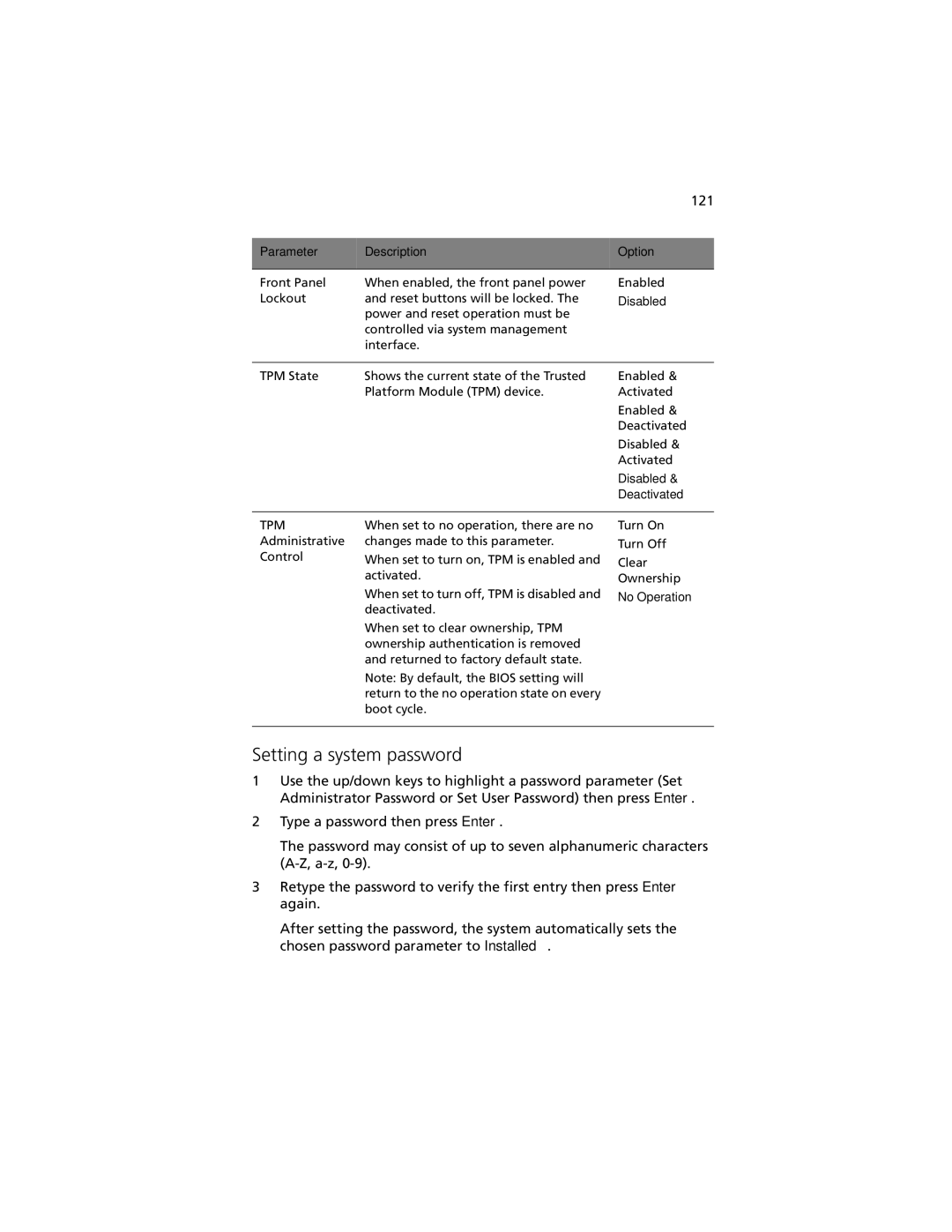121
Parameter | Description | Option |
|
|
|
Front Panel | When enabled, the front panel power |
Lockout | and reset buttons will be locked. The |
| power and reset operation must be |
| controlled via system management |
| interface. |
Enabled
Disabled
TPM State | Shows the current state of the Trusted | Enabled & |
| Platform Module (TPM) device. | Activated |
|
| Enabled & |
|
| Deactivated |
|
| Disabled & |
|
| Activated |
|
| Disabled & |
|
| Deactivated |
TPM
Administrative
Control
When set to no operation, there are no changes made to this parameter.
When set to turn on, TPM is enabled and activated.
When set to turn off, TPM is disabled and deactivated.
When set to clear ownership, TPM ownership authentication is removed and returned to factory default state.
Note: By default, the BIOS setting will return to the no operation state on every boot cycle.
Turn On
Turn Off
Clear
Ownership
No Operation
Setting a system password
1Use the up/down keys to highlight a password parameter (Set Administrator Password or Set User Password) then press Enter.
2Type a password then press Enter.
The password may consist of up to seven alphanumeric characters
3Retype the password to verify the first entry then press Enter again.
After setting the password, the system automatically sets the chosen password parameter to Installed.