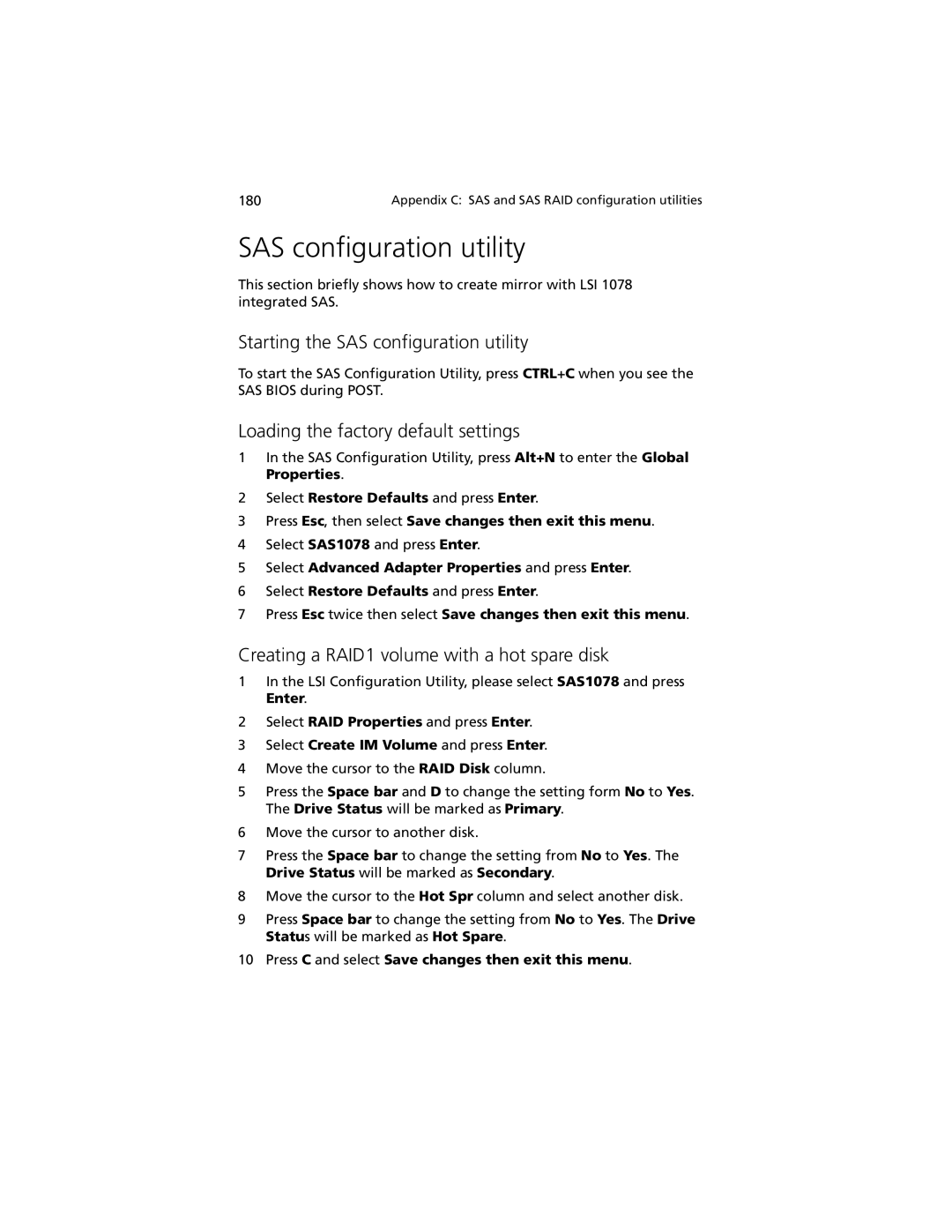180 | Appendix C: SAS and SAS RAID configuration utilities |
SAS configuration utility
This section briefly shows how to create mirror with LSI 1078 integrated SAS.
Starting the SAS configuration utility
To start the SAS Configuration Utility, press CTRL+C when you see the SAS BIOS during POST.
Loading the factory default settings
1In the SAS Configuration Utility, press Alt+N to enter the Global Properties.
2Select Restore Defaults and press Enter.
3Press Esc, then select Save changes then exit this menu.
4Select SAS1078 and press Enter.
5Select Advanced Adapter Properties and press Enter.
6Select Restore Defaults and press Enter.
7Press Esc twice then select Save changes then exit this menu.
Creating a RAID1 volume with a hot spare disk
1In the LSI Configuration Utility, please select SAS1078 and press Enter.
2Select RAID Properties and press Enter.
3Select Create IM Volume and press Enter.
4Move the cursor to the RAID Disk column.
5Press the Space bar and D to change the setting form No to Yes. The Drive Status will be marked as Primary.
6Move the cursor to another disk.
7Press the Space bar to change the setting from No to Yes. The Drive Status will be marked as Secondary.
8Move the cursor to the Hot Spr column and select another disk.
9Press Space bar to change the setting from No to Yes. The Drive Status will be marked as Hot Spare.
10Press C and select Save changes then exit this menu.