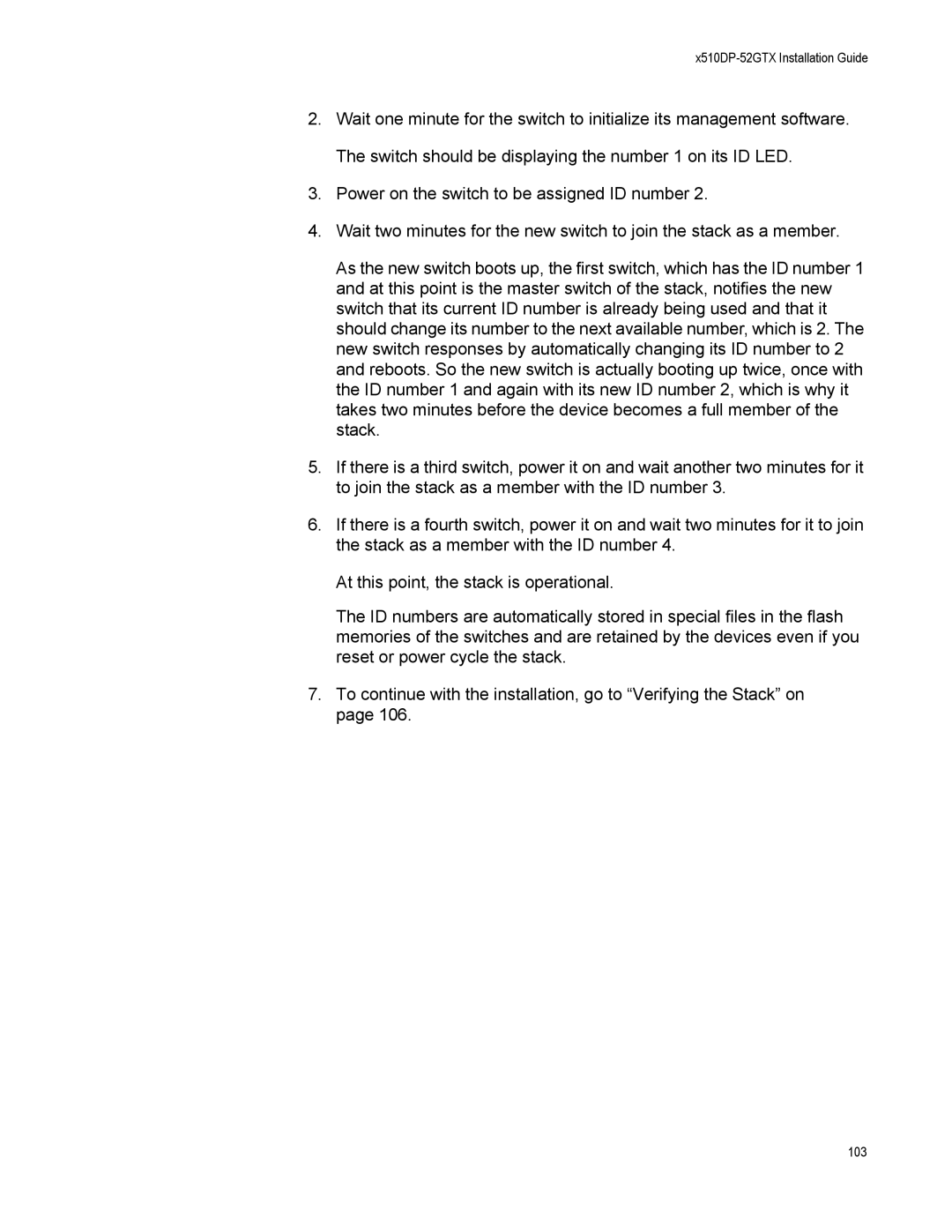x510DP-52GTX Installation Guide
2.Wait one minute for the switch to initialize its management software. The switch should be displaying the number 1 on its ID LED.
3.Power on the switch to be assigned ID number 2.
4.Wait two minutes for the new switch to join the stack as a member.
As the new switch boots up, the first switch, which has the ID number 1 and at this point is the master switch of the stack, notifies the new switch that its current ID number is already being used and that it should change its number to the next available number, which is 2. The new switch responses by automatically changing its ID number to 2 and reboots. So the new switch is actually booting up twice, once with the ID number 1 and again with its new ID number 2, which is why it takes two minutes before the device becomes a full member of the stack.
5.If there is a third switch, power it on and wait another two minutes for it to join the stack as a member with the ID number 3.
6.If there is a fourth switch, power it on and wait two minutes for it to join the stack as a member with the ID number 4.
At this point, the stack is operational.
The ID numbers are automatically stored in special files in the flash memories of the switches and are retained by the devices even if you reset or power cycle the stack.
7.To continue with the installation, go to “Verifying the Stack” on page 106.