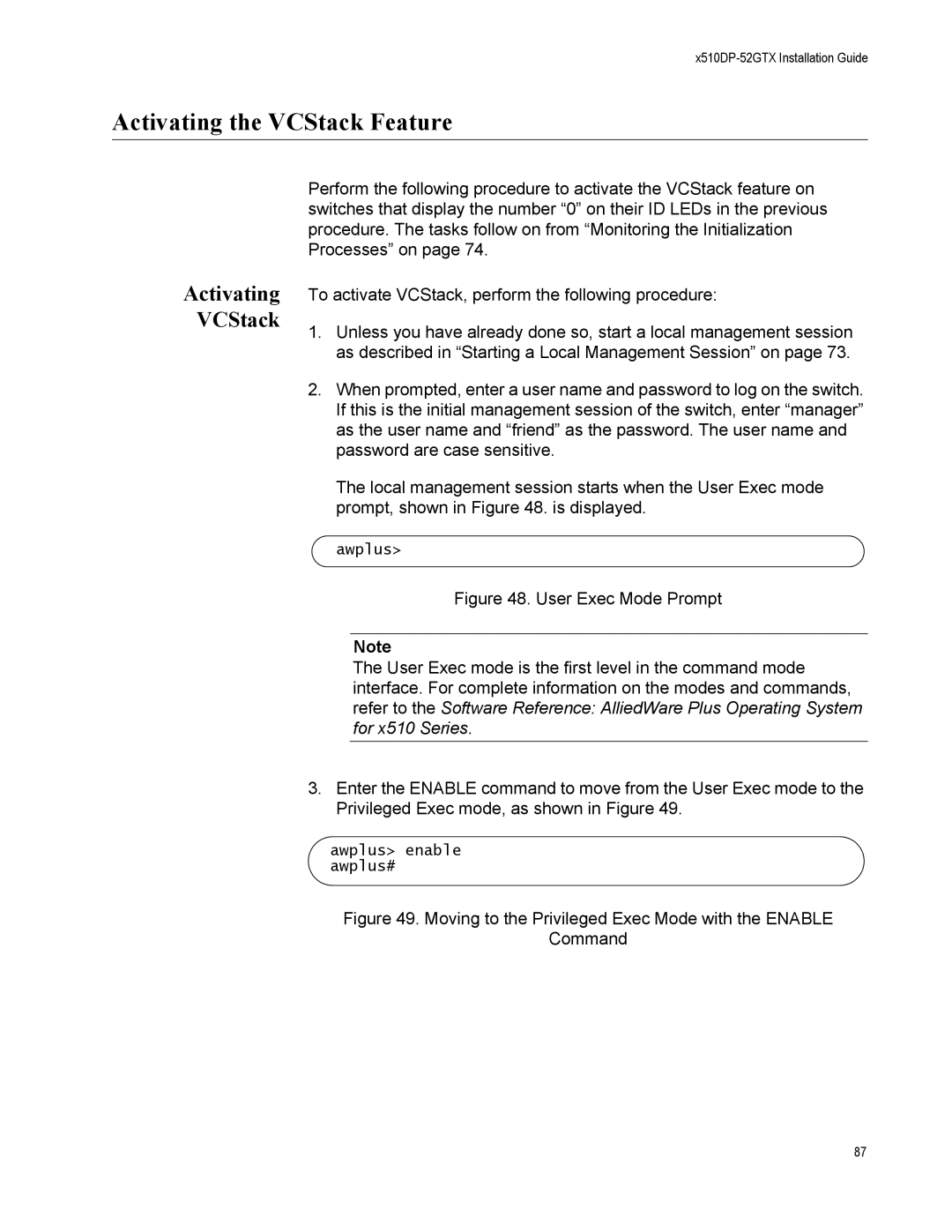x510DP-52GTX Installation Guide
Activating the VCStack Feature
Activating VCStack
Perform the following procedure to activate the VCStack feature on switches that display the number “0” on their ID LEDs in the previous procedure. The tasks follow on from “Monitoring the Initialization Processes” on page 74.
To activate VCStack, perform the following procedure:
1.Unless you have already done so, start a local management session as described in “Starting a Local Management Session” on page 73.
2.When prompted, enter a user name and password to log on the switch. If this is the initial management session of the switch, enter “manager” as the user name and “friend” as the password. The user name and password are case sensitive.
The local management session starts when the User Exec mode prompt, shown in Figure 48. is displayed.
awplus>
Figure 48. User Exec Mode Prompt
Note
The User Exec mode is the first level in the command mode interface. For complete information on the modes and commands, refer to the Software Reference: AlliedWare Plus Operating System for x510 Series.
3.Enter the ENABLE command to move from the User Exec mode to the Privileged Exec mode, as shown in Figure 49.
awplus> enable awplus#
Figure 49. Moving to the Privileged Exec Mode with the ENABLE
Command
87