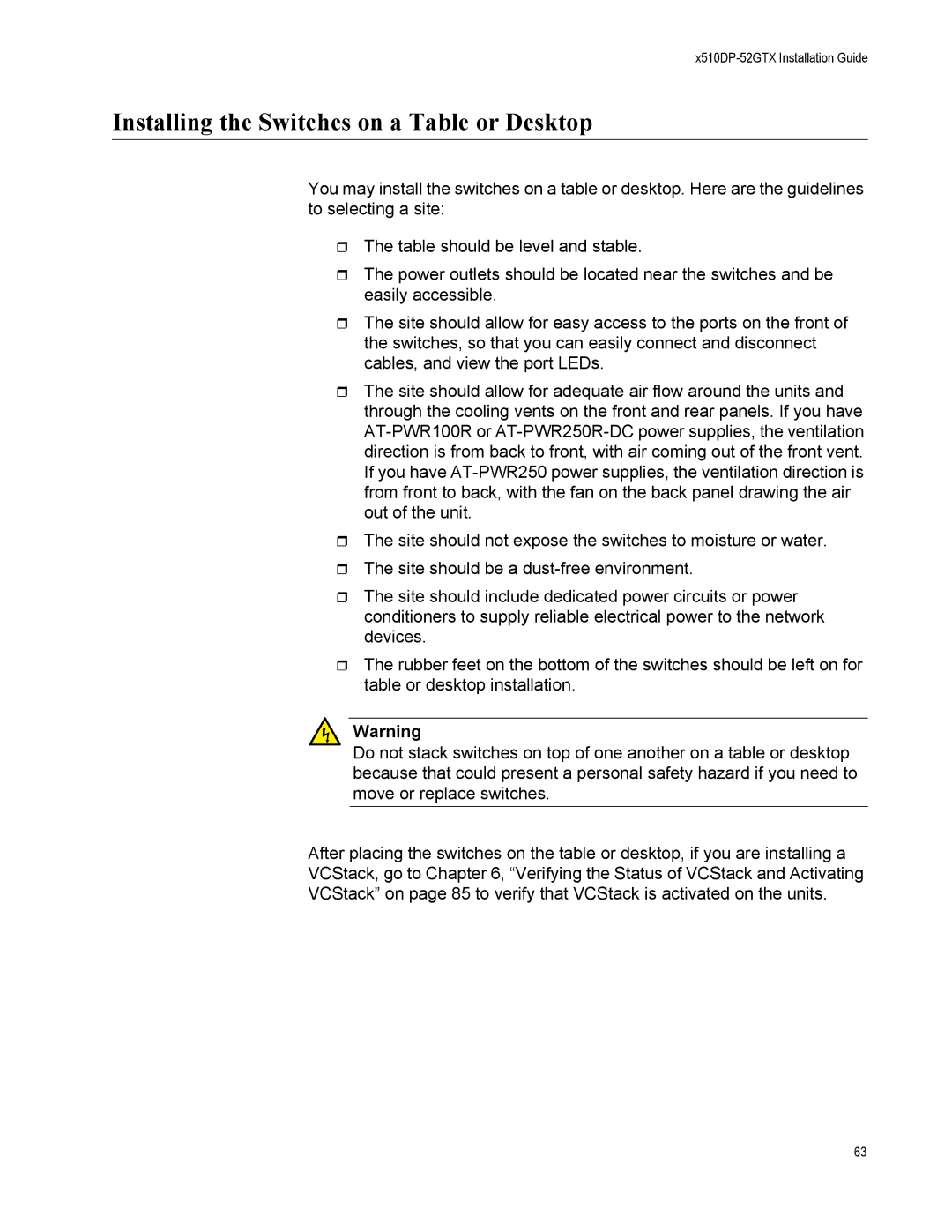x510DP-52GTX Installation Guide
Installing the Switches on a Table or Desktop
You may install the switches on a table or desktop. Here are the guidelines to selecting a site:
The table should be level and stable.
The power outlets should be located near the switches and be easily accessible.
The site should allow for easy access to the ports on the front of the switches, so that you can easily connect and disconnect cables, and view the port LEDs.
The site should allow for adequate air flow around the units and through the cooling vents on the front and rear panels. If you have
The site should not expose the switches to moisture or water.
The site should be a
The site should include dedicated power circuits or power conditioners to supply reliable electrical power to the network devices.
The rubber feet on the bottom of the switches should be left on for table or desktop installation.
Warning
Do not stack switches on top of one another on a table or desktop because that could present a personal safety hazard if you need to move or replace switches.
After placing the switches on the table or desktop, if you are installing a
VCStack, go to Chapter 6, “Verifying the Status of VCStack and Activating
VCStack” on page 85 to verify that VCStack is activated on the units.
63