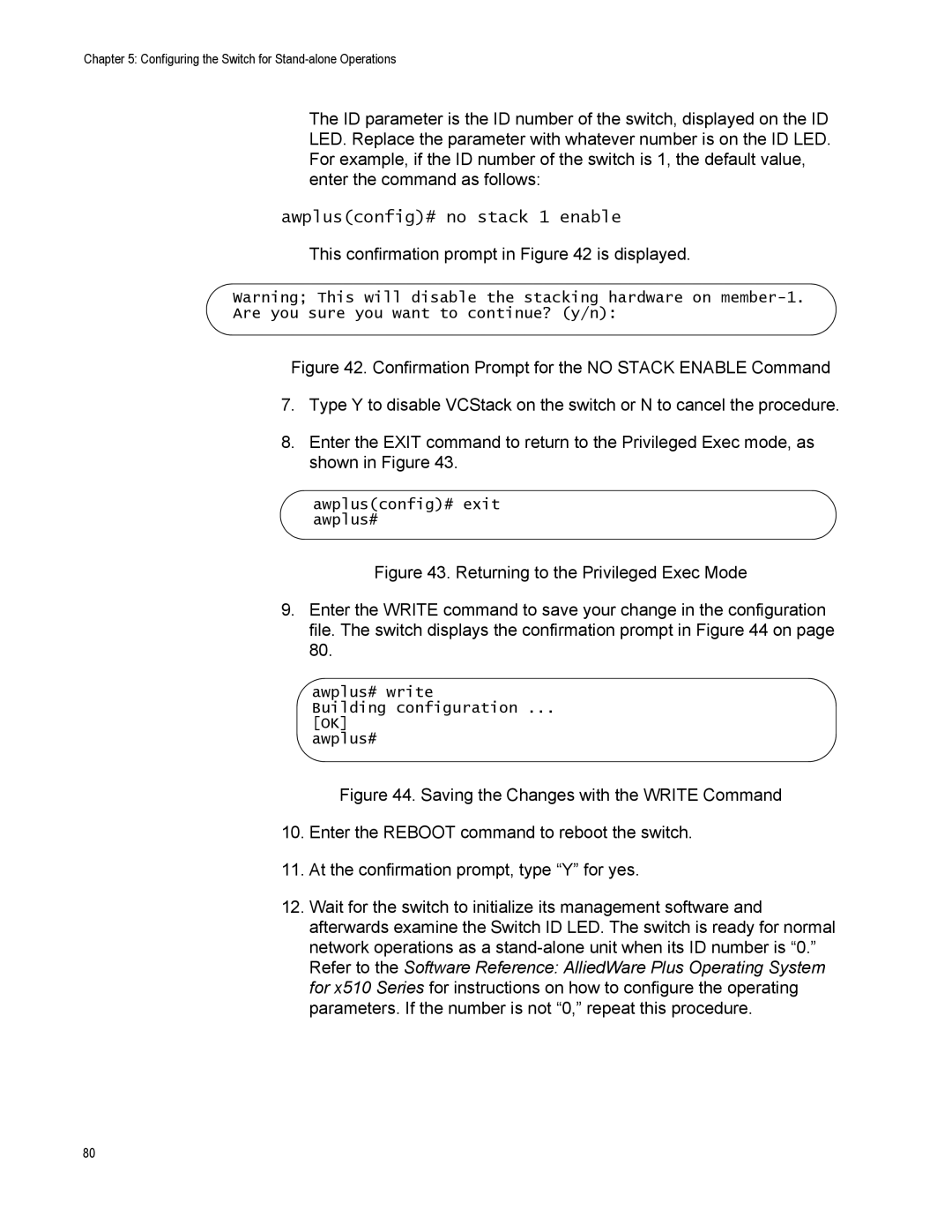Chapter 5: Configuring the Switch for
The ID parameter is the ID number of the switch, displayed on the ID LED. Replace the parameter with whatever number is on the ID LED. For example, if the ID number of the switch is 1, the default value, enter the command as follows:
awplus(config)# no stack 1 enable
This confirmation prompt in Figure 42 is displayed.
Warning; This will disable the stacking hardware on
Figure 42. Confirmation Prompt for the NO STACK ENABLE Command
7.Type Y to disable VCStack on the switch or N to cancel the procedure.
8.Enter the EXIT command to return to the Privileged Exec mode, as shown in Figure 43.
awplus(config)# exit awplus#
Figure 43. Returning to the Privileged Exec Mode
9.Enter the WRITE command to save your change in the configuration file. The switch displays the confirmation prompt in Figure 44 on page 80.
awplus# write
Building configuration ...
[OK]
awplus#
Figure 44. Saving the Changes with the WRITE Command
10.Enter the REBOOT command to reboot the switch.
11.At the confirmation prompt, type “Y” for yes.
12.Wait for the switch to initialize its management software and afterwards examine the Switch ID LED. The switch is ready for normal network operations as a stand-alone unit when its ID number is “0.” Refer to the Software Reference: AlliedWare Plus Operating System for x510 Series for instructions on how to configure the operating parameters. If the number is not “0,” repeat this procedure.
80