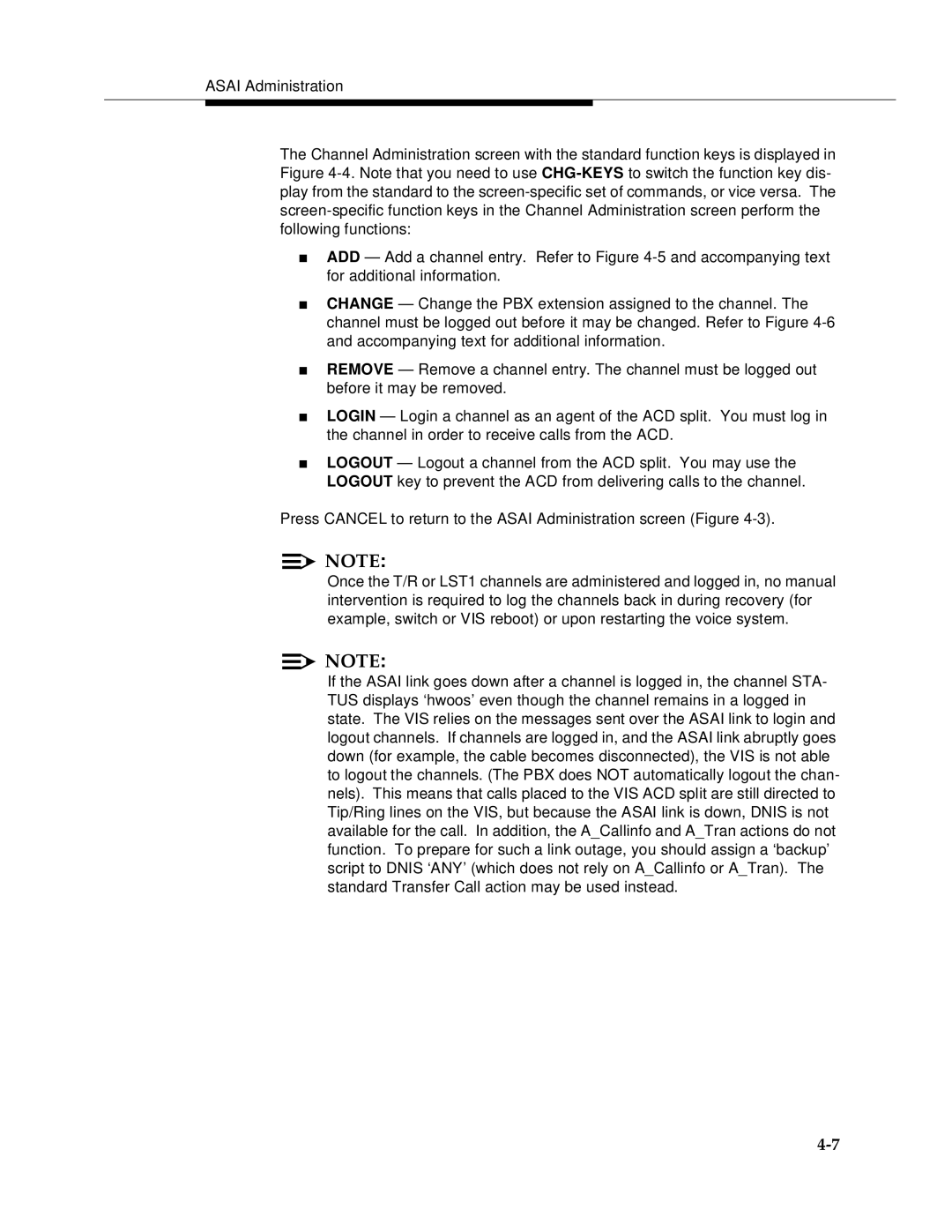ASAI Administration
The Channel Administration screen with the standard function keys is displayed in Figure
■ADD — Add a channel entry. Refer to Figure
■CHANGE — Change the PBX extension assigned to the channel. The channel must be logged out before it may be changed. Refer to Figure
■REMOVE — Remove a channel entry. The channel must be logged out before it may be removed.
■LOGIN — Login a channel as an agent of the ACD split. You must log in the channel in order to receive calls from the ACD.
■LOGOUT — Logout a channel from the ACD split. You may use the LOGOUT key to prevent the ACD from delivering calls to the channel.
Press CANCEL to return to the ASAI Administration screen (Figure
![]()
![]() NOTE:
NOTE:
Once the T/R or LST1 channels are administered and logged in, no manual intervention is required to log the channels back in during recovery (for example, switch or VIS reboot) or upon restarting the voice system.
![]()
![]() NOTE:
NOTE:
If the ASAI link goes down after a channel is logged in, the channel STA- TUS displays ‘hwoos’ even though the channel remains in a logged in state. The VIS relies on the messages sent over the ASAI link to login and logout channels. If channels are logged in, and the ASAI link abruptly goes down (for example, the cable becomes disconnected), the VIS is not able to logout the channels. (The PBX does NOT automatically logout the chan- nels). This means that calls placed to the VIS ACD split are still directed to Tip/Ring lines on the VIS, but because the ASAI link is down, DNIS is not available for the call. In addition, the A_Callinfo and A_Tran actions do not function. To prepare for such a link outage, you should assign a ‘backup’ script to DNIS ‘ANY’ (which does not rely on A_Callinfo or A_Tran). The standard Transfer Call action may be used instead.