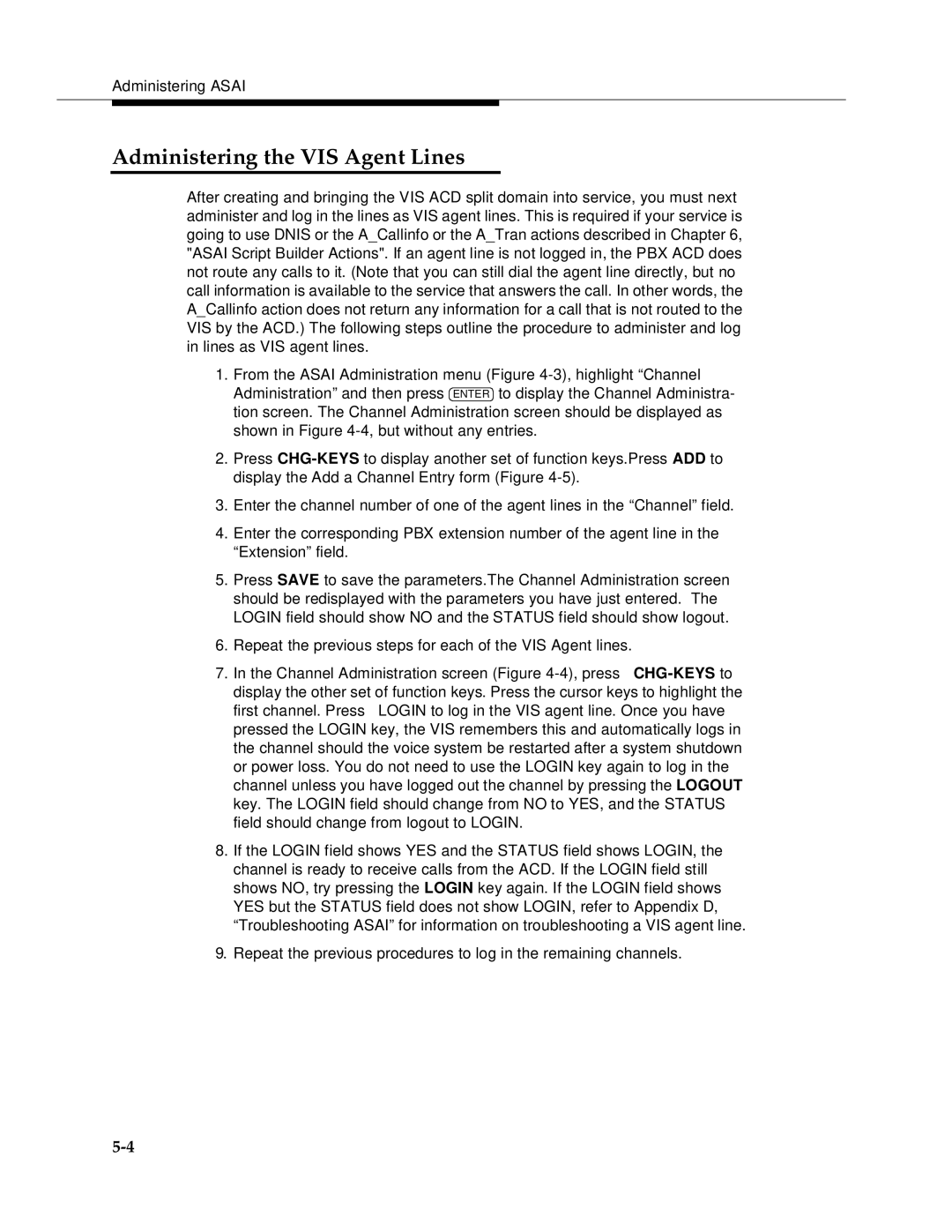Administering ASAI
Administering the VIS Agent Lines
After creating and bringing the VIS ACD split domain into service, you must next administer and log in the lines as VIS agent lines. This is required if your service is going to use DNIS or the A_Callinfo or the A_Tran actions described in Chapter 6, "ASAI Script Builder Actions". If an agent line is not logged in, the PBX ACD does not route any calls to it. (Note that you can still dial the agent line directly, but no call information is available to the service that answers the call. In other words, the A_Callinfo action does not return any information for a call that is not routed to the VIS by the ACD.) The following steps outline the procedure to administer and log in lines as VIS agent lines.
1.From the ASAI Administration menu (Figure
2.Press
3.Enter the channel number of one of the agent lines in the “Channel” field.
4.Enter the corresponding PBX extension number of the agent line in the “Extension” field.
5.Press SAVE to save the parameters.The Channel Administration screen should be redisplayed with the parameters you have just entered. The LOGIN field should show NO and the STATUS field should show logout.
6.Repeat the previous steps for each of the VIS Agent lines.
7. In the Channel Administration screen (Figure
8.If the LOGIN field shows YES and the STATUS field shows LOGIN, the channel is ready to receive calls from the ACD. If the LOGIN field still shows NO, try pressing the LOGIN key again. If the LOGIN field shows YES but the STATUS field does not show LOGIN, refer to Appendix D, “Troubleshooting ASAI” for information on troubleshooting a VIS agent line.
9.Repeat the previous procedures to log in the remaining channels.