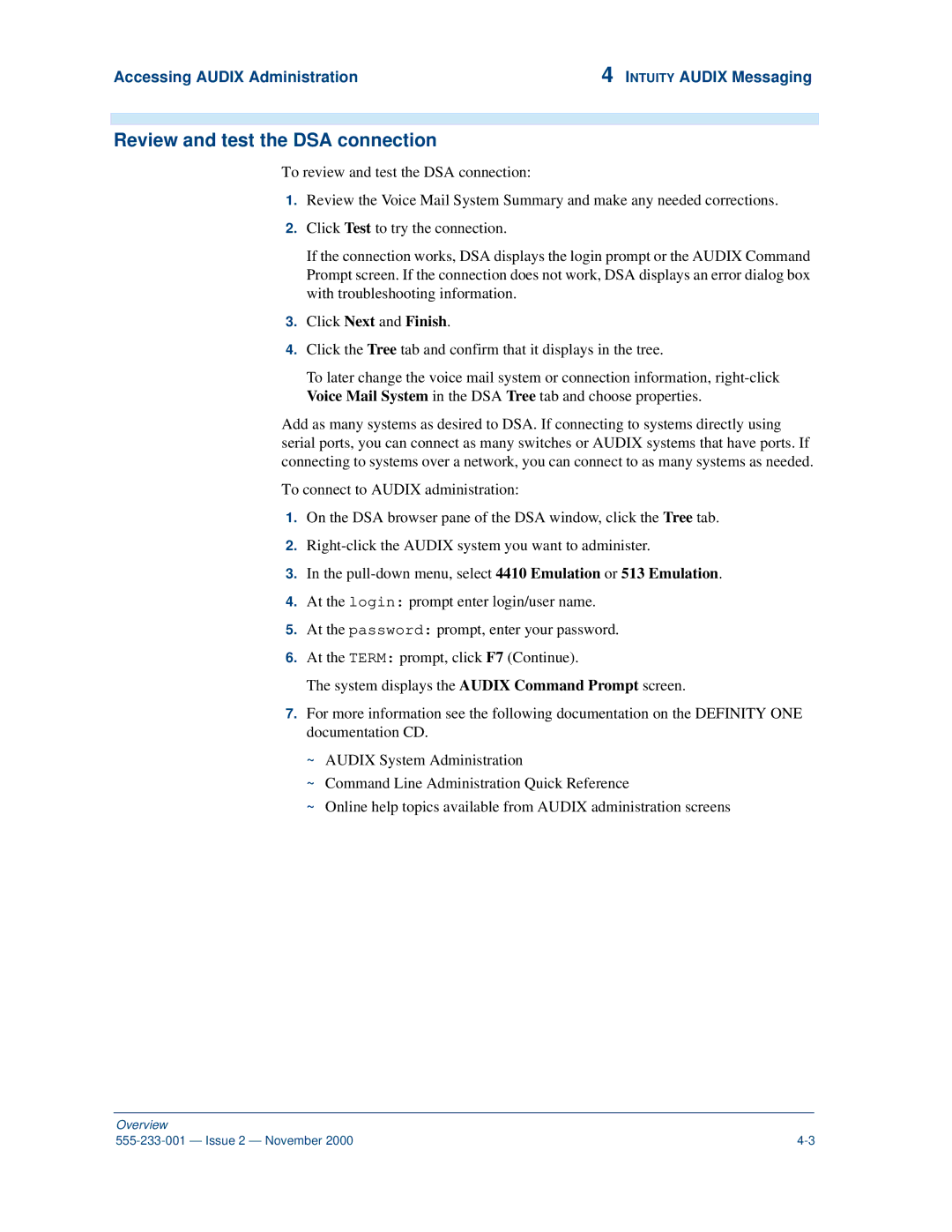Accessing AUDIX Administration | 4 INTUITY AUDIX Messaging |
Review and test the DSA connection
To review and test the DSA connection:
1.Review the Voice Mail System Summary and make any needed corrections.
2.Click Test to try the connection.
If the connection works, DSA displays the login prompt or the AUDIX Command Prompt screen. If the connection does not work, DSA displays an error dialog box with troubleshooting information.
3.Click Next and Finish.
4.Click the Tree tab and confirm that it displays in the tree.
To later change the voice mail system or connection information,
Voice Mail System in the DSA Tree tab and choose properties.
Add as many systems as desired to DSA. If connecting to systems directly using serial ports, you can connect as many switches or AUDIX systems that have ports. If connecting to systems over a network, you can connect to as many systems as needed.
To connect to AUDIX administration:
1.On the DSA browser pane of the DSA window, click the Tree tab.
2.
3.In the
4.At the login: prompt enter login/user name.
5.At the password: prompt, enter your password.
6.At the TERM: prompt, click F7 (Continue).
The system displays the AUDIX Command Prompt screen.
7.For more information see the following documentation on the DEFINITY ONE documentation CD.
~AUDIX System Administration
~Command Line Administration Quick Reference
~Online help topics available from AUDIX administration screens
Overview |
|