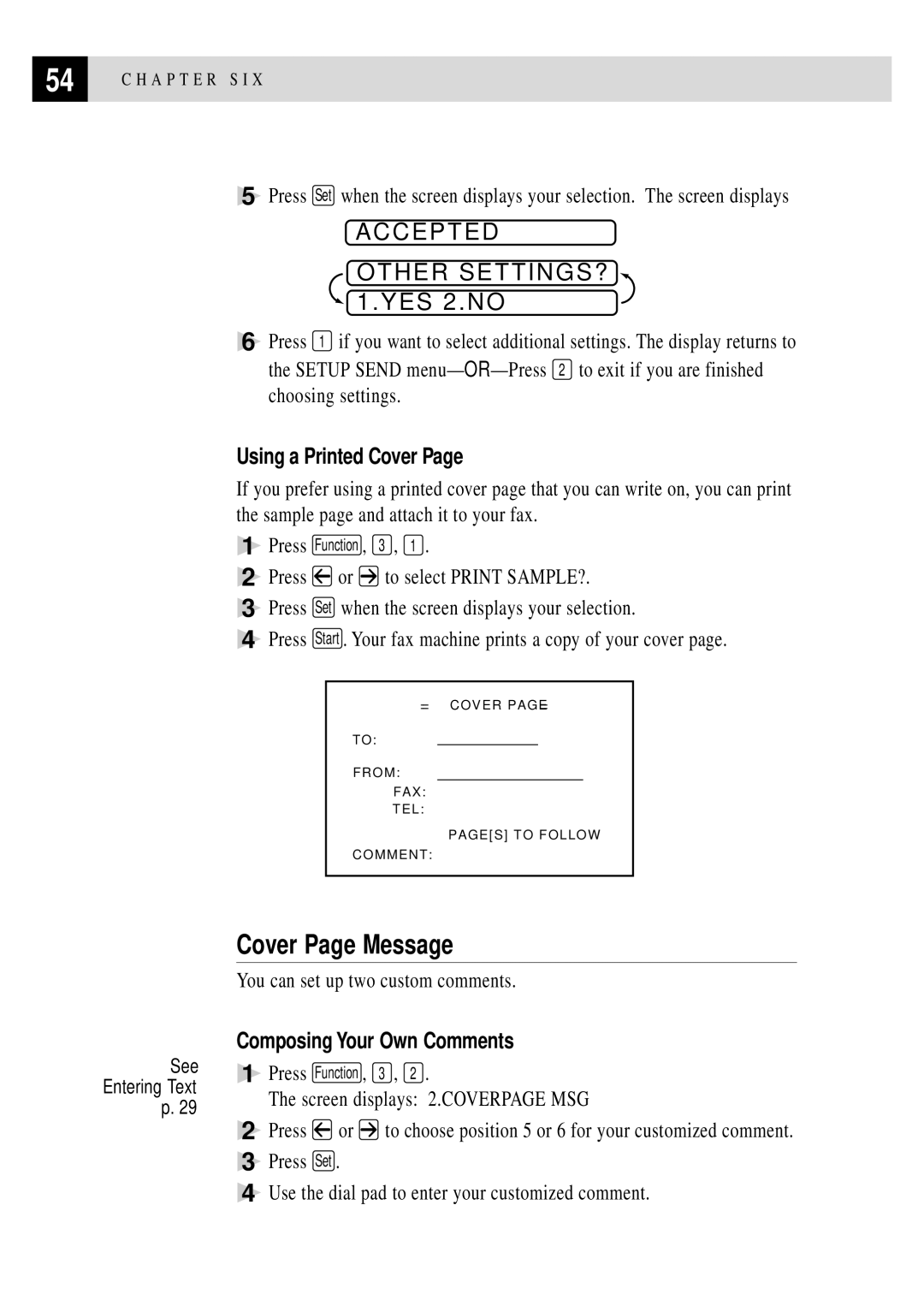FAX 2750 FAX
Year 2000 Compliant
Brother on the World Wide Web
For Customer Service
Fax-Back System
Brother Bulletin Board
OrderingAccessories and Supplies
Voice
Table of Contents
Operation from Extension Telephone For FAX 2750 Only
6Setup Send
Speed Dialing
Vii
Viii
155
Automatic
UsingThis Manual
Finding Information
Fax Tones and Handshake
Test Sheet Procedures For USA Only
About Fax Machines
USA 1-908-685-9283 fax
ECM Error Correction Mode
StopStart
FAX 2750 and FAX 3750 Control Panel Keys
A P T E R O N E
Never install telephone wiring during a lightning storm
Use caution when installing or modifying telephone lines
Packing List
Make sure you have the following items
No ! no ! no
Choosing a Location
Assembly
Installing the Drum Unit Assembly With Toner Cartridge
Do not remove the clear plastic starter sheet
X M a C H I N E S E T U P a N D C O N N E C T I O N S
Setting Up the Fax Machine
X M a C H I N E S E T U P a N D C O N N E C T I O N S
Loading Paper
Open the multi-purpose sheet feeder cover
Attaching Dust Cover
Close the multi-purpose sheet feeder cover
Manual Feed Slot
Loading One Sheet of Paper
Acceptable Paper Available with Software Option
Connecting an External Telephone Answering Device TAD
Paper Capacity in Feeder Available with Software Option
Sequence
Connections
Recording Outgoing Message on External TAD
Roll Over Phone Lines
Connecting an External Telephone
Special Line Considerations
Two-Line Phone System
Converting Telephone Wall Outlets
Multi-Line Connections PBX
Custom Features on a Single Line
Function Mode
User-Friendly Programming
If you want to exit the Function mode, press Stop
Alternating Displays
Function Selection Table
FAX NO. & Start Copy Press Copy
Interrupt
Remote FAX OPT
Getting Started
Setting Dialing Mode Tone/Pulse
Setting Date and Time
DIALINGTONE? DIALINGPULSE?
FAX
TEL
Screen prompts you to enter your fax number
Name
Entering Text
If you want to enter a blank space, press twice
Press For
Press For = ? @
Setting the Speaker Volume
Setting Beeper Volume
Setting the Handset Volume
Setting the Ring Volume
Memory Storage
Sleep Mode
Delayed Timer
Enter & SET
Select Answer Mode
Basic Receiving Operations
Setting Ring Delay
Setting F/T Ring Time
Ring TIME20 SEC
Easy Receive
Printing a Reduced Incoming Document
Reduction
Recommended Reductions
Paper
Setting Paper Size
Setting the Print Density
Change Reduction 1.YES 2.NO
Press or to turn on or OFF Press Set Press Stop to exit
Advanced Receiving Operations
Toner Save
Wait for the phone to be
FAX RECEIVE*51
Printing a Fax in Memory
Remote ACT.ON?
TEL ANSWER#51
Polling RXOFF?
Setting Up Polling Receive
Polling
Enter FAX no Press Start KEY
Accepted Dialing
Setting Up Sequential Polling Receive
Polling RXON?
Press or to select Polling on
Canceling a Scheduled Job
Remaining Jobs
MF Link
Distinctive Ringing
Registering Your Distinctive Ringing Pattern
Long long Short long short Short short long
Caller ID
Viewing Caller ID List
Press
Printing Caller ID List
Clearing a Caller ID Stored in Memory
Call Waiting Caller ID For FAX 2750 Only
Press or to select Print Report Press Set Press Start
Temperature
BeforeYou Begin
Manual Transmission
Automatic Transmission
Real Time Transmission
Dual Access
Manual and Automatic Fax Redial
Realtime TXOFF?
Checking the Jobs Status
Canceling Jobs While Scanning the Document
Accepted Other SETTINGS? 1.YES 2.NO
Realtime TXON?
Composing Electronic Cover
Canceling Jobs in Memory
Basic Sending Operations
Sales Report Clear Exit
Cover Page for Next Fax Only
Comment OFF Please Call Urgent Confidential
Comment OFF Please Call Urgent Confidential User Defined
You can select a comment to include on your cover
COVERPAGEOFF? COVERPAGEON?
Always Send Cover
Press or to select
Cover Page Message
Using a Printed Cover
You can set up two custom comments
Composing Your Own Comments
Resolution
Contrast
Overseas Mode
Overseas Mode
Advanced Sending Operations
Call Reservation
Call Reserveoff Call Reserveon
Call BACKOFF? Call BACKON?
DOC 2.MEMORY
Delayed Fax
Print Sample Call Back Message
Press or to select Print SAMPLE? Press Set Press Start
Broadcasting
Multiple Resolution Transmission
Setting Up Polling Transmit
Polled TXOFF?
Interrupting Delayed Fax and Polling Transmit Jobs
Insert Document
Storing Numbers for Easy Dialing
Storing One Touch Dial Numbers
Storing Speed Dial Numbers
Screen prompts you to enter a location
Fax number
Setting Up Groups for Broadcasting
Changing One Touch and Speed Dial Numbers
Telephone voice number
Name Enter & SET
Setup Groupgo Enter & SET
Select ONE-TOUCH
On the dial pad. The display shows 05, #09
Dialing Options
Manual Dialing
To hang up, replace the handset
Want to call
One Touch Dialing
Speed Dialing
Be able to hear you unless you pickup the handset
Dialing Access Codes and Credit Card Numbers
Hold
Pause
When the call is over, hang up
Tone/Pulse
Searching Telephone Index
FAX FORWARD?
Fax Forwarding/Paging
Programming a Fax Forwarding Number
FWD# Enter & SET
Programming Paging Number
PAGING?
PAG# Enter & SET
FAX STORAGEOFF? Select & SET
Setting Fax Storage
Changing Remote Access Code
Erase ALL FAX? 1.YES 2.NO
Using Remote Access Code
Remote Retrieval
Remote Commands
Operation Details
Retrieving Memory Status List
Retrieving Fax Messages
Changing Fax Forwarding Number
A P T E R N I N E
Xmit Report ACT.REPORT
Fax Settings and Activity
ALL Dial TEL.INDEX User Settings Memory Status
You can print the following lists and reports
Activity Report Interval
To Print a Report
Transmission Verification Xmit Report
INTERVAL?
Using the Fax Machine as a Copier
Stacking Multiple Copies
Making a Single Copy
Making Multiple Copies
Sorting Multiple Copies
Reducing and Enlarging Copies
Copying a Photograph
A P T E R E L E V E N
For the Printer
Memory Board
Optional Memory for the Printer & Fax Operations
For the Fax
Installing the Optional Memory Board
Memory Board Connector
A P T E R T W E L V E
Troubleshooting
Brother Home
Error Messages
Error Messages
Press Stop KEY
Printer JAM
Document Jam
Printer Jam
Paper is Jammed in the Multi-purpose Sheet Feeder
Paper is Jammed near the Drum Unit or in the Fuser Unit
If You Are Having Difficulty with Your Fax Machine
Sending Faxes Handling Incoming Calls
Computer. Check to see if LCD is showing an error
Printer JAM
Copy Quality Difficulties Print Quality
H a P T E R T H I R T E E N
Difficulties Setting UpThe Optional Software
101
Screen Saver
Brother HL-6/6V/10h/630series/660series/ 960/1260/WL-660
103
HP LaserJet series II, IID, IIP, IIP+, III, Iiid or Iiip
Epson ActionLaser 1100
HP LaserJet 4 Plus
NEC SuperScript 610/660
Lexmark WinWriter
Graphics or Text is Missing When the Document is Printed
105
Packing and Shipping Fax Machine
107
Close the carton and tape it shut
Regular Maintenance
Cleaning the Document Scanner
109
Cleaning the Printer
Cleaning the Drum Unit
111
Toner Empty Indicator
Replacing the Toner Cartridge
How to Replace the Toner Cartridge
113
Toner Cartridge Drum Unit
115
Drum Unit Toner Cartridge
117
Replacing the Drum Unit
HOT
119
Do not remove the clear plastic starter sheet
Gently rock the new drum from side to side five or six times
121
For Customer Service
Standard Telephone FCC Notices For 120V Models Only
H a P T E R F O U R T E E N
FDA Regulations
Laser Safety For 110-120V Models Only
125
Manufactured
Industry Canada Compliance Statement For Canada Only
Important-About the Interface Cable
International Energy Star Compliance Statement
Important Safety Instructions
127
Do not use this product near water
USA
129
Compilation and Publication Notice
Trademarks
Fax Specifications
When printing letter size or A4 paper at 5% print coverage
Normal printing mode
Pages/minute when loading letter size or A4 paper from
Bi-directional capability
Electrical and Environment
133
Acknlg
Option Multi-Function Link Pro Software
135
Version
If You Don’t Have a CD-ROM Drive
Computer Requirements
95, 98 16MB
Connecting the Fax Machine to the Computer
137
Installing Multi-Function Link Pro Software
Overview of Basic Steps
Choosing the Software to Install
139
Installing the Brother Software
141
Helpful Hints for Windows 3.1, 3.11 or Windows 95
Using the Multi-Function Link Pro Software
143
Brother Resource Manager
Multi-Function Link Pro
Visioneer PaperPort LE
Sending a Fax fromYour PC
145
Sending a Quick Fax
Sending a Fax from the Main Menu
147
Sending a Fax from a Windows Application
Receiving Faxes intoYour PC
Checklist for MF Link Mode
Checklist for Your PC
Before You Begin
Scanning a Document
149
Viewing Received Faxes
Accessing the Scanner
Scanning a Document into Your PC
Settings in the Scanner Window
151
Custom
153
PreScanning an Image
Exporting an Image File
Windows Printing
Special Printing Features
155
Bi-directional Parallel Interface
Printing FromYour PC
Multi-purpose Sheet Feeder
157
Two-Sided Printing Manual Duplexing
Loading Envelopes in Multi-Purpose Sheet Feeder
Paper Tray
Loading More Than One Sheet of Paper
Repeat Steps 1, 2, and 3 until you have finished printing
159
Simultaneous Printing/Faxing
Choosing Acceptable Paper
You can use recycled paper in this fax machine
P P E N D I X B
NetCentric Internet Fax
161
Your Fax Service Account
Receiving Faxes
Compatible Operating Systems
Installing NetCentric FaxStorm
163
Creating an Inbound Account
Overview of Utilities
Sending Faxes
Accessing NetCentric FaxStorm
165
Send Fax window appears
General Tab
Its database, then enter the information
167
Specifying a Cover
169
Attachments Tab
If You Are Using Windows 95
Sending a Fax from Other Windows Applications
Options/Sender Tab
If You Are Using Windows NT Workstation Version
171
Setting Up Contacts in the Contact Manager
To add a New Contact to the All Group
173
To add a New Contact to Another Group
Changing Contact Detail
Setting Up Multiple Addresses
Moving or Copying a Contact to Another Group
175
Managing Your Faxes in the Status Manager
Creating a Group for Broadcasting
Accessing the Status Manager
Checking the Status of Sent Faxes Outbox
Viewing Faxes You Received Inbox
Accessing Your Account
177
Managing Faxes from Your Account
Checking Sent Faxes in Your Account Page Outbox
Customer Support
Contact NetCentric Corporation at
Option Automatic E-Mail Printing
You Cannot Use a 16-bit TCP/IP Stack
Main Features
If You are Using Korean Windows 95
Provides an In Memory printer driver
Setting Up Automatic E-Mail Printing
Setting Up the Server
181
Using Automatic E-Mail Printing
Setting the Check Time
Uninstalling Automatic E-Mail Printing from Windows 95
183
P P E N D I X D
Glossary
185
L O S S a R Y
187
L O S S a R Y
189
L O S S a R Y
138-144
137
155
143
127
Installing Multi-Function Link Pro
126
34, 35
193
129
Two-Line Telephone Answering Device
143-155
Windows NT Workstation
Visit us on the World Wide Web

![]() 1.YES 2.NO
1.YES 2.NO![]() or
or ![]() to select PRINT SAMPLE?.
to select PRINT SAMPLE?.![]() or
or ![]() to choose position 5 or 6 for your customized comment.
to choose position 5 or 6 for your customized comment.