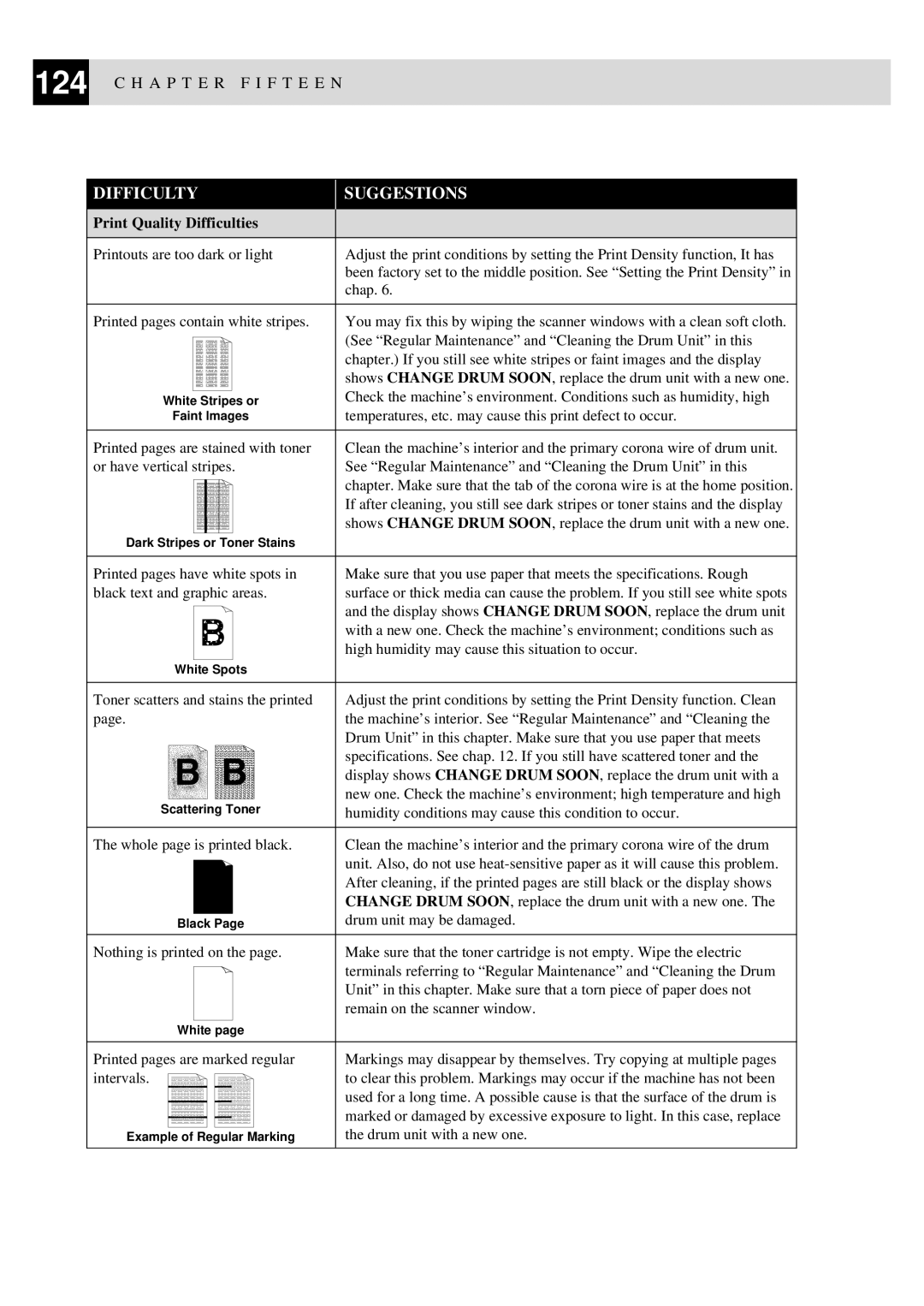124 C H A P T E R F I F T E E N
DIFFICULTY
SUGGESTIONS
Print Quality Difficulties |
|
|
|
Printouts are too dark or light | Adjust the print conditions by setting the Print Density function, It has |
| been factory set to the middle position. See “Setting the Print Density” in |
| chap. 6. |
|
|
Printed pages contain white stripes. | You may fix this by wiping the scanner windows with a clean soft cloth. |
| (See “Regular Maintenance” and “Cleaning the Drum Unit” in this |
| chapter.) If you still see white stripes or faint images and the display |
| shows CHANGE DRUM SOON, replace the drum unit with a new one. |
White Stripes or | Check the machine’s environment. Conditions such as humidity, high |
Faint lmages | temperatures, etc. may cause this print defect to occur. |
|
|
Printed pages are stained with toner | Clean the machine’s interior and the primary corona wire of drum unit. |
or have vertical stripes. | See “Regular Maintenance” and “Cleaning the Drum Unit” in this |
| chapter. Make sure that the tab of the corona wire is at the home position. |
| If after cleaning, you still see dark stripes or toner stains and the display |
| shows CHANGE DRUM SOON, replace the drum unit with a new one. |
Dark Stripes or Toner Stains |
|
|
|
Printed pages have white spots in | Make sure that you use paper that meets the specifications. Rough |
black text and graphic areas. | surface or thick media can cause the problem. If you still see white spots |
| and the display shows CHANGE DRUM SOON, replace the drum unit |
| with a new one. Check the machine’s environment; conditions such as |
| high humidity may cause this situation to occur. |
White Spots |
|
|
|
Toner scatters and stains the printed | Adjust the print conditions by setting the Print Density function. Clean |
page. | the machine’s interior. See “Regular Maintenance” and “Cleaning the |
| Drum Unit” in this chapter. Make sure that you use paper that meets |
| specifications. See chap. 12. If you still have scattered toner and the |
| display shows CHANGE DRUM SOON, replace the drum unit with a |
Scattering Toner | new one. Check the machine’s environment; high temperature and high |
humidity conditions may cause this condition to occur. | |
|
|
The whole page is printed black. | Clean the machine’s interior and the primary corona wire of the drum |
| unit. Also, do not use |
| After cleaning, if the printed pages are still black or the display shows |
| CHANGE DRUM SOON, replace the drum unit with a new one. The |
Black Page | drum unit may be damaged. |
|
|
Nothing is printed on the page. | Make sure that the toner cartridge is not empty. Wipe the electric |
| terminals referring to “Regular Maintenance” and “Cleaning the Drum |
| Unit” in this chapter. Make sure that a torn piece of paper does not |
| remain on the scanner window. |
White page |
|
|
|
Printed pages are marked regular | Markings may disappear by themselves. Try copying at multiple pages |
intervals. | to clear this problem. Markings may occur if the machine has not been |
| used for a long time. A possible cause is that the surface of the drum is |
| marked or damaged by excessive exposure to light. In this case, replace |
Example of Regular Marking | the drum unit with a new one. |
|
|