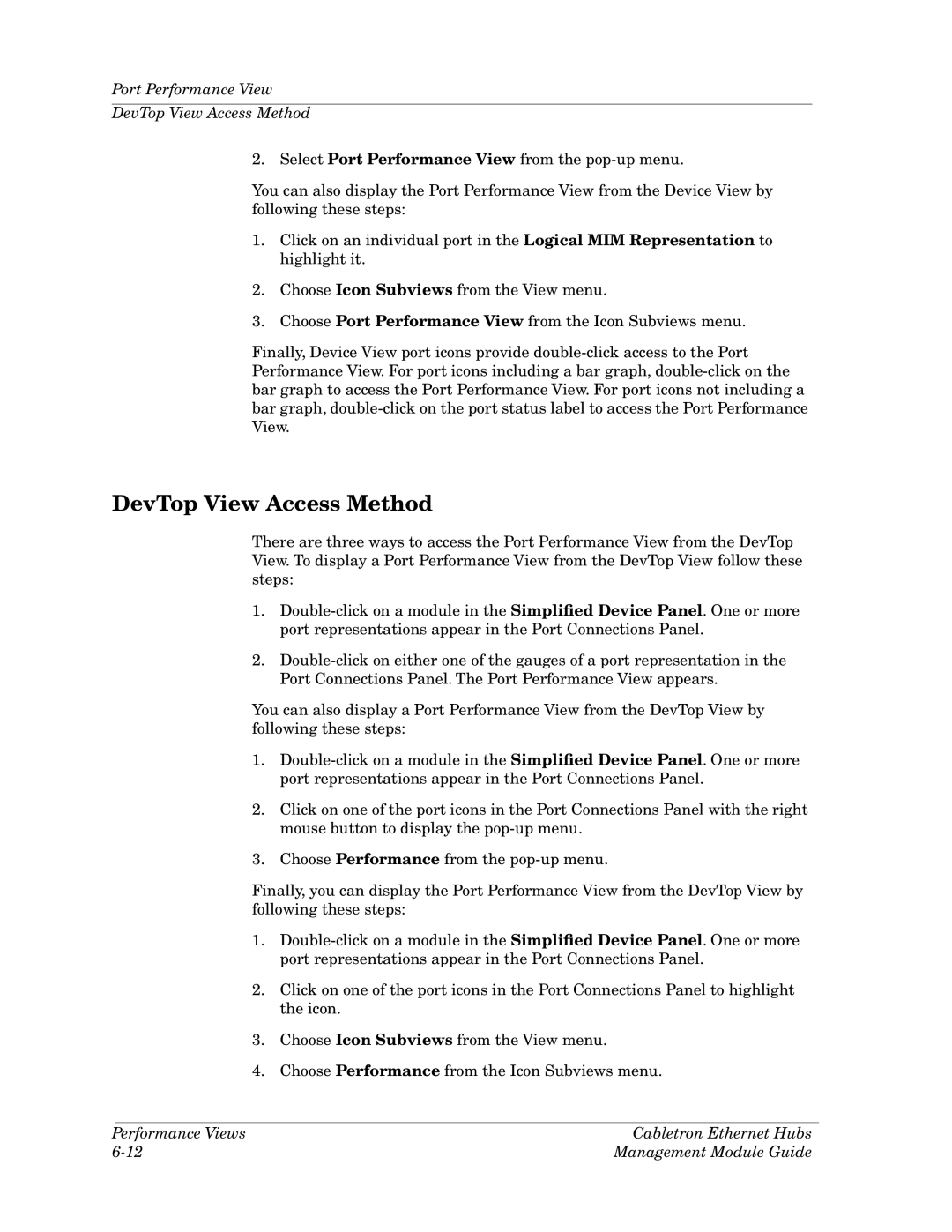Port Performance View
DevTop View Access Method
2. Select Port Performance View from the
You can also display the Port Performance View from the Device View by following these steps:
1.Click on an individual port in the Logical MIM Representation to highlight it.
2.Choose Icon Subviews from the View menu.
3.Choose Port Performance View from the Icon Subviews menu.
Finally, Device View port icons provide
DevTop View Access Method
There are three ways to access the Port Performance View from the DevTop View. To display a Port Performance View from the DevTop View follow these steps:
1.
2.
You can also display a Port Performance View from the DevTop View by following these steps:
1.
2.Click on one of the port icons in the Port Connections Panel with the right mouse button to display the
3.Choose Performance from the
Finally, you can display the Port Performance View from the DevTop View by following these steps:
1.
2.Click on one of the port icons in the Port Connections Panel to highlight the icon.
3.Choose Icon Subviews from the View menu.
4.Choose Performance from the Icon Subviews menu.
Performance Views | Cabletron Ethernet Hubs |
Management Module Guide |