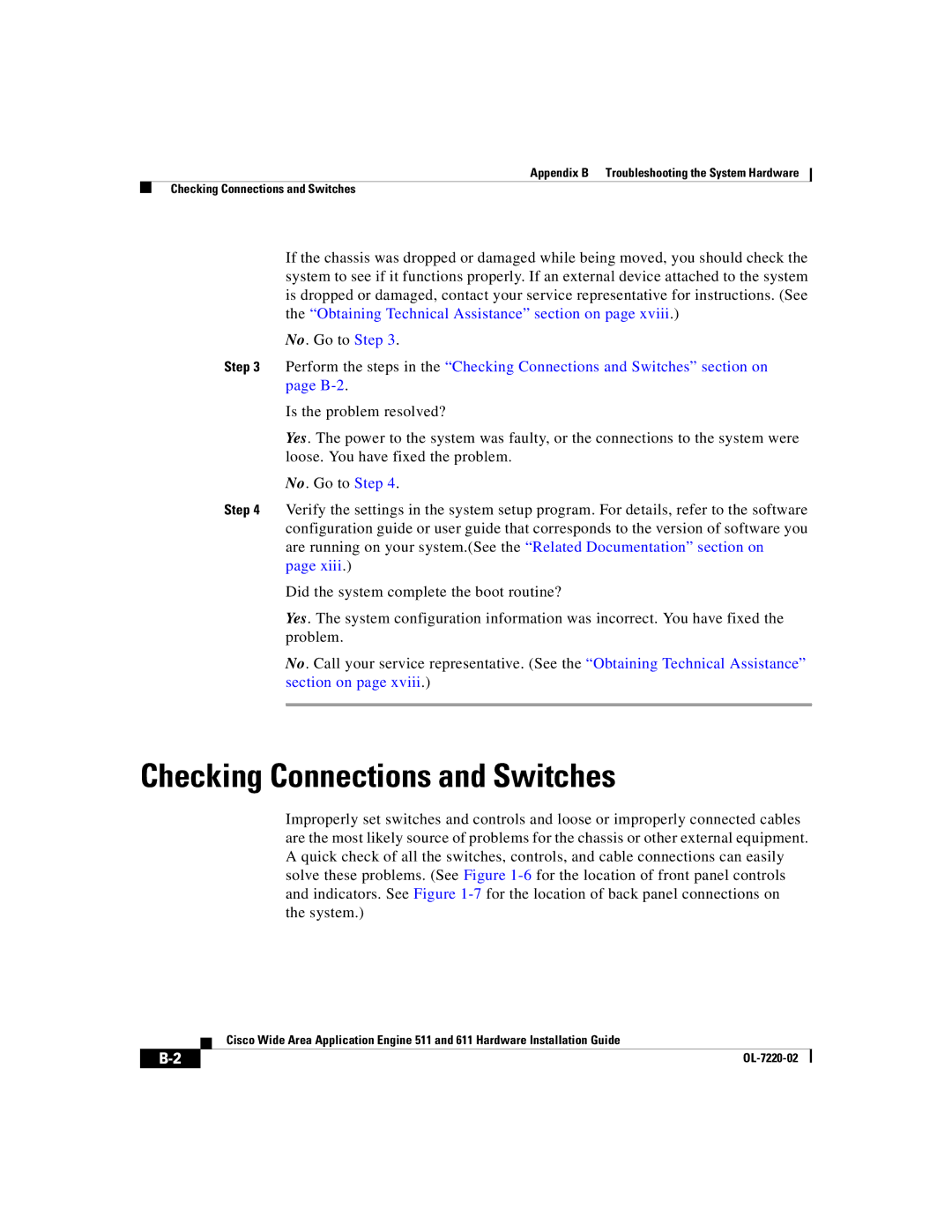Appendix B Troubleshooting the System Hardware
Checking Connections and Switches
If the chassis was dropped or damaged while being moved, you should check the system to see if it functions properly. If an external device attached to the system is dropped or damaged, contact your service representative for instructions. (See the “Obtaining Technical Assistance” section on page xviii.)
No. Go to Step 3.
Step 3 Perform the steps in the “Checking Connections and Switches” section on page
Is the problem resolved?
Yes. The power to the system was faulty, or the connections to the system were loose. You have fixed the problem.
No. Go to Step 4.
Step 4 Verify the settings in the system setup program. For details, refer to the software configuration guide or user guide that corresponds to the version of software you are running on your system.(See the “Related Documentation” section on page xiii.)
Did the system complete the boot routine?
Yes. The system configuration information was incorrect. You have fixed the problem.
No. Call your service representative. (See the “Obtaining Technical Assistance” section on page xviii.)
Checking Connections and Switches
Improperly set switches and controls and loose or improperly connected cables are the most likely source of problems for the chassis or other external equipment. A quick check of all the switches, controls, and cable connections can easily solve these problems. (See Figure
| Cisco Wide Area Application Engine 511 and 611 Hardware Installation Guide |
|