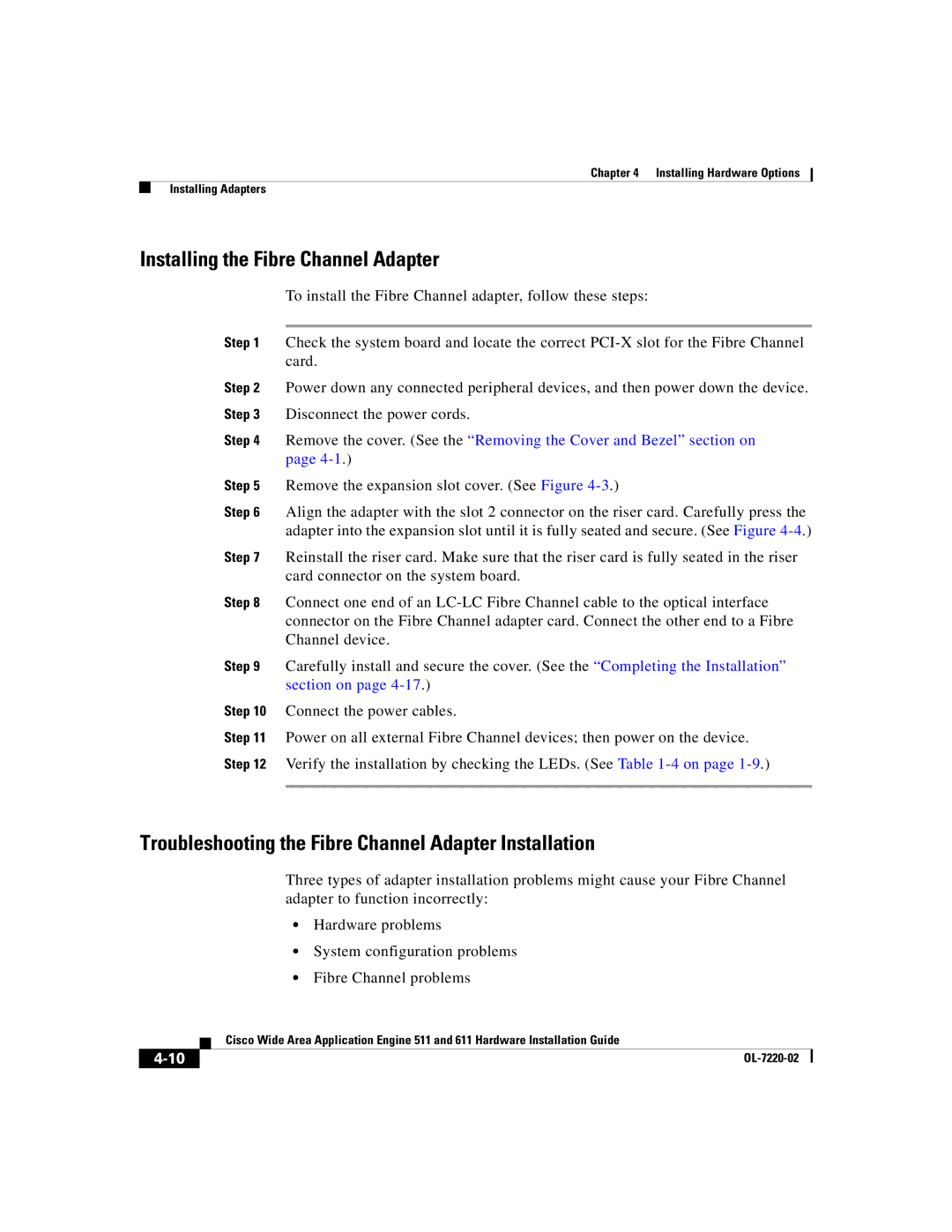Chapter 4 Installing Hardware Options
Installing Adapters
Installing the Fibre Channel Adapter
To install the Fibre Channel adapter, follow these steps:
Step 1 Check the system board and locate the correct
Step 2 Power down any connected peripheral devices, and then power down the device. Step 3 Disconnect the power cords.
Step 4 Remove the cover. (See the “Removing the Cover and Bezel” section on page
Step 5 Remove the expansion slot cover. (See Figure
Step 6 Align the adapter with the slot 2 connector on the riser card. Carefully press the adapter into the expansion slot until it is fully seated and secure. (See Figure
Step 7 Reinstall the riser card. Make sure that the riser card is fully seated in the riser card connector on the system board.
Step 8 Connect one end of an
Step 9 Carefully install and secure the cover. (See the “Completing the Installation” section on page
Step 10 Connect the power cables.
Step 11 Power on all external Fibre Channel devices; then power on the device. Step 12 Verify the installation by checking the LEDs. (See Table
Troubleshooting the Fibre Channel Adapter Installation
Three types of adapter installation problems might cause your Fibre Channel adapter to function incorrectly:
•Hardware problems
•System configuration problems
•Fibre Channel problems
| Cisco Wide Area Application Engine 511 and 611 Hardware Installation Guide |
|