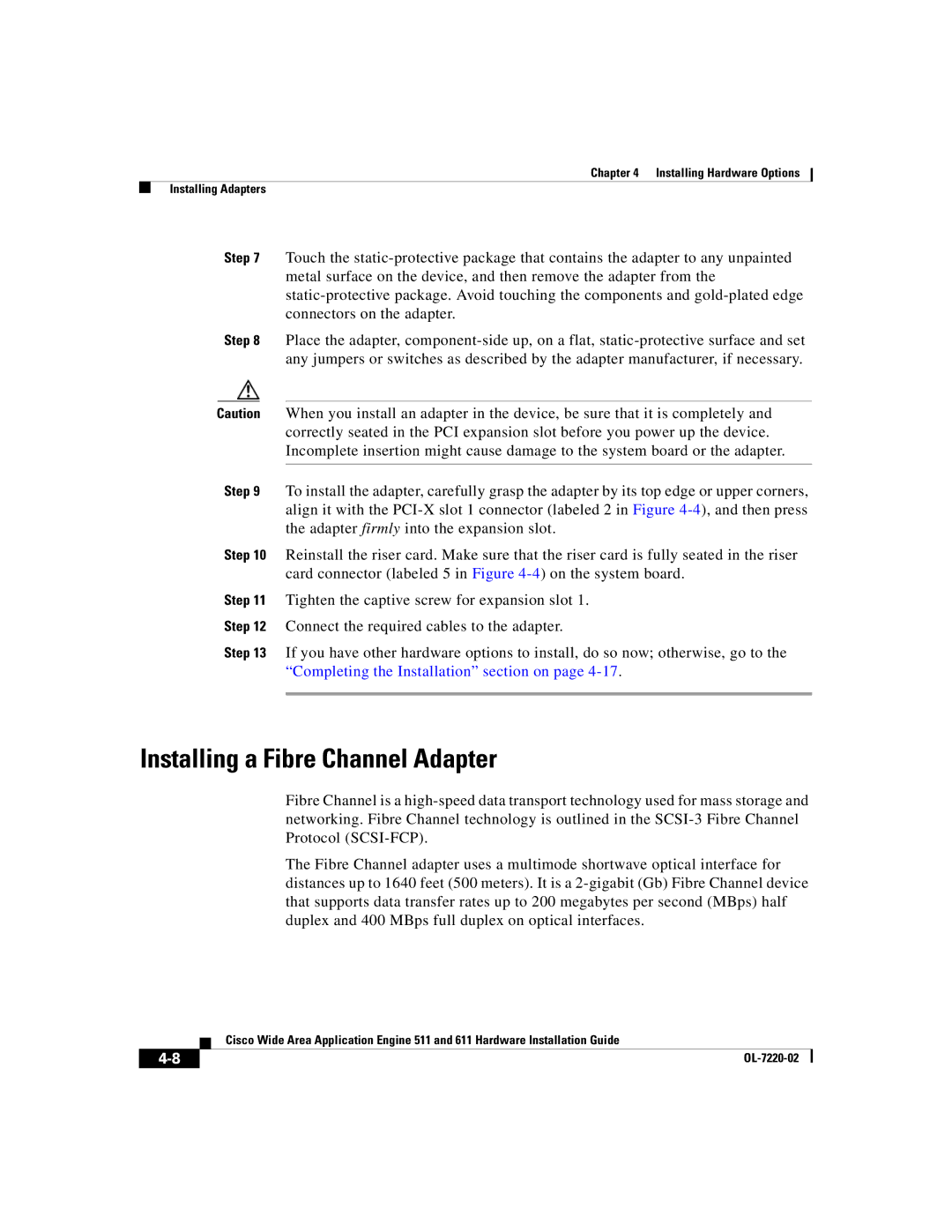Chapter 4 Installing Hardware Options
Installing Adapters
Step 7 Touch the
Step 8 Place the adapter,
Caution When you install an adapter in the device, be sure that it is completely and correctly seated in the PCI expansion slot before you power up the device. Incomplete insertion might cause damage to the system board or the adapter.
Step 9 To install the adapter, carefully grasp the adapter by its top edge or upper corners, align it with the
Step 10 Reinstall the riser card. Make sure that the riser card is fully seated in the riser card connector (labeled 5 in Figure
Step 11 Tighten the captive screw for expansion slot 1.
Step 12 Connect the required cables to the adapter.
Step 13 If you have other hardware options to install, do so now; otherwise, go to the “Completing the Installation” section on page
Installing a Fibre Channel Adapter
Fibre Channel is a
The Fibre Channel adapter uses a multimode shortwave optical interface for distances up to 1640 feet (500 meters). It is a
| Cisco Wide Area Application Engine 511 and 611 Hardware Installation Guide |
|