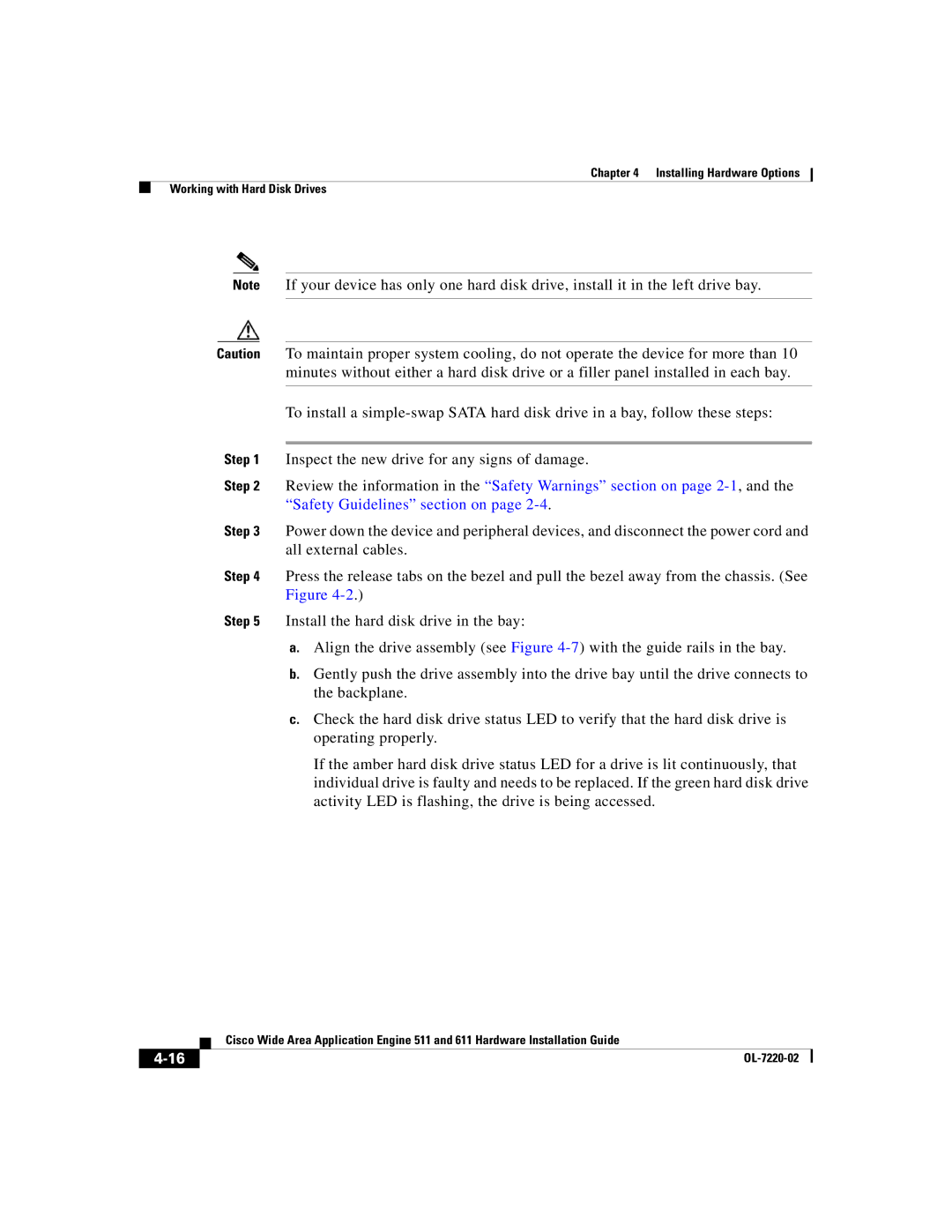Chapter 4 Installing Hardware Options
Working with Hard Disk Drives
Note If your device has only one hard disk drive, install it in the left drive bay.
Caution To maintain proper system cooling, do not operate the device for more than 10 minutes without either a hard disk drive or a filler panel installed in each bay.
To install a
Step 1 Inspect the new drive for any signs of damage.
Step 2 Review the information in the “Safety Warnings” section on page
Step 3 Power down the device and peripheral devices, and disconnect the power cord and all external cables.
Step 4 Press the release tabs on the bezel and pull the bezel away from the chassis. (See Figure
Step 5 Install the hard disk drive in the bay:
a.Align the drive assembly (see Figure
b.Gently push the drive assembly into the drive bay until the drive connects to the backplane.
c.Check the hard disk drive status LED to verify that the hard disk drive is operating properly.
If the amber hard disk drive status LED for a drive is lit continuously, that individual drive is faulty and needs to be replaced. If the green hard disk drive activity LED is flashing, the drive is being accessed.
| Cisco Wide Area Application Engine 511 and 611 Hardware Installation Guide |
|