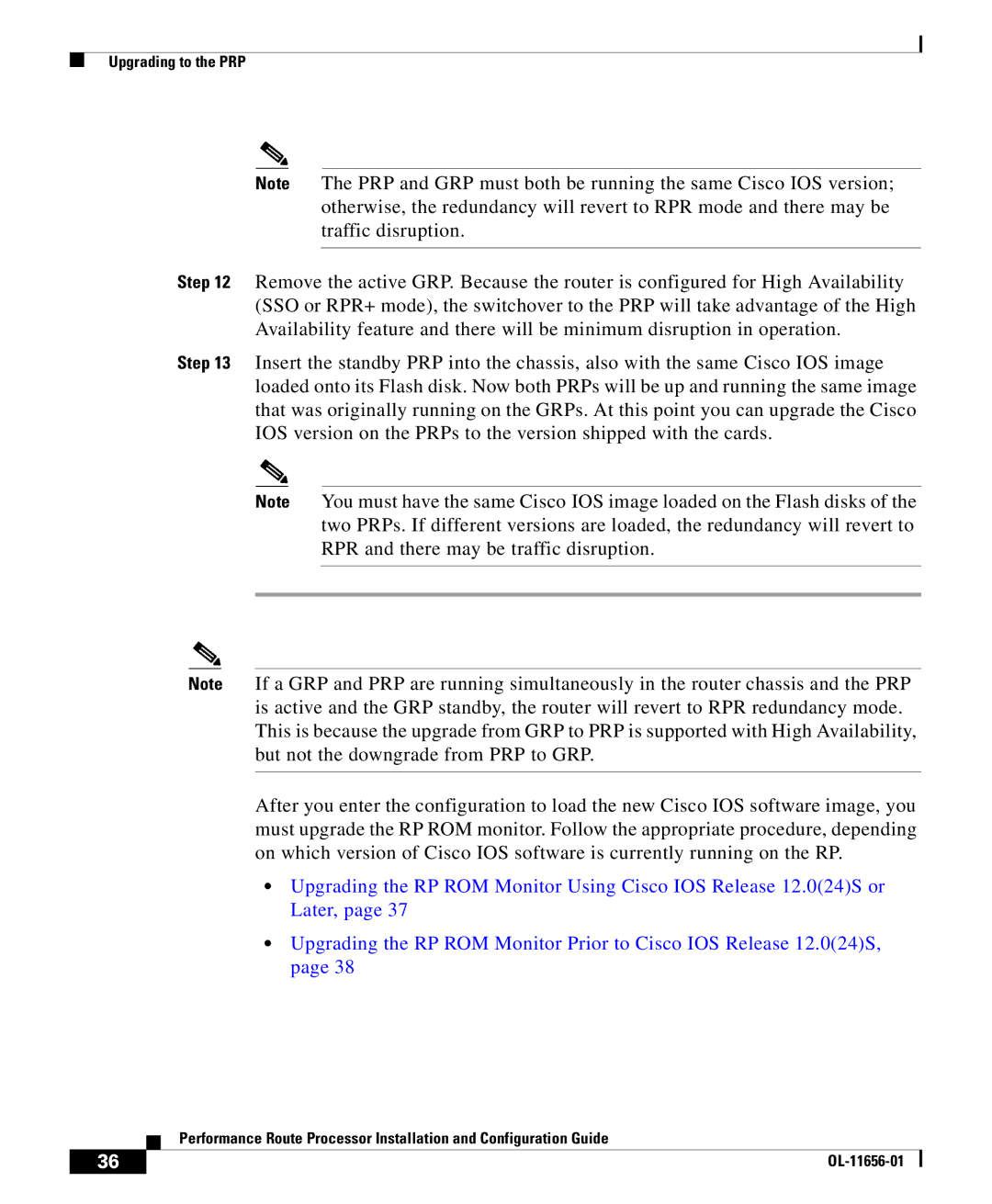Upgrading to the PRP
Note The PRP and GRP must both be running the same Cisco IOS version; otherwise, the redundancy will revert to RPR mode and there may be traffic disruption.
Step 12 Remove the active GRP. Because the router is configured for High Availability (SSO or RPR+ mode), the switchover to the PRP will take advantage of the High Availability feature and there will be minimum disruption in operation.
Step 13 Insert the standby PRP into the chassis, also with the same Cisco IOS image loaded onto its Flash disk. Now both PRPs will be up and running the same image that was originally running on the GRPs. At this point you can upgrade the Cisco IOS version on the PRPs to the version shipped with the cards.
Note You must have the same Cisco IOS image loaded on the Flash disks of the two PRPs. If different versions are loaded, the redundancy will revert to RPR and there may be traffic disruption.
Note If a GRP and PRP are running simultaneously in the router chassis and the PRP is active and the GRP standby, the router will revert to RPR redundancy mode. This is because the upgrade from GRP to PRP is supported with High Availability, but not the downgrade from PRP to GRP.
After you enter the configuration to load the new Cisco IOS software image, you must upgrade the RP ROM monitor. Follow the appropriate procedure, depending on which version of Cisco IOS software is currently running on the RP.
•Upgrading the RP ROM Monitor Using Cisco IOS Release 12.0(24)S or Later, page 37
•Upgrading the RP ROM Monitor Prior to Cisco IOS Release 12.0(24)S, page 38
| Performance Route Processor Installation and Configuration Guide |
36 |