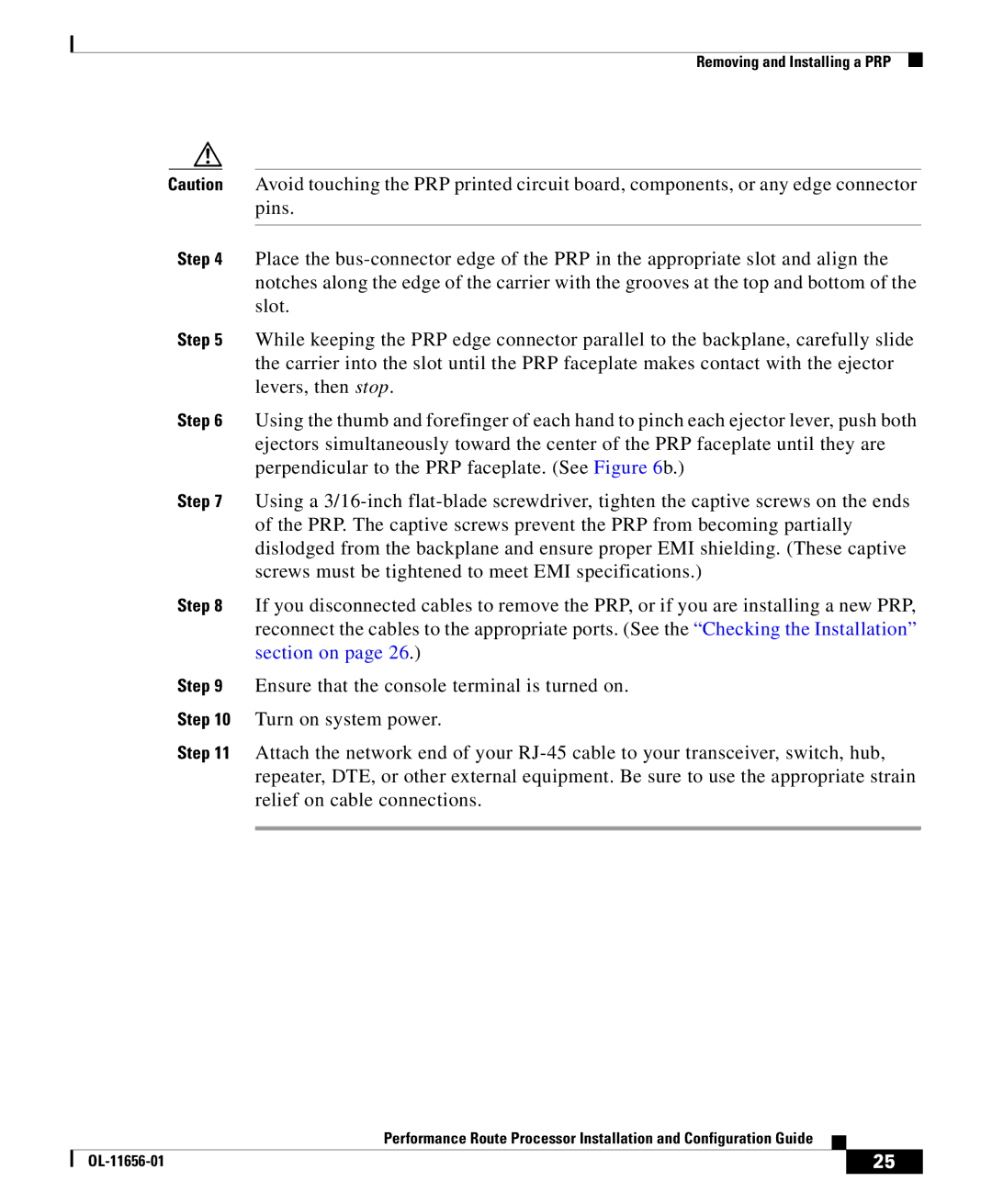Removing and Installing a PRP
Caution Avoid touching the PRP printed circuit board, components, or any edge connector pins.
Step 4 Place the
Step 5 While keeping the PRP edge connector parallel to the backplane, carefully slide the carrier into the slot until the PRP faceplate makes contact with the ejector levers, then stop.
Step 6 Using the thumb and forefinger of each hand to pinch each ejector lever, push both ejectors simultaneously toward the center of the PRP faceplate until they are perpendicular to the PRP faceplate. (See Figure 6b.)
Step 7 Using a
Step 8 If you disconnected cables to remove the PRP, or if you are installing a new PRP, reconnect the cables to the appropriate ports. (See the “Checking the Installation” section on page 26.)
Step 9 Ensure that the console terminal is turned on.
Step 10 Turn on system power.
Step 11 Attach the network end of your
|
| Performance Route Processor Installation and Configuration Guide |
|
|
|
|
| ||
|
|
| 25 | |
|
|
|