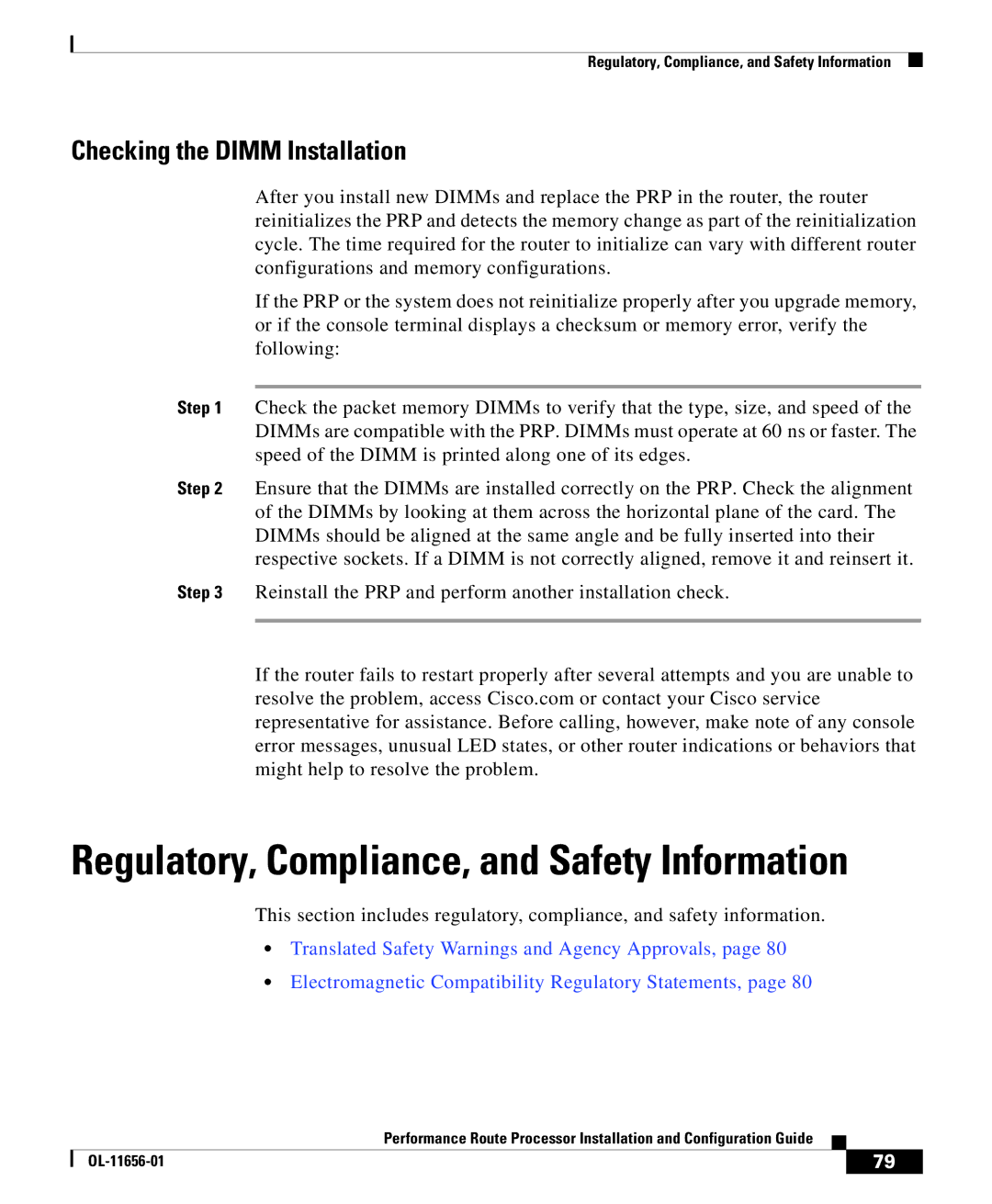Regulatory, Compliance, and Safety Information
Checking the DIMM Installation
After you install new DIMMs and replace the PRP in the router, the router reinitializes the PRP and detects the memory change as part of the reinitialization cycle. The time required for the router to initialize can vary with different router configurations and memory configurations.
If the PRP or the system does not reinitialize properly after you upgrade memory, or if the console terminal displays a checksum or memory error, verify the following:
Step 1 Check the packet memory DIMMs to verify that the type, size, and speed of the DIMMs are compatible with the PRP. DIMMs must operate at 60 ns or faster. The speed of the DIMM is printed along one of its edges.
Step 2 Ensure that the DIMMs are installed correctly on the PRP. Check the alignment of the DIMMs by looking at them across the horizontal plane of the card. The DIMMs should be aligned at the same angle and be fully inserted into their respective sockets. If a DIMM is not correctly aligned, remove it and reinsert it.
Step 3 Reinstall the PRP and perform another installation check.
If the router fails to restart properly after several attempts and you are unable to resolve the problem, access Cisco.com or contact your Cisco service representative for assistance. Before calling, however, make note of any console error messages, unusual LED states, or other router indications or behaviors that might help to resolve the problem.
Regulatory, Compliance, and Safety Information
This section includes regulatory, compliance, and safety information.
•Translated Safety Warnings and Agency Approvals, page 80
•Electromagnetic Compatibility Regulatory Statements, page 80
|
| Performance Route Processor Installation and Configuration Guide |
|
|
|
|
| ||
|
|
| 79 | |
|
|
|