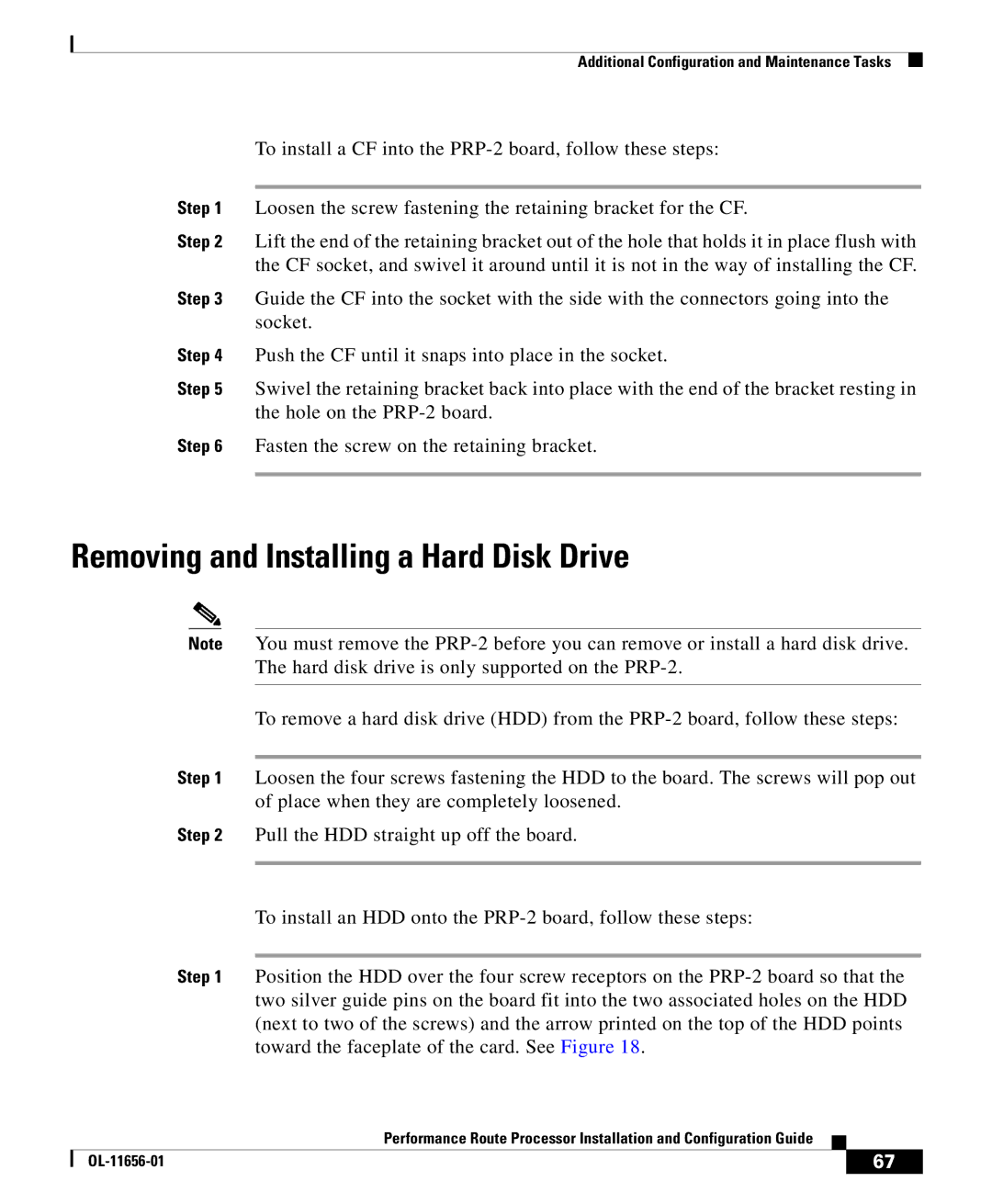Additional Configuration and Maintenance Tasks
To install a CF into the
Step 1 Loosen the screw fastening the retaining bracket for the CF.
Step 2 Lift the end of the retaining bracket out of the hole that holds it in place flush with the CF socket, and swivel it around until it is not in the way of installing the CF.
Step 3 Guide the CF into the socket with the side with the connectors going into the socket.
Step 4 Push the CF until it snaps into place in the socket.
Step 5 Swivel the retaining bracket back into place with the end of the bracket resting in the hole on the
Step 6 Fasten the screw on the retaining bracket.
Removing and Installing a Hard Disk Drive
Note You must remove the
To remove a hard disk drive (HDD) from the
Step 1 Loosen the four screws fastening the HDD to the board. The screws will pop out of place when they are completely loosened.
Step 2 Pull the HDD straight up off the board.
To install an HDD onto the
Step 1 Position the HDD over the four screw receptors on the
|
| Performance Route Processor Installation and Configuration Guide |
|
|
|
|
| ||
|
|
| 67 | |
|
|
|