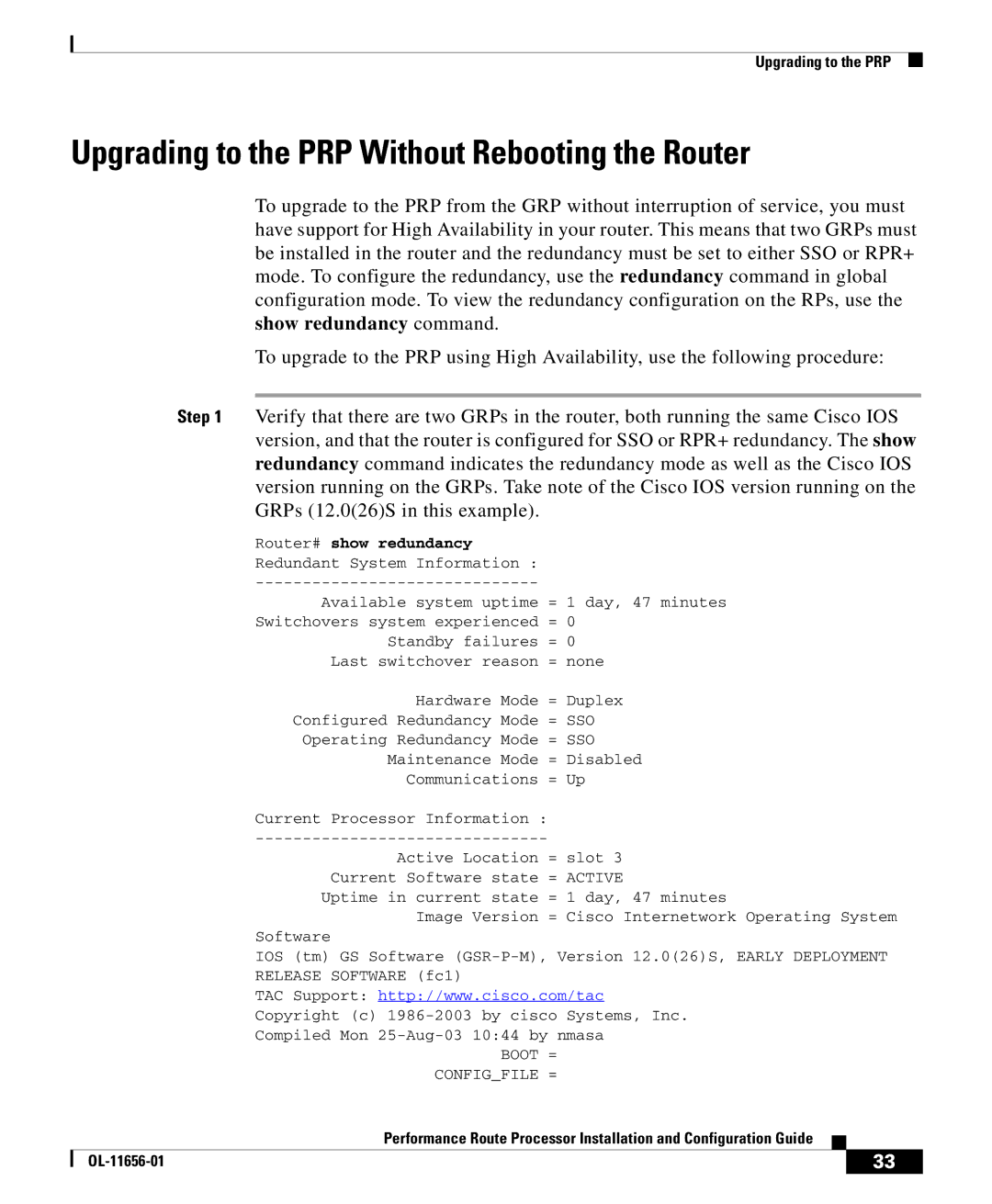Upgrading to the PRP
Upgrading to the PRP Without Rebooting the Router
To upgrade to the PRP from the GRP without interruption of service, you must have support for High Availability in your router. This means that two GRPs must be installed in the router and the redundancy must be set to either SSO or RPR+ mode. To configure the redundancy, use the redundancy command in global configuration mode. To view the redundancy configuration on the RPs, use the show redundancy command.
To upgrade to the PRP using High Availability, use the following procedure:
Step 1 Verify that there are two GRPs in the router, both running the same Cisco IOS version, and that the router is configured for SSO or RPR+ redundancy. The show redundancy command indicates the redundancy mode as well as the Cisco IOS version running on the GRPs. Take note of the Cisco IOS version running on the GRPs (12.0(26)S in this example).
Router# show redundancy |
|
Redundant System Information : |
|
| |
Available system uptime | = 1 day, 47 minutes |
Switchovers system experienced | = 0 |
Standby failures | = 0 |
Last switchover reason | = none |
Hardware Mode | = Duplex |
Configured Redundancy Mode | = SSO |
Operating Redundancy Mode | = SSO |
Maintenance Mode | = Disabled |
Communications | = Up |
Current Processor Information : |
|
| |
Active Location | = slot 3 |
Current Software state | = ACTIVE |
Uptime in current state | = 1 day, 47 minutes |
Image Version | = Cisco Internetwork Operating System |
Software |
|
IOS (tm) GS Software
RELEASE SOFTWARE (fc1)
TAC Support: http://www.cisco.com/tac
Copyright (c)
|
| Compiled Mon | |||
|
| BOOT | = |
|
|
|
| CONFIG_FILE | = |
|
|
|
| Performance Route Processor Installation and Configuration Guide |
|
| |
|
|
| |||
|
|
|
| 33 | |
|
|
|
| ||