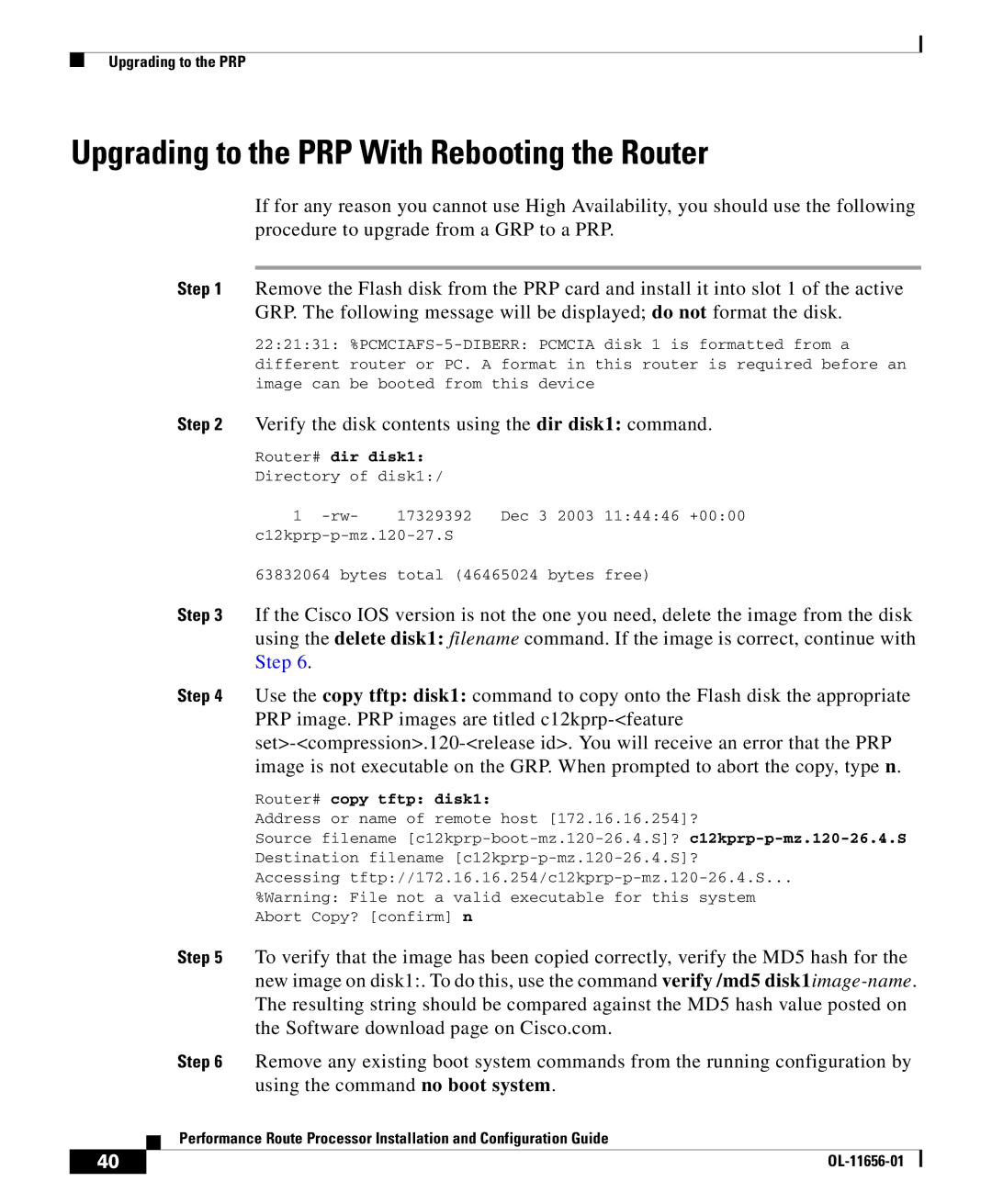Upgrading to the PRP
Upgrading to the PRP With Rebooting the Router
If for any reason you cannot use High Availability, you should use the following procedure to upgrade from a GRP to a PRP.
Step 1 Remove the Flash disk from the PRP card and install it into slot 1 of the active GRP. The following message will be displayed; do not format the disk.
22:21:31:
Step 2 | Verify the disk contents using the dir disk1: command. | ||
| Router# dir | disk1: |
|
| Directory of disk1:/ |
| |
| 1 | 17329392 | Dec 3 2003 11:44:46 +00:00 |
|
| ||
63832064 bytes total (46465024 bytes free)
Step 3 If the Cisco IOS version is not the one you need, delete the image from the disk using the delete disk1: filename command. If the image is correct, continue with Step 6.
Step 4 Use the copy tftp: disk1: command to copy onto the Flash disk the appropriate PRP image. PRP images are titled
Router# copy tftp: disk1:
Address or name of remote host [172.16.16.254]?
Source filename
Accessing
%Warning: File not a valid executable for this system Abort Copy? [confirm] n
Step 5 To verify that the image has been copied correctly, verify the MD5 hash for the new image on disk1:. To do this, use the command verify /md5
Step 6 Remove any existing boot system commands from the running configuration by using the command no boot system.
| Performance Route Processor Installation and Configuration Guide |
40 |