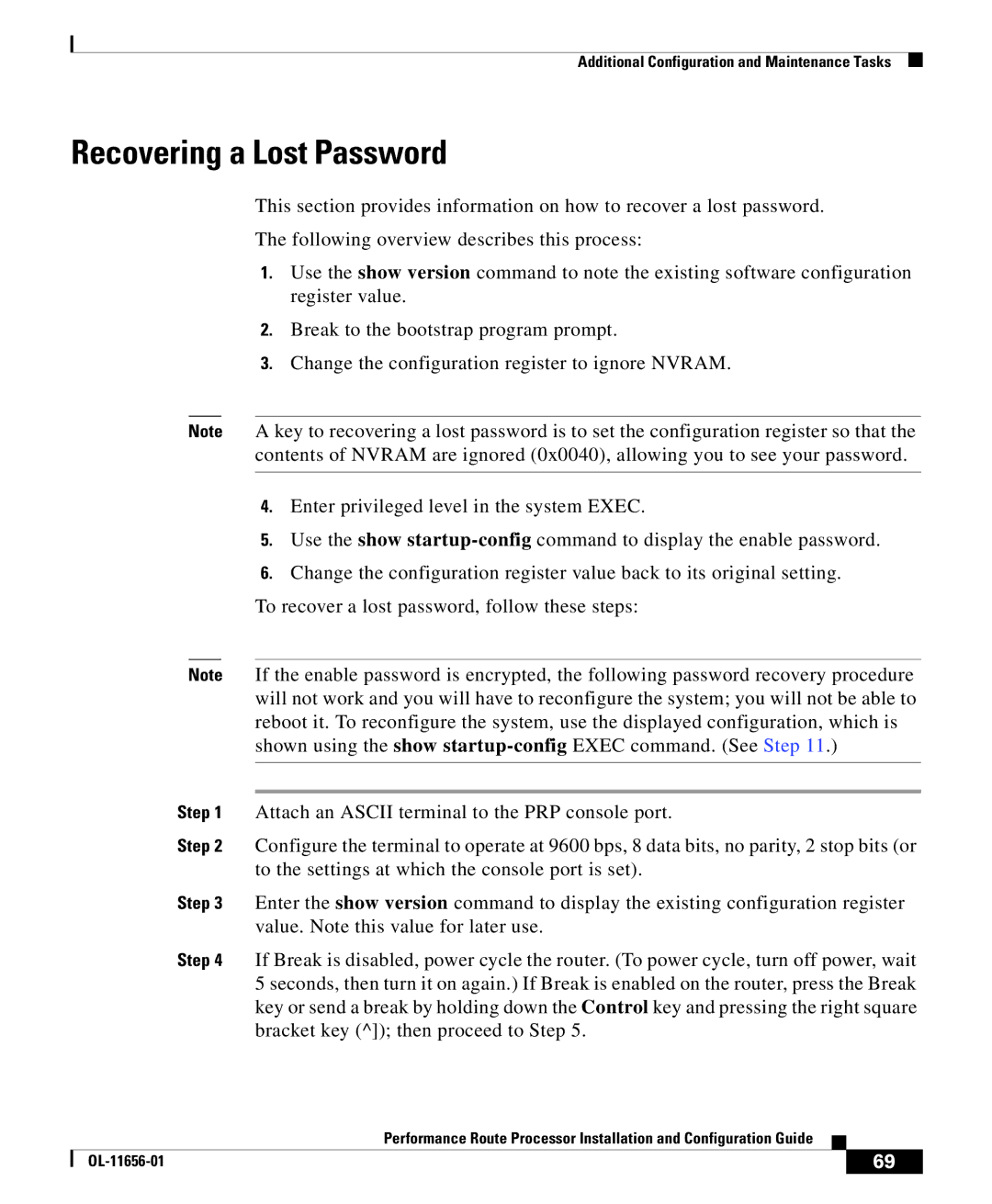Additional Configuration and Maintenance Tasks
Recovering a Lost Password
This section provides information on how to recover a lost password.
The following overview describes this process:
1.Use the show version command to note the existing software configuration register value.
2.Break to the bootstrap program prompt.
3.Change the configuration register to ignore NVRAM.
Note A key to recovering a lost password is to set the configuration register so that the contents of NVRAM are ignored (0x0040), allowing you to see your password.
4.Enter privileged level in the system EXEC.
5.Use the show
6.Change the configuration register value back to its original setting.
To recover a lost password, follow these steps:
Note If the enable password is encrypted, the following password recovery procedure will not work and you will have to reconfigure the system; you will not be able to reboot it. To reconfigure the system, use the displayed configuration, which is shown using the show
Step 1 Attach an ASCII terminal to the PRP console port.
Step 2 Configure the terminal to operate at 9600 bps, 8 data bits, no parity, 2 stop bits (or to the settings at which the console port is set).
Step 3 Enter the show version command to display the existing configuration register value. Note this value for later use.
Step 4 If Break is disabled, power cycle the router. (To power cycle, turn off power, wait 5 seconds, then turn it on again.) If Break is enabled on the router, press the Break key or send a break by holding down the Control key and pressing the right square bracket key (^]); then proceed to Step 5.
|
| Performance Route Processor Installation and Configuration Guide |
|
|
|
|
| ||
|
|
| 69 | |
|
|
|