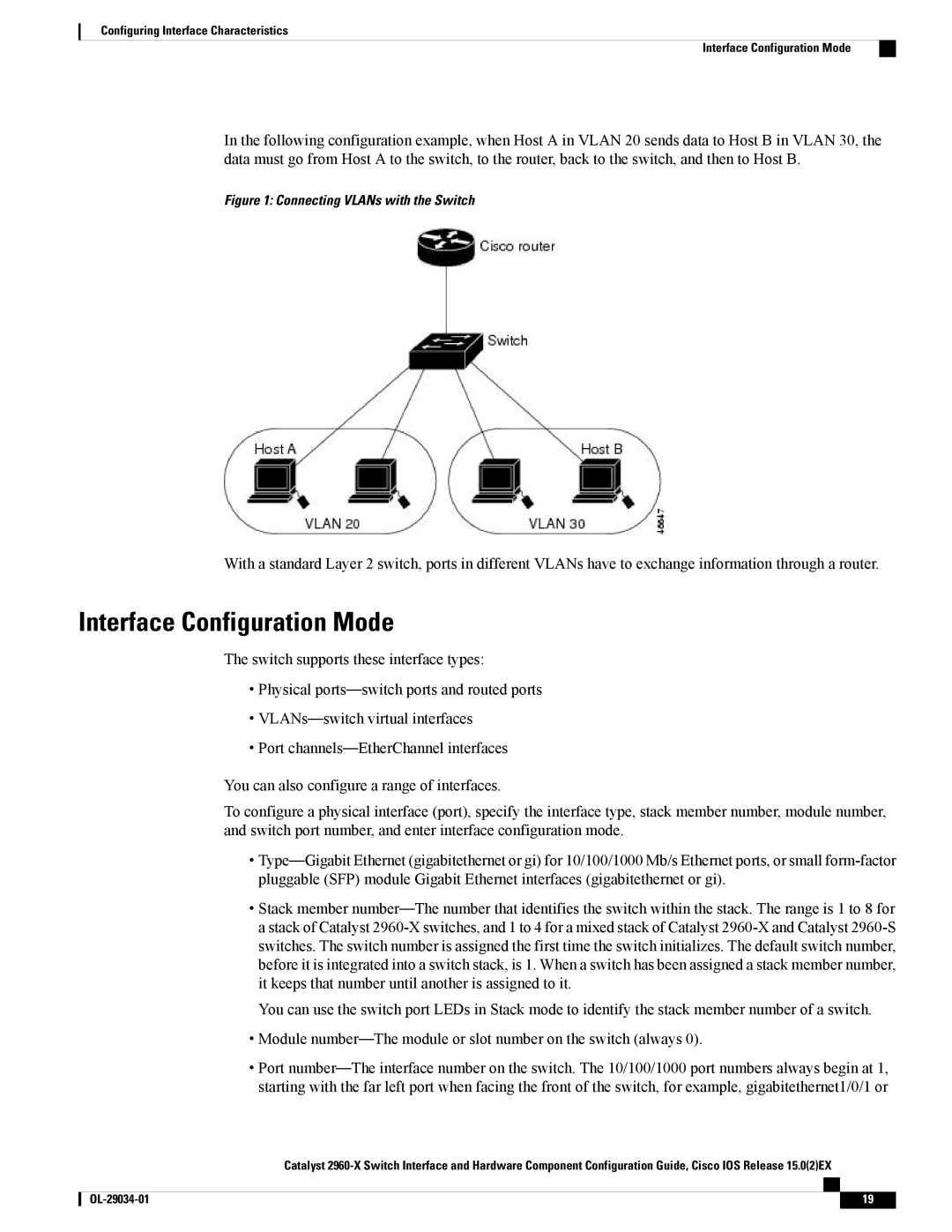Configuring Interface Characteristics
Interface Configuration Mode
In the following configuration example, when Host A in VLAN 20 sends data to Host B in VLAN 30, the data must go from Host A to the switch, to the router, back to the switch, and then to Host B.
Figure 1: Connecting VLANs with the Switch
With a standard Layer 2 switch, ports in different VLANs have to exchange information through a router.
Interface Configuration Mode
The switch supports these interface types:
•Physical
•
•Port
You can also configure a range of interfaces.
To configure a physical interface (port), specify the interface type, stack member number, module number, and switch port number, and enter interface configuration mode.
•
•Stack member
You can use the switch port LEDs in Stack mode to identify the stack member number of a switch.
•Module
•Port
Catalyst
19 |