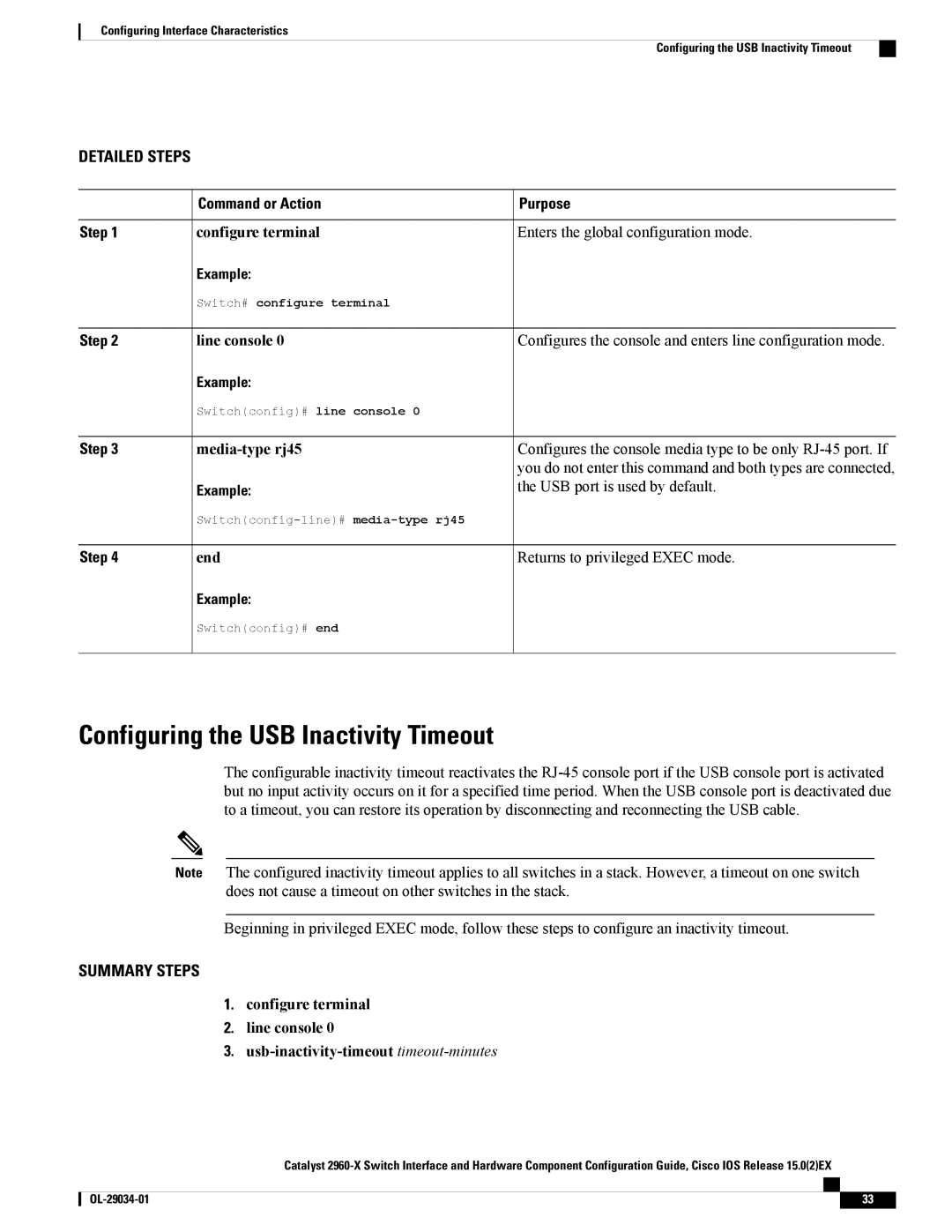Configuring Interface Characteristics
Configuring the USB Inactivity Timeout
DETAILED STEPS
| Command or Action | Purpose |
Step 1 | configure terminal | Enters the global configuration mode. |
Example:
Switch# configure terminal
Step 2 | line console 0 | Configures the console and enters line configuration mode. |
Example:
Switch(config)# line console 0
Step 3 |
Example:
Configures the console media type to be only
Step 4 | end | Returns to privileged EXEC mode. |
Example:
Switch(config)# end
Configuring the USB Inactivity Timeout
The configurable inactivity timeout reactivates the
Note The configured inactivity timeout applies to all switches in a stack. However, a timeout on one switch does not cause a timeout on other switches in the stack.
Beginning in privileged EXEC mode, follow these steps to configure an inactivity timeout.
SUMMARY STEPS
1.configure terminal
2.line console 0
3.
Catalyst
33 |