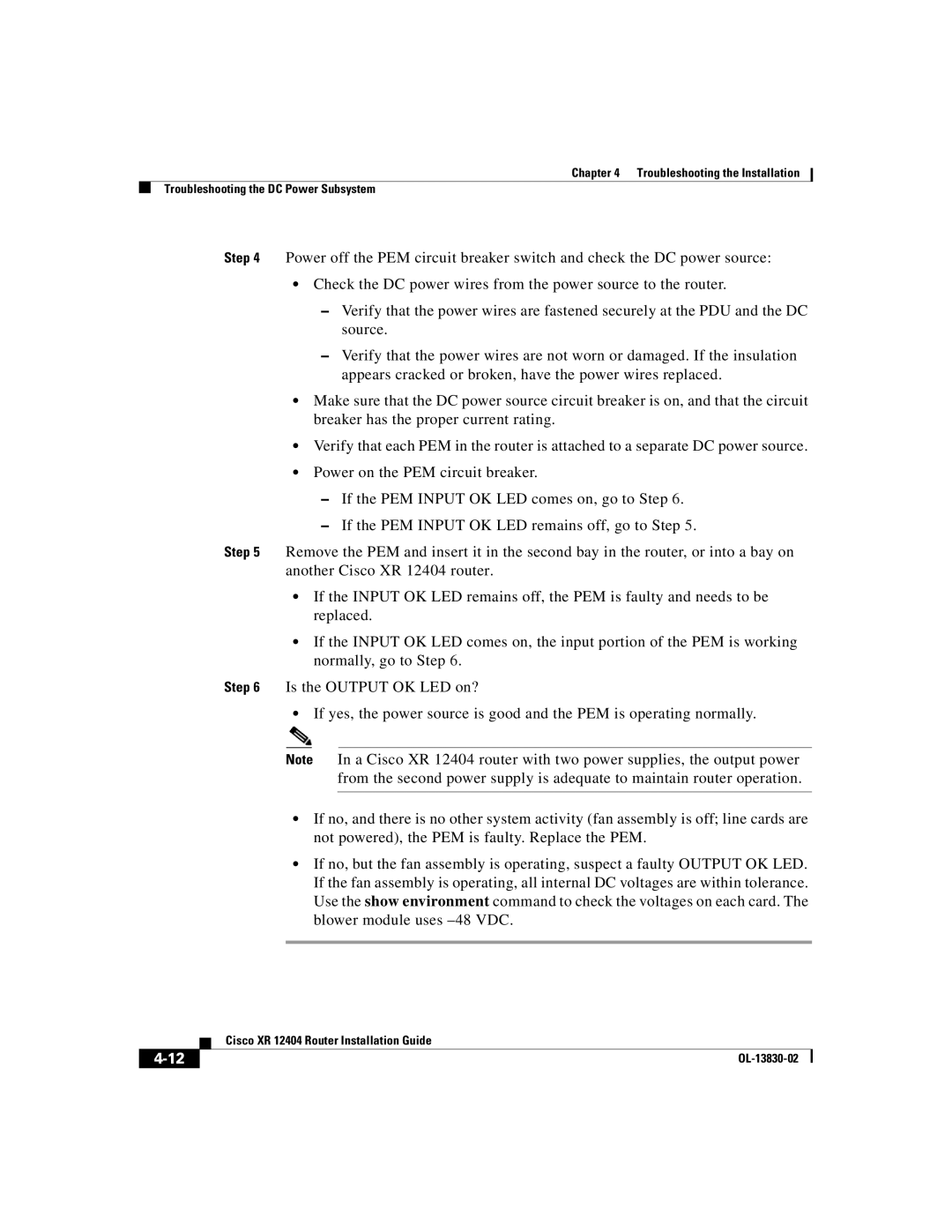Chapter 4 Troubleshooting the Installation
Troubleshooting the DC Power Subsystem
Step 4 Power off the PEM circuit breaker switch and check the DC power source:
•Check the DC power wires from the power source to the router.
–Verify that the power wires are fastened securely at the PDU and the DC source.
–Verify that the power wires are not worn or damaged. If the insulation appears cracked or broken, have the power wires replaced.
•Make sure that the DC power source circuit breaker is on, and that the circuit breaker has the proper current rating.
•Verify that each PEM in the router is attached to a separate DC power source.
•Power on the PEM circuit breaker.
–If the PEM INPUT OK LED comes on, go to Step 6.
–If the PEM INPUT OK LED remains off, go to Step 5.
Step 5 Remove the PEM and insert it in the second bay in the router, or into a bay on another Cisco XR 12404 router.
•If the INPUT OK LED remains off, the PEM is faulty and needs to be replaced.
•If the INPUT OK LED comes on, the input portion of the PEM is working normally, go to Step 6.
Step 6 Is the OUTPUT OK LED on?
•If yes, the power source is good and the PEM is operating normally.
Note In a Cisco XR 12404 router with two power supplies, the output power from the second power supply is adequate to maintain router operation.
•If no, and there is no other system activity (fan assembly is off; line cards are not powered), the PEM is faulty. Replace the PEM.
•If no, but the fan assembly is operating, suspect a faulty OUTPUT OK LED. If the fan assembly is operating, all internal DC voltages are within tolerance. Use the show environment command to check the voltages on each card. The blower module uses
| Cisco XR 12404 Router Installation Guide |
|