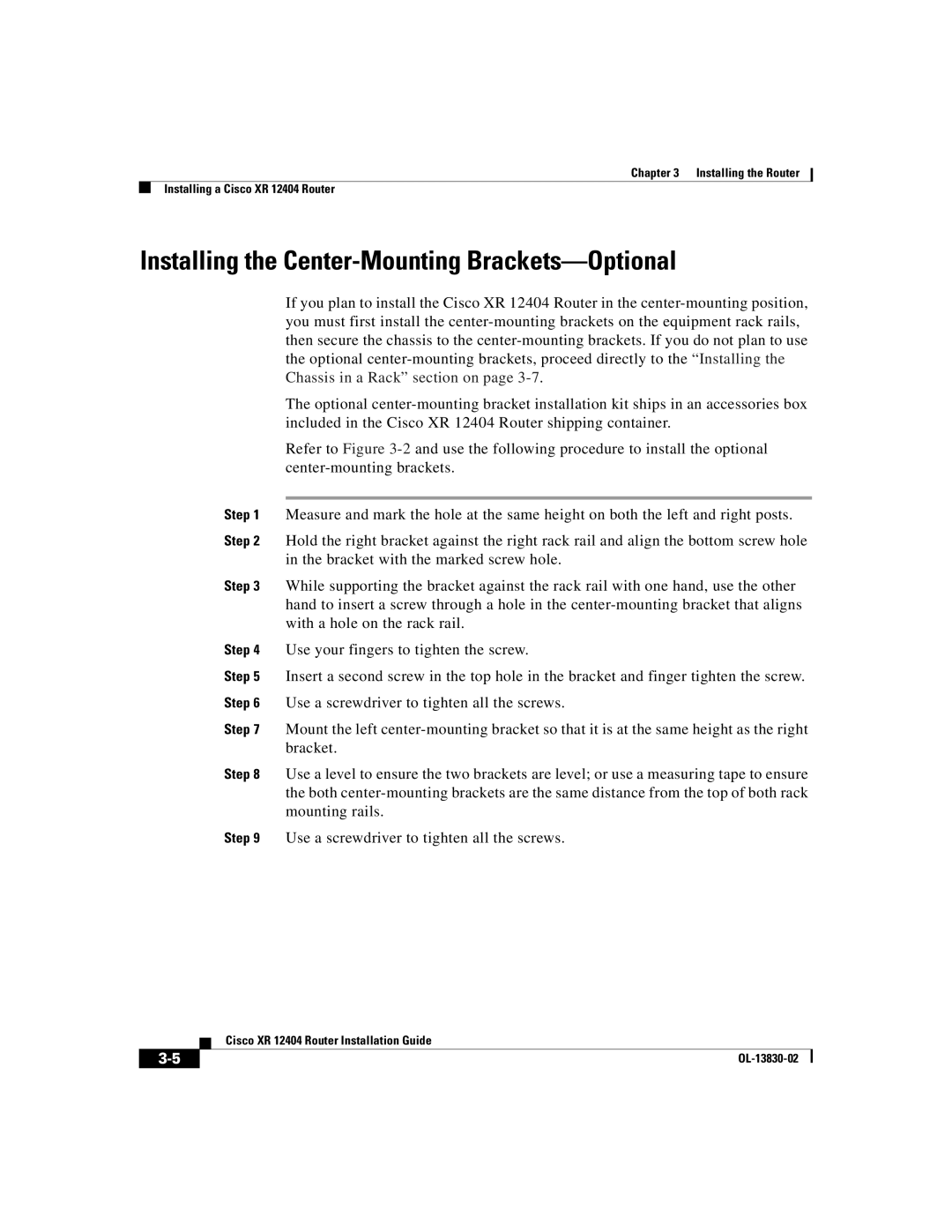Chapter 3 Installing the Router
Installing a Cisco XR 12404 Router
Installing the Center-Mounting Brackets—Optional
If you plan to install the Cisco XR 12404 Router in the
The optional
Refer to Figure
Step 1 Measure and mark the hole at the same height on both the left and right posts.
Step 2 Hold the right bracket against the right rack rail and align the bottom screw hole in the bracket with the marked screw hole.
Step 3 While supporting the bracket against the rack rail with one hand, use the other hand to insert a screw through a hole in the
Step 4 Use your fingers to tighten the screw.
Step 5 Insert a second screw in the top hole in the bracket and finger tighten the screw. Step 6 Use a screwdriver to tighten all the screws.
Step 7 Mount the left
Step 8 Use a level to ensure the two brackets are level; or use a measuring tape to ensure the both
Step 9 Use a screwdriver to tighten all the screws.
| Cisco XR 12404 Router Installation Guide |
|