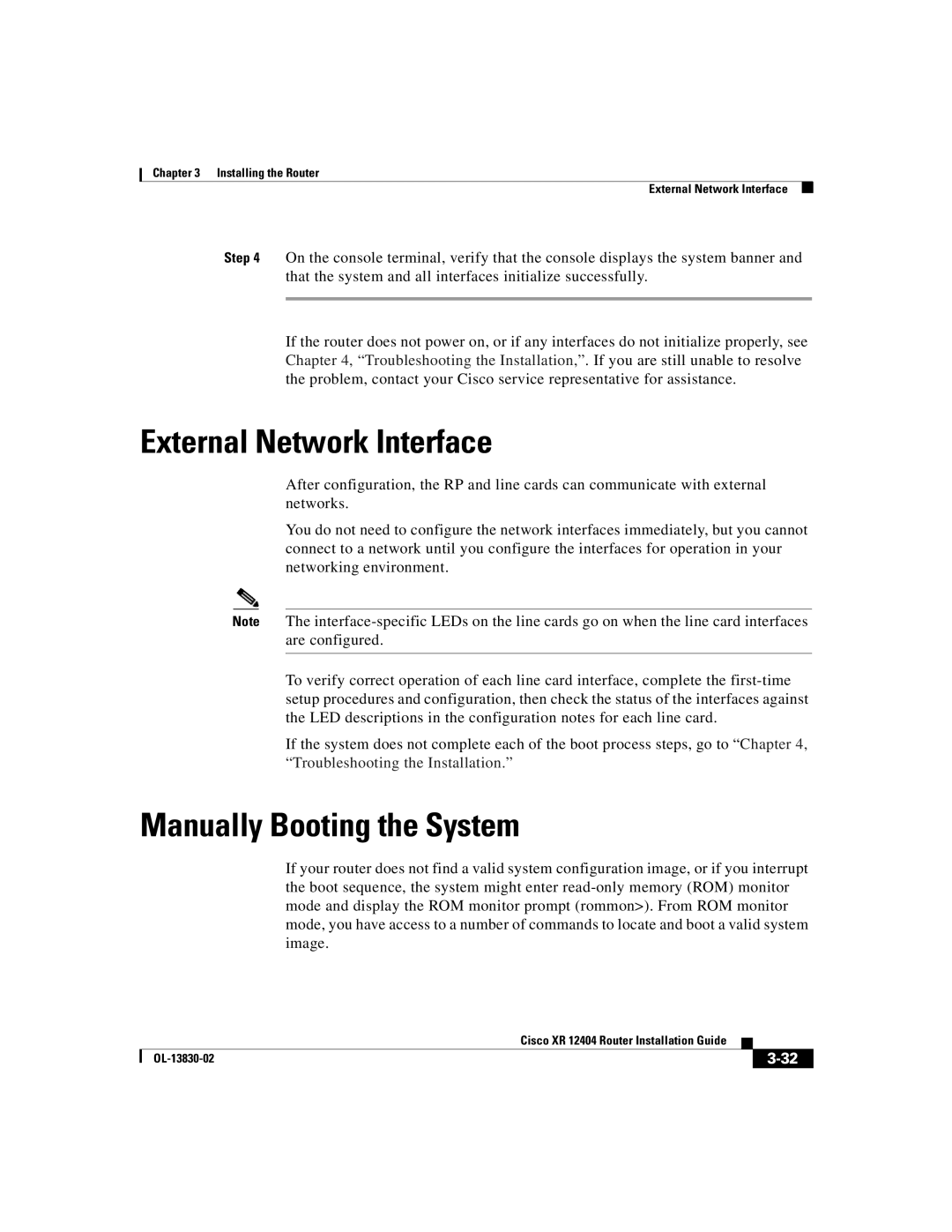Chapter 3 Installing the Router
External Network Interface
Step 4 On the console terminal, verify that the console displays the system banner and that the system and all interfaces initialize successfully.
If the router does not power on, or if any interfaces do not initialize properly, see Chapter 4, “Troubleshooting the Installation,”. If you are still unable to resolve the problem, contact your Cisco service representative for assistance.
External Network Interface
After configuration, the RP and line cards can communicate with external networks.
You do not need to configure the network interfaces immediately, but you cannot connect to a network until you configure the interfaces for operation in your networking environment.
Note The
To verify correct operation of each line card interface, complete the
If the system does not complete each of the boot process steps, go to “Chapter 4, “Troubleshooting the Installation.”
Manually Booting the System
If your router does not find a valid system configuration image, or if you interrupt the boot sequence, the system might enter
|
| Cisco XR 12404 Router Installation Guide |
|
|
|
|
| ||
|
|
| ||
|
|
|