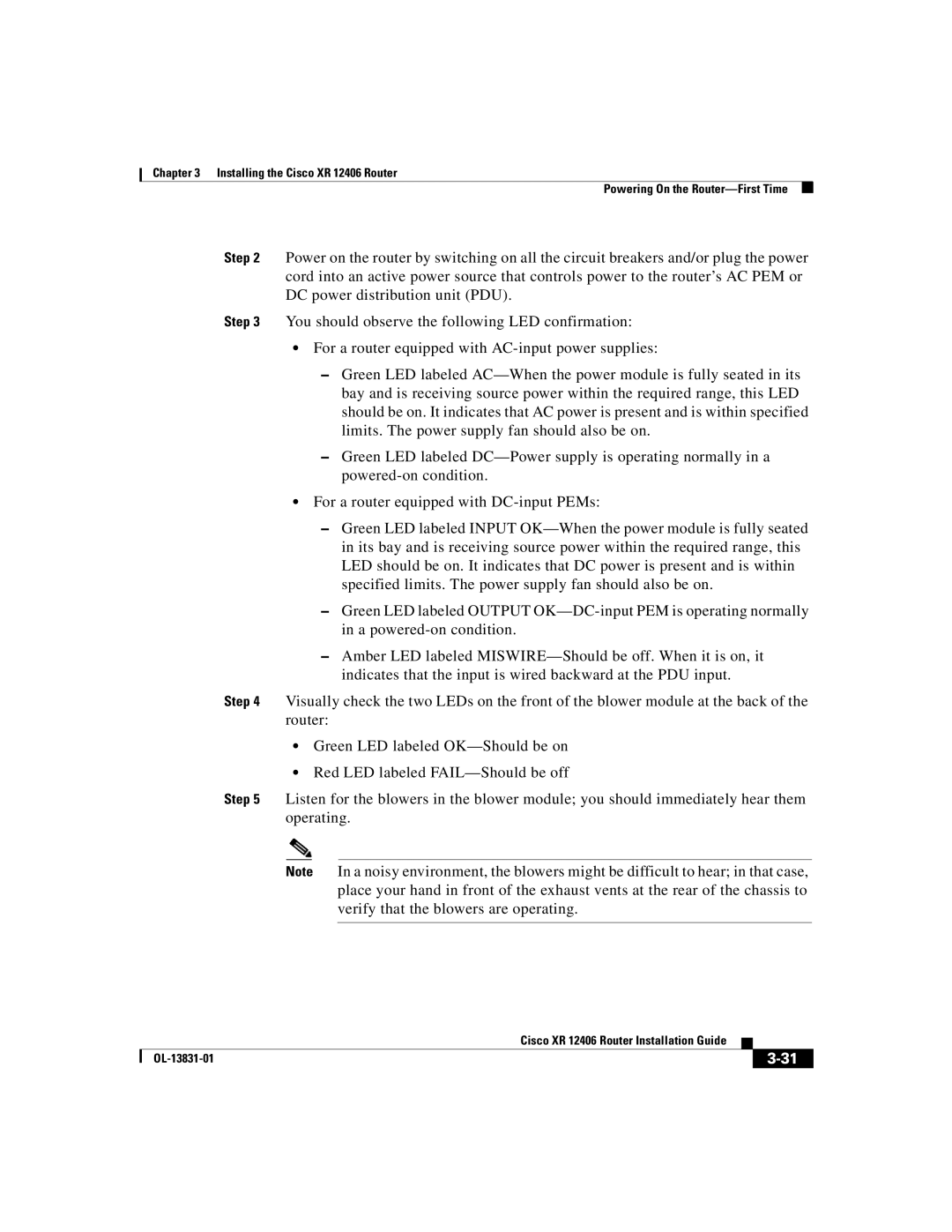Chapter 3 Installing the Cisco XR 12406 Router
Powering On the
Step 2 Power on the router by switching on all the circuit breakers and/or plug the power cord into an active power source that controls power to the router’s AC PEM or DC power distribution unit (PDU).
Step 3 You should observe the following LED confirmation:
•For a router equipped with
–Green LED labeled
–Green LED labeled
•For a router equipped with
–Green LED labeled INPUT
–Green LED labeled OUTPUT
–Amber LED labeled
Step 4 Visually check the two LEDs on the front of the blower module at the back of the router:
•Green LED labeled
•Red LED labeled
Step 5 Listen for the blowers in the blower module; you should immediately hear them operating.
Note In a noisy environment, the blowers might be difficult to hear; in that case, place your hand in front of the exhaust vents at the rear of the chassis to verify that the blowers are operating.
|
| Cisco XR 12406 Router Installation Guide |
|
|
|
|
| ||
|
|
|
| |
|
|
|