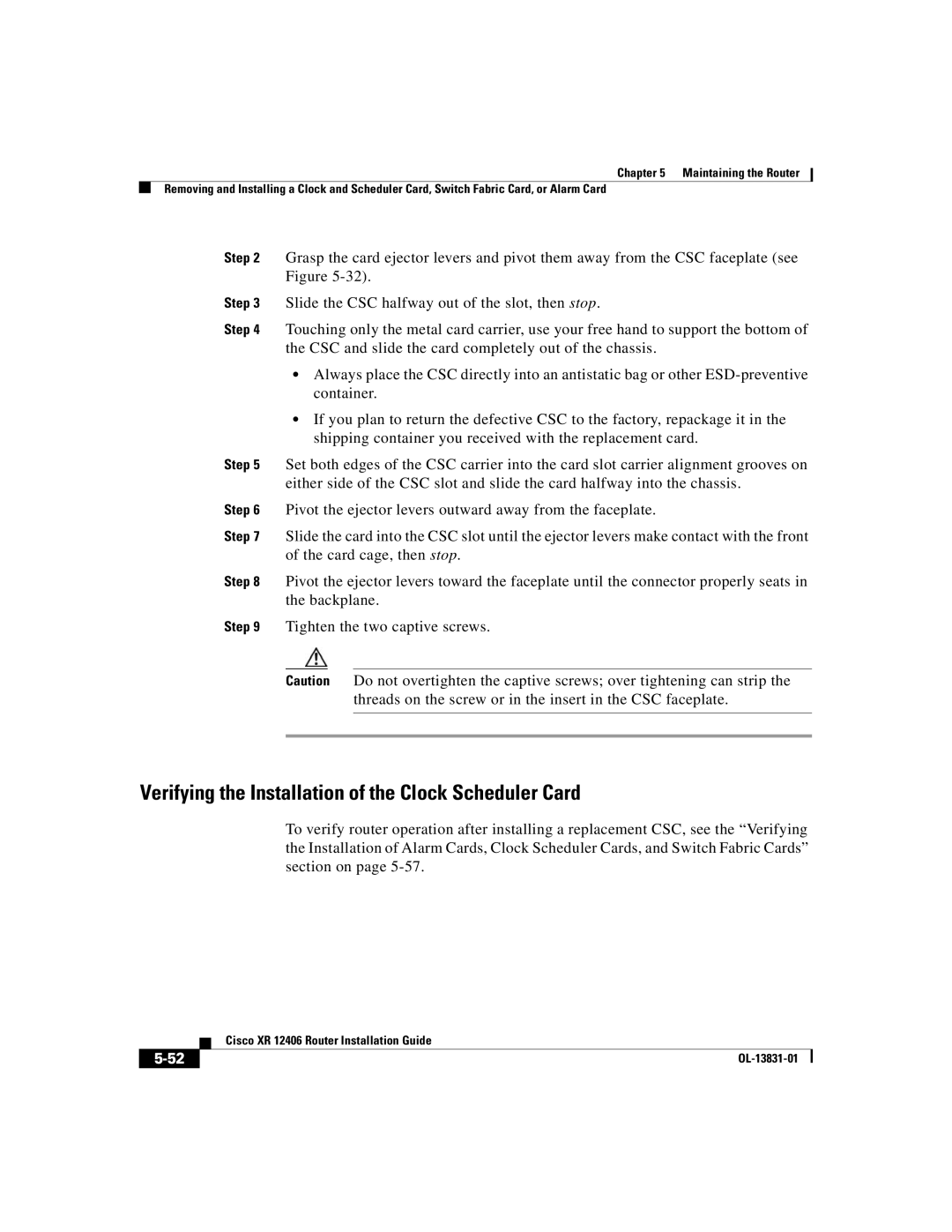Chapter 5 Maintaining the Router
Removing and Installing a Clock and Scheduler Card, Switch Fabric Card, or Alarm Card
Step 2 Grasp the card ejector levers and pivot them away from the CSC faceplate (see Figure
Step 3 Slide the CSC halfway out of the slot, then stop.
Step 4 Touching only the metal card carrier, use your free hand to support the bottom of the CSC and slide the card completely out of the chassis.
•Always place the CSC directly into an antistatic bag or other
•If you plan to return the defective CSC to the factory, repackage it in the shipping container you received with the replacement card.
Step 5 Set both edges of the CSC carrier into the card slot carrier alignment grooves on either side of the CSC slot and slide the card halfway into the chassis.
Step 6 Pivot the ejector levers outward away from the faceplate.
Step 7 Slide the card into the CSC slot until the ejector levers make contact with the front of the card cage, then stop.
Step 8 Pivot the ejector levers toward the faceplate until the connector properly seats in the backplane.
Step 9 Tighten the two captive screws.
Caution Do not overtighten the captive screws; over tightening can strip the threads on the screw or in the insert in the CSC faceplate.
Verifying the Installation of the Clock Scheduler Card
To verify router operation after installing a replacement CSC, see the “Verifying the Installation of Alarm Cards, Clock Scheduler Cards, and Switch Fabric Cards” section on page
| Cisco XR 12406 Router Installation Guide |
|