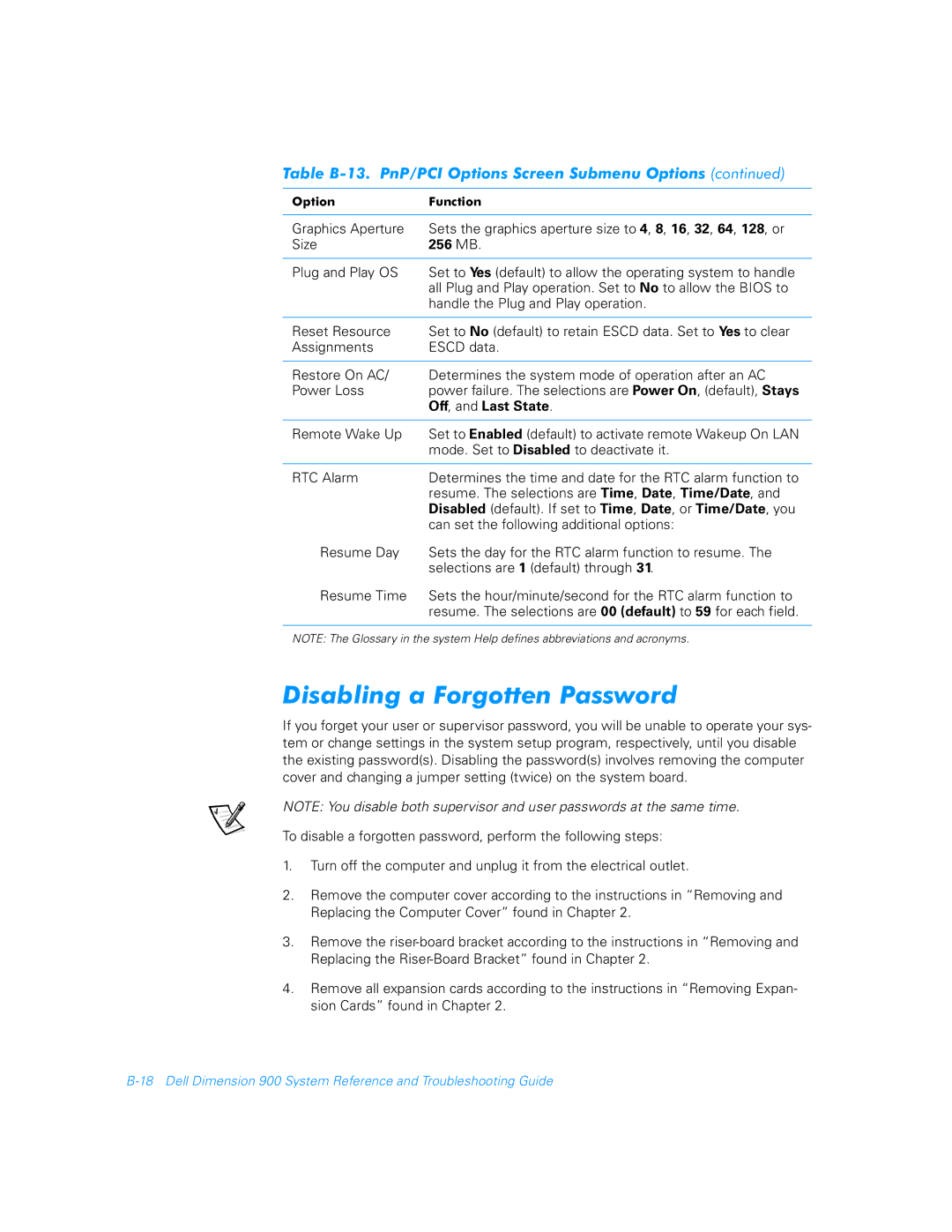Table
Option | Function |
|
|
Graphics Aperture | Sets the graphics aperture size to 4, 8, 16, 32, 64, 128, or |
Size | 256 MB. |
|
|
Plug and Play OS | Set to Yes (default) to allow the operating system to handle |
| all Plug and Play operation. Set to No to allow the BIOS to |
| handle the Plug and Play operation. |
|
|
Reset Resource | Set to No (default) to retain ESCD data. Set to Yes to clear |
Assignments | ESCD data. |
|
|
Restore On AC/ | Determines the system mode of operation after an AC |
Power Loss | power failure. The selections are Power On, (default), Stays |
| Off, and Last State. |
|
|
Remote Wake Up | Set to Enabled (default) to activate remote Wakeup On LAN |
| mode. Set to Disabled to deactivate it. |
|
|
RTC Alarm | Determines the time and date for the RTC alarm function to |
| resume. The selections are Time, Date, Time/Date, and |
| Disabled (default). If set to Time, Date, or Time/Date, you |
| can set the following additional options: |
Resume Day | Sets the day for the RTC alarm function to resume. The |
| selections are 1 (default) through 31. |
Resume Time | Sets the hour/minute/second for the RTC alarm function to |
| resume. The selections are 00 (default) to 59 for each field. |
|
|
NOTE: The Glossary in the system Help defines abbreviations and acronyms.
Disabling a Forgotten Password
If you forget your user or supervisor password, you will be unable to operate your sys- tem or change settings in the system setup program, respectively, until you disable the existing password(s). Disabling the password(s) involves removing the computer cover and changing a jumper setting (twice) on the system board.
NOTE: You disable both supervisor and user passwords at the same time.
To disable a forgotten password, perform the following steps:
1.Turn off the computer and unplug it from the electrical outlet.
2.Remove the computer cover according to the instructions in “Removing and Replacing the Computer Cover” found in Chapter 2.
3.Remove the
4.Remove all expansion cards according to the instructions in “Removing Expan- sion Cards” found in Chapter 2.