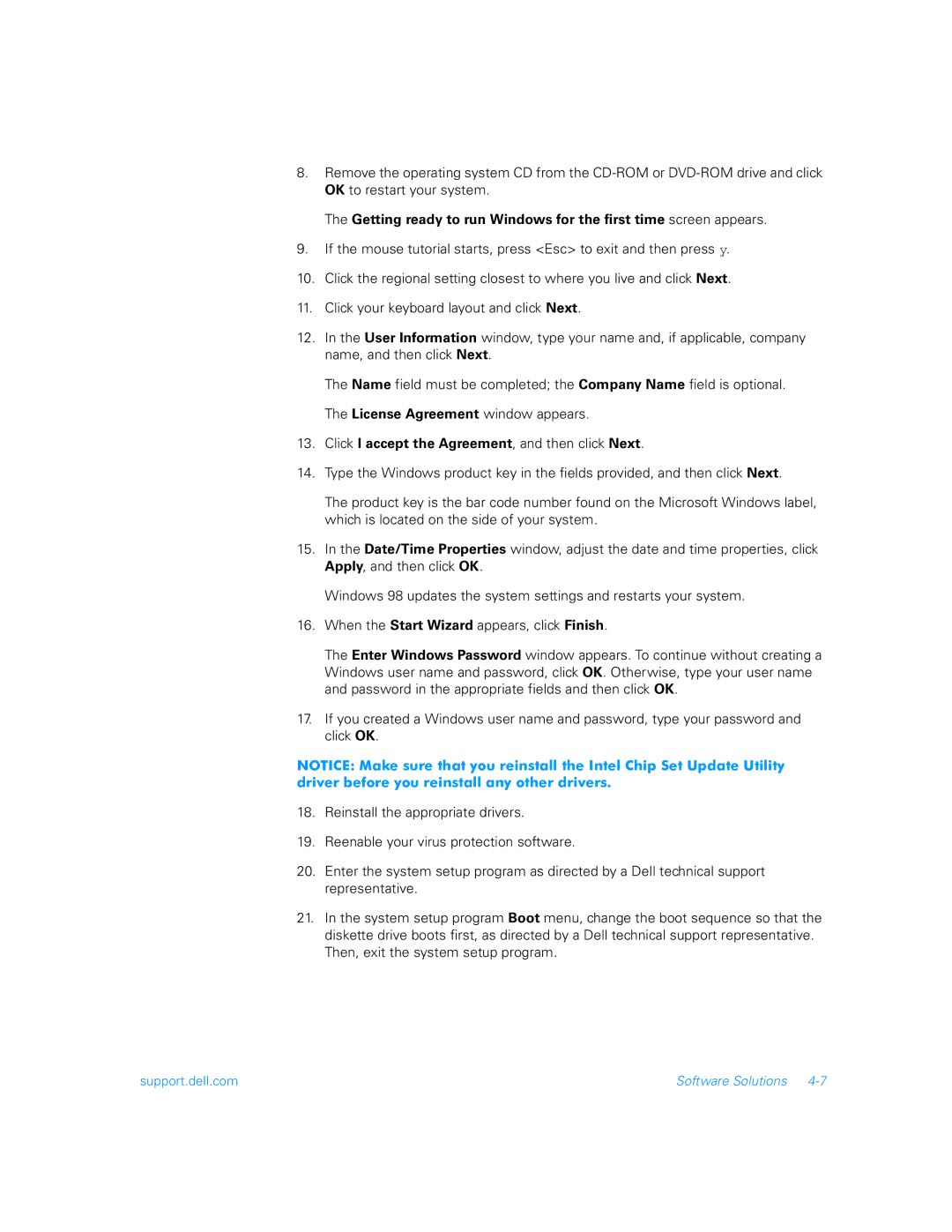8.Remove the operating system CD from the
The Getting ready to run Windows for the first time screen appears.
9.If the mouse tutorial starts, press <Esc> to exit and then press y.
10.Click the regional setting closest to where you live and click Next.
11.Click your keyboard layout and click Next.
12.In the User Information window, type your name and, if applicable, company name, and then click Next.
The Name field must be completed; the Company Name field is optional. The License Agreement window appears.
13.Click I accept the Agreement, and then click Next.
14.Type the Windows product key in the fields provided, and then click Next.
The product key is the bar code number found on the Microsoft Windows label, which is located on the side of your system.
15.In the Date/Time Properties window, adjust the date and time properties, click Apply, and then click OK.
Windows 98 updates the system settings and restarts your system.
16.When the Start Wizard appears, click Finish.
The Enter Windows Password window appears. To continue without creating a Windows user name and password, click OK. Otherwise, type your user name and password in the appropriate fields and then click OK.
17.If you created a Windows user name and password, type your password and click OK.
NOTICE: Make sure that you reinstall the Intel Chip Set Update Utility driver before you reinstall any other drivers.
18.Reinstall the appropriate drivers.
19.Reenable your virus protection software.
20.Enter the system setup program as directed by a Dell technical support representative.
21.In the system setup program Boot menu, change the boot sequence so that the diskette drive boots first, as directed by a Dell technical support representative. Then, exit the system setup program.
support.dell.com | Software Solutions |