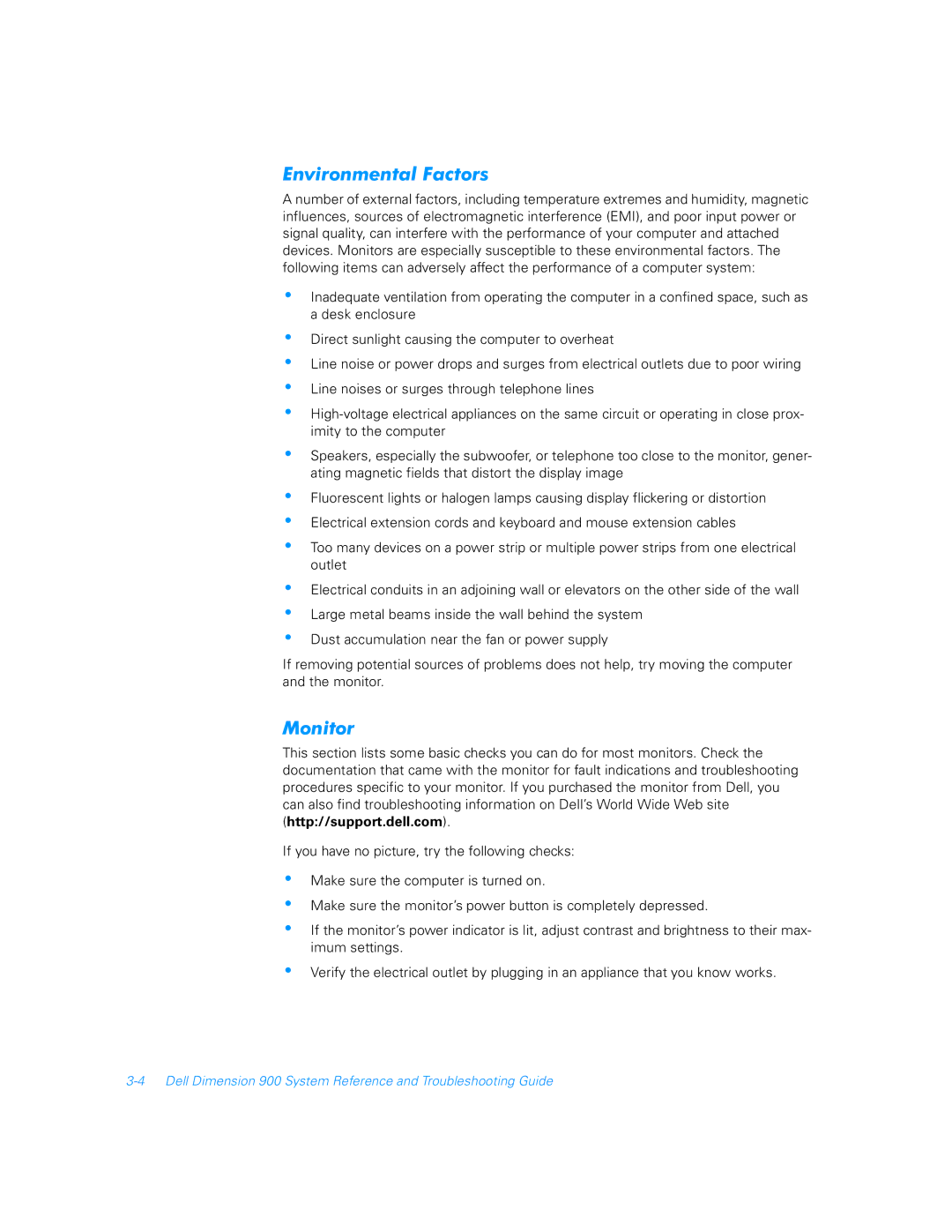Environmental Factors
A number of external factors, including temperature extremes and humidity, magnetic influences, sources of electromagnetic interference (EMI), and poor input power or signal quality, can interfere with the performance of your computer and attached devices. Monitors are especially susceptible to these environmental factors. The following items can adversely affect the performance of a computer system:
•Inadequate ventilation from operating the computer in a confined space, such as a desk enclosure
•Direct sunlight causing the computer to overheat
•Line noise or power drops and surges from electrical outlets due to poor wiring
•Line noises or surges through telephone lines
•
•Speakers, especially the subwoofer, or telephone too close to the monitor, gener- ating magnetic fields that distort the display image
•Fluorescent lights or halogen lamps causing display flickering or distortion
•Electrical extension cords and keyboard and mouse extension cables
•Too many devices on a power strip or multiple power strips from one electrical outlet
•
•
•
Electrical conduits in an adjoining wall or elevators on the other side of the wall
Large metal beams inside the wall behind the system
Dust accumulation near the fan or power supply
If removing potential sources of problems does not help, try moving the computer and the monitor.
Monitor
This section lists some basic checks you can do for most monitors. Check the documentation that came with the monitor for fault indications and troubleshooting procedures specific to your monitor. If you purchased the monitor from Dell, you can also find troubleshooting information on Dell’s World Wide Web site (http://support.dell.com).
If you have no picture, try the following checks:
•
•
•
Make sure the computer is turned on.
Make sure the monitor’s power button is completely depressed.
If the monitor’s power indicator is lit, adjust contrast and brightness to their max- imum settings.
• Verify the electrical outlet by plugging in an appliance that you know works.