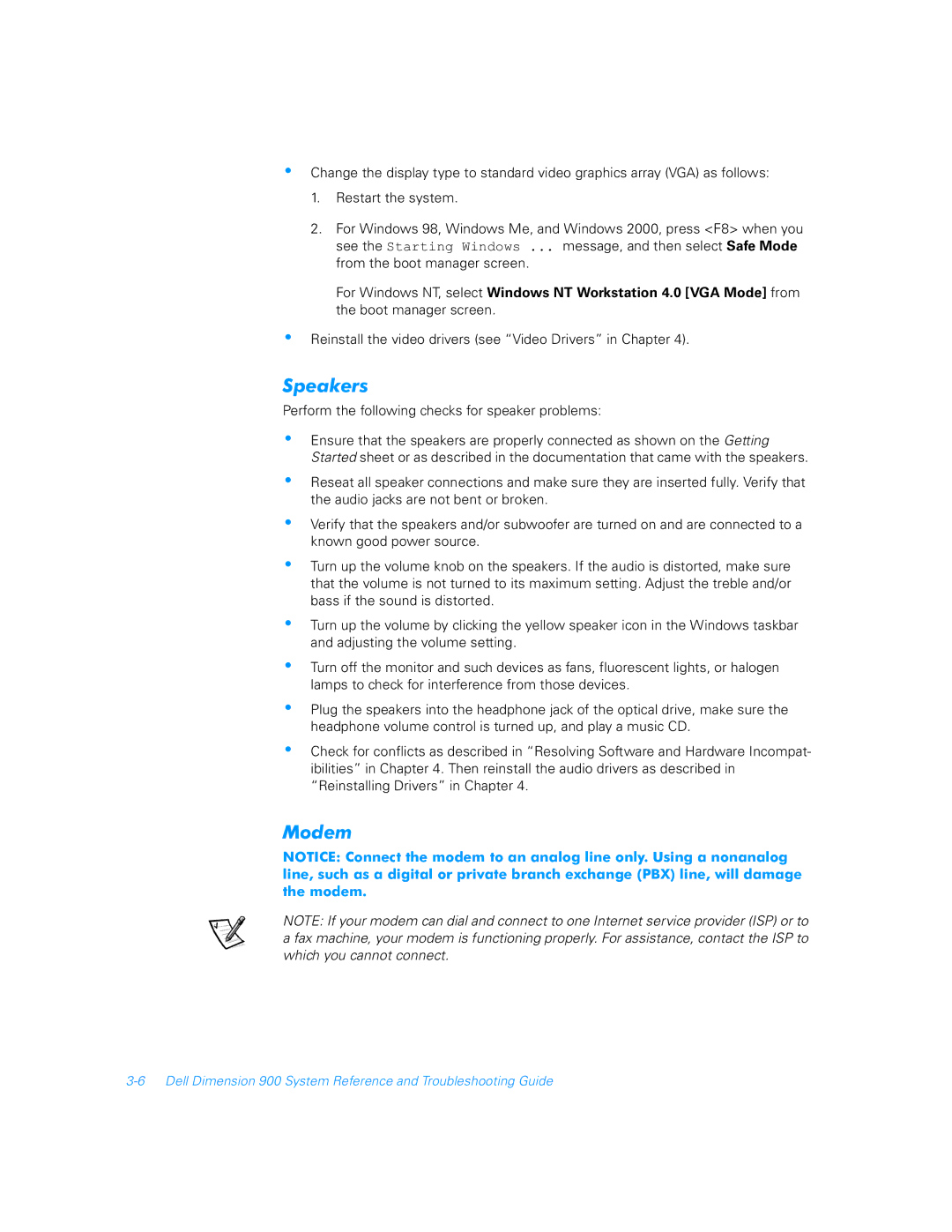•Change the display type to standard video graphics array (VGA) as follows:
1.Restart the system.
2.For Windows 98, Windows Me, and Windows 2000, press <F8> when you see the Starting Windows ... message, and then select Safe Mode from the boot manager screen.
For Windows NT, select Windows NT Workstation 4.0 [VGA Mode] from the boot manager screen.
•Reinstall the video drivers (see “Video Drivers” in Chapter 4).
Speakers
Perform the following checks for speaker problems:
•Ensure that the speakers are properly connected as shown on the Getting Started sheet or as described in the documentation that came with the speakers.
•Reseat all speaker connections and make sure they are inserted fully. Verify that the audio jacks are not bent or broken.
•Verify that the speakers and/or subwoofer are turned on and are connected to a known good power source.
•Turn up the volume knob on the speakers. If the audio is distorted, make sure that the volume is not turned to its maximum setting. Adjust the treble and/or bass if the sound is distorted.
•Turn up the volume by clicking the yellow speaker icon in the Windows taskbar and adjusting the volume setting.
•Turn off the monitor and such devices as fans, fluorescent lights, or halogen lamps to check for interference from those devices.
•Plug the speakers into the headphone jack of the optical drive, make sure the headphone volume control is turned up, and play a music CD.
•Check for conflicts as described in “Resolving Software and Hardware Incompat- ibilities” in Chapter 4. Then reinstall the audio drivers as described in “Reinstalling Drivers” in Chapter 4.
Modem
NOTICE: Connect the modem to an analog line only. Using a nonanalog line, such as a digital or private branch exchange (PBX) line, will damage the modem.
NOTE: If your modem can dial and connect to one Internet service provider (ISP) or to a fax machine, your modem is functioning properly. For assistance, contact the ISP to which you cannot connect.