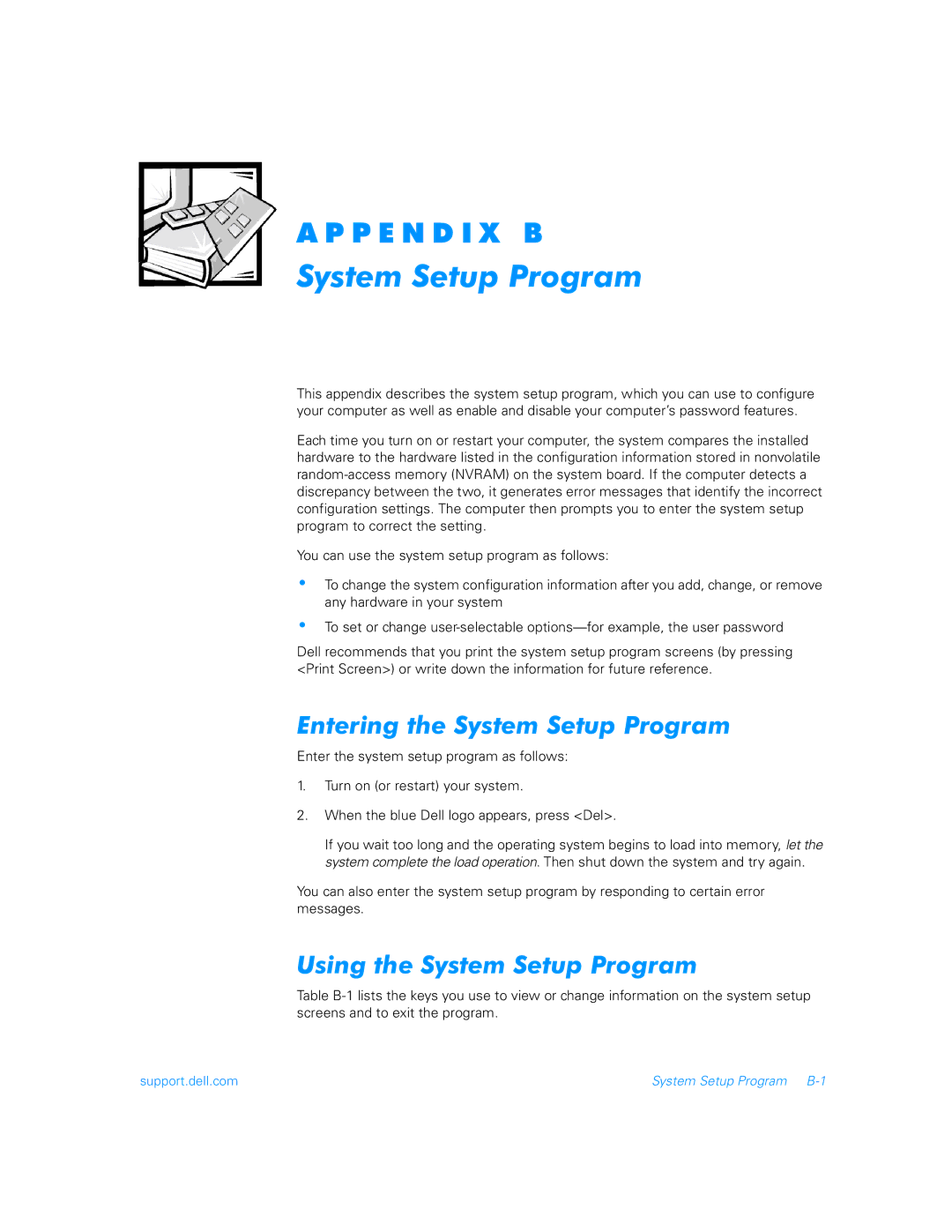A P P E N D I X B
System Setup Program
This appendix describes the system setup program, which you can use to configure your computer as well as enable and disable your computer’s password features.
Each time you turn on or restart your computer, the system compares the installed hardware to the hardware listed in the configuration information stored in nonvolatile
You can use the system setup program as follows:
•To change the system configuration information after you add, change, or remove any hardware in your system
•To set or change
Dell recommends that you print the system setup program screens (by pressing <Print Screen>) or write down the information for future reference.
Entering the System Setup Program
Enter the system setup program as follows:
1.Turn on (or restart) your system.
2.When the blue Dell logo appears, press <Del>.
If you wait too long and the operating system begins to load into memory, let the system complete the load operation. Then shut down the system and try again.
You can also enter the system setup program by responding to certain error messages.
Using the System Setup Program
Table
support.dell.com | System Setup Program |