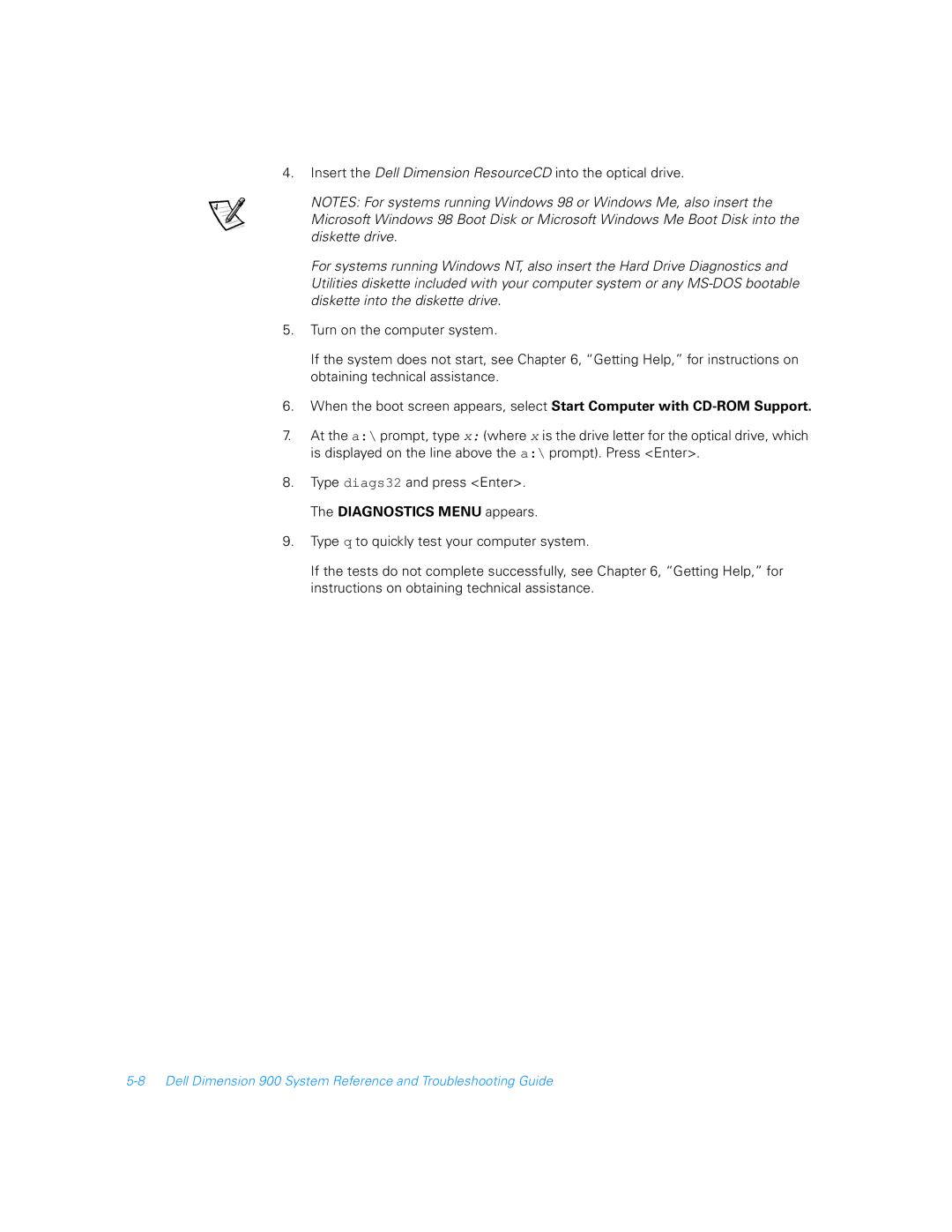4.Insert the Dell Dimension ResourceCD into the optical drive.
NOTES: For systems running Windows 98 or Windows Me, also insert the Microsoft Windows 98 Boot Disk or Microsoft Windows Me Boot Disk into the diskette drive.
For systems running Windows NT, also insert the Hard Drive Diagnostics and Utilities diskette included with your computer system or any
5.Turn on the computer system.
If the system does not start, see Chapter 6, “Getting Help,” for instructions on obtaining technical assistance.
6.When the boot screen appears, select Start Computer with
7.At the a:\ prompt, type x: (where x is the drive letter for the optical drive, which is displayed on the line above the a:\ prompt). Press <Enter>.
8.Type diags32 and press <Enter>. The DIAGNOSTICS MENU appears.
9.Type q to quickly test your computer system.
If the tests do not complete successfully, see Chapter 6, “Getting Help,” for instructions on obtaining technical assistance.