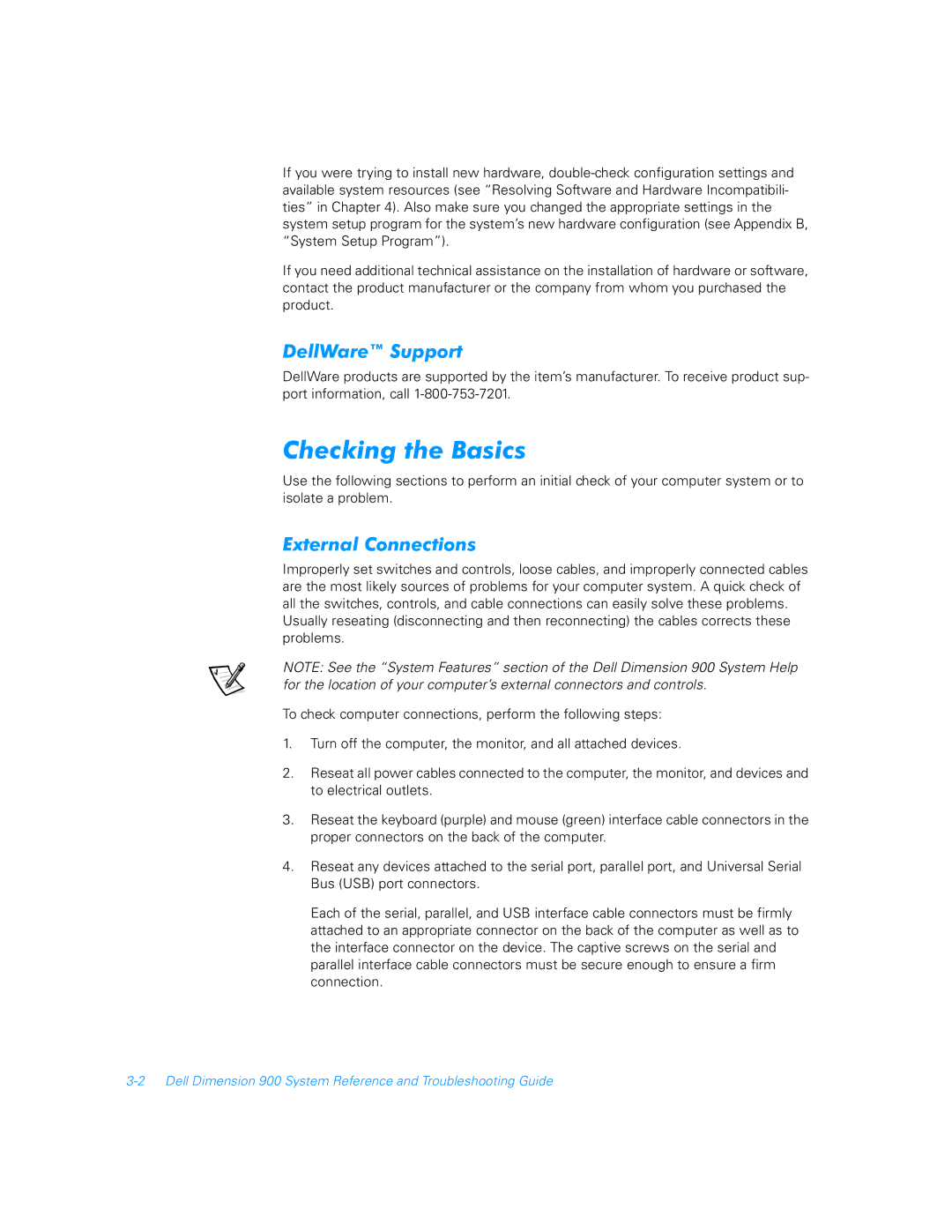If you were trying to install new hardware,
If you need additional technical assistance on the installation of hardware or software, contact the product manufacturer or the company from whom you purchased the product.
DellWare™ Support
DellWare products are supported by the item’s manufacturer. To receive product sup- port information, call
Checking the Basics
Use the following sections to perform an initial check of your computer system or to isolate a problem.
External Connections
Improperly set switches and controls, loose cables, and improperly connected cables are the most likely sources of problems for your computer system. A quick check of all the switches, controls, and cable connections can easily solve these problems. Usually reseating (disconnecting and then reconnecting) the cables corrects these problems.
NOTE: See the “System Features” section of the Dell Dimension 900 System Help for the location of your computer’s external connectors and controls.
To check computer connections, perform the following steps:
1.Turn off the computer, the monitor, and all attached devices.
2.Reseat all power cables connected to the computer, the monitor, and devices and to electrical outlets.
3.Reseat the keyboard (purple) and mouse (green) interface cable connectors in the proper connectors on the back of the computer.
4.Reseat any devices attached to the serial port, parallel port, and Universal Serial Bus (USB) port connectors.
Each of the serial, parallel, and USB interface cable connectors must be firmly attached to an appropriate connector on the back of the computer as well as to the interface connector on the device. The captive screws on the serial and parallel interface cable connectors must be secure enough to ensure a firm connection.