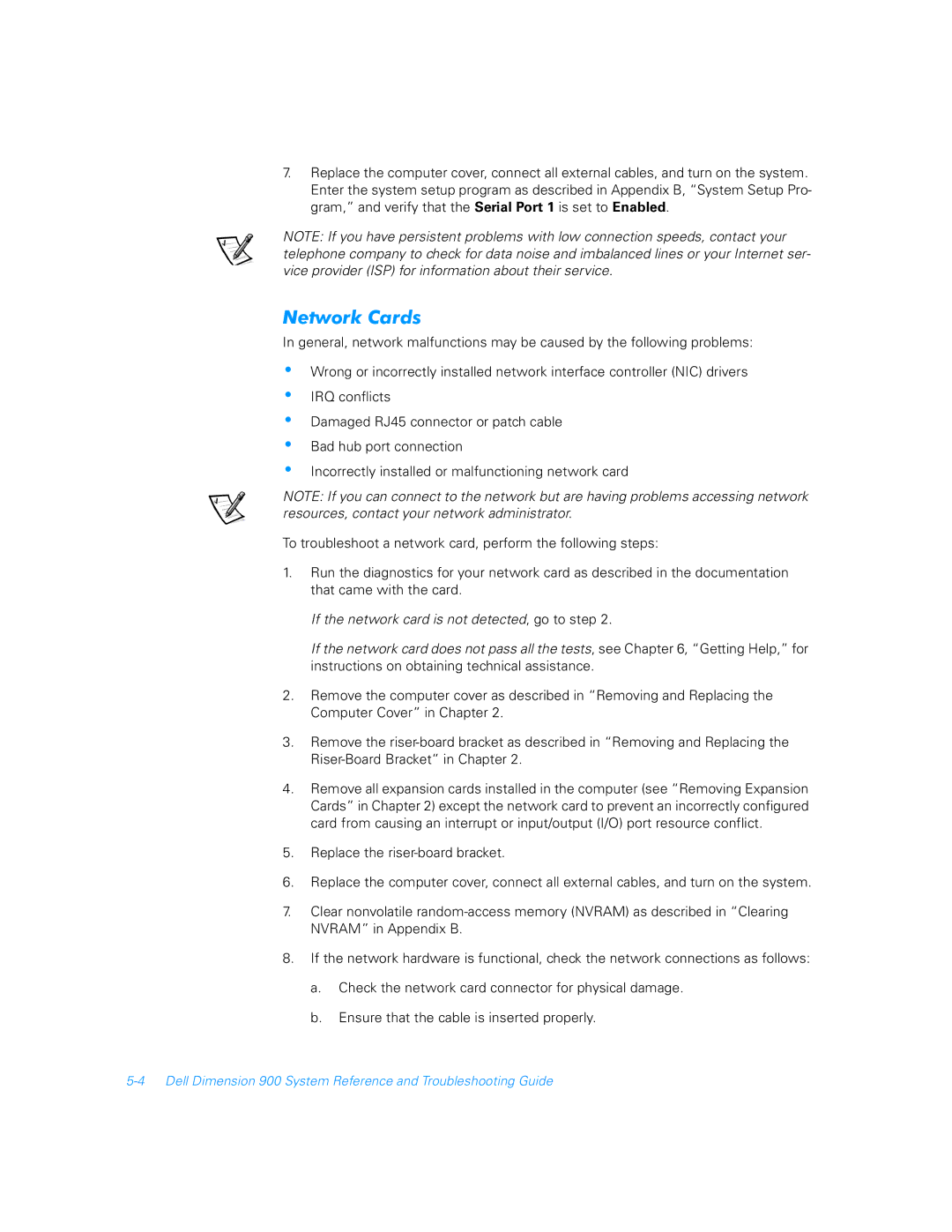7.Replace the computer cover, connect all external cables, and turn on the system. Enter the system setup program as described in Appendix B, “System Setup Pro- gram,” and verify that the Serial Port 1 is set to Enabled.
NOTE: If you have persistent problems with low connection speeds, contact your telephone company to check for data noise and imbalanced lines or your Internet ser- vice provider (ISP) for information about their service.
Network Cards
In general, network malfunctions may be caused by the following problems:
•
•
•
•
•
Wrong or incorrectly installed network interface controller (NIC) drivers
IRQ conflicts
Damaged RJ45 connector or patch cable
Bad hub port connection
Incorrectly installed or malfunctioning network card
NOTE: If you can connect to the network but are having problems accessing network resources, contact your network administrator.
To troubleshoot a network card, perform the following steps:
1.Run the diagnostics for your network card as described in the documentation that came with the card.
If the network card is not detected, go to step 2.
If the network card does not pass all the tests, see Chapter 6, “Getting Help,” for instructions on obtaining technical assistance.
2.Remove the computer cover as described in “Removing and Replacing the Computer Cover” in Chapter 2.
3.Remove the
4.Remove all expansion cards installed in the computer (see “Removing Expansion Cards” in Chapter 2) except the network card to prevent an incorrectly configured card from causing an interrupt or input/output (I/O) port resource conflict.
5.Replace the
6.Replace the computer cover, connect all external cables, and turn on the system.
7.Clear nonvolatile
8.If the network hardware is functional, check the network connections as follows:
a.Check the network card connector for physical damage.
b.Ensure that the cable is inserted properly.