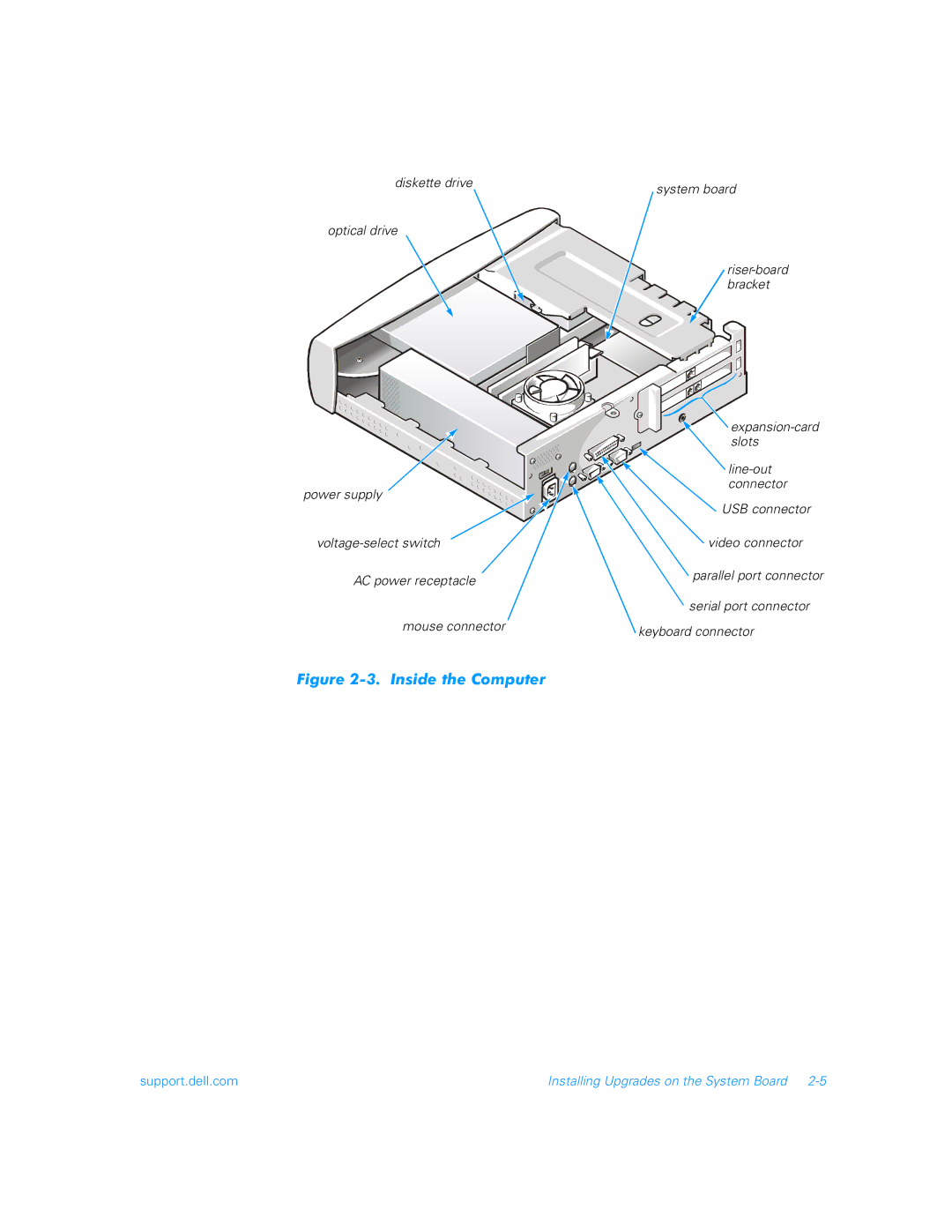Reference and Troubleshooting Guide
Page
When Using Your Computer System
Safety Instructions
Ergonomic Computing Habits
When Working Inside Your Computer
Protecting Against Electrostatic Discharge
Preface
Warranty and Return Policy Information
About This Guide
Notational Conventions
Other Documents You May Need
Typographical Conventions
No boot device available
Xii
Contents
Software Solutions
Basic Troubleshooting
Getting Help
Checking Inside Your Computer
Index Figures
Tables
Xviii
Introduction
Hardware Features
Page
Padlock Ring
Available Upgrades
Padlock Ring
Safety First-For You and Your Computer
Installing Upgrades on the System Board
Removing and Replacing the Computer Cover
Installation Guidelines
Removing the Computer Cover
Removing the Bezel
Inside Your Computer
Inside the Computer
System Board
System Board Features
System Board Connectors and Sockets
Jumpers
Password Jumper
Processor Mode Jumper
Removing and Replacing the Riser-Board Bracket
Boot-Block Select Jumper
Removing the Riser-Board Bracket
PCI Expansion Card
PCI Expansion Card Upgrades
Click the Device Manager tab
Installing Expansion Cards
Resources tab
Removing the Filler-Bracket Cap
10. Installing an Expansion Card
Removing Expansion Cards
Adding Memory
11. Installing a Dimm
Installing a Dimm
12. Removing a Dimm
Removing a Dimm
Replacing the System Battery
13. Drive Shelf
14. System Battery and Battery Socket
Page
Installing Additional Hardware and Software
Basic Troubleshooting
Backing Up Data Files
DellWare Support
Checking the Basics
External Connections
Start-Up Routine
Power
Monitor
Environmental Factors
Basic Troubleshooting
Modem
Speakers
Network Cards
Optical Drives
Diskette Drives
Basic Troubleshooting
Starting the Dell Diagnostics
Devices to Test
Diagnostics Menu
Dell Diagnostics Main Screen
Highlight Select Devices to Test in the Diagnostics Menu
Using the Dell Diagnostics
Menu
Device Group
Keys
Device
Test
Using the Power Management Features Windows 98, Windows Me,
Software Solutions
Http//support.dell.com
Reinstalling Drivers
Your System’s Drivers
Using the Dell Dimension ResourceCD to Reinstall Drivers
Welcome Dell System Owner screen appears
Resolving Software and Hardware Incompatibilities
Temporarily Disabling the Virus-Scanning Program
Windows
Double-clickRefresh Windows OS
Reinstalling Windows
Click I accept the Agreement, and then click Next
Click Next in the Welcome to Windows Me window
Reinstalling Windows Me
Reinstalling Windows
Computer automatically restarts
Expansion Cards
Checking Inside Your Computer
Expansion-Card Installation
Modem
Network Cards
Reseating DIMMs
System Memory
If Your Computer Gets Wet
If Your Computer Is Damaged
Insert the Dell Dimension ResourceCD into the optical drive
Technical Assistance
Getting Help
World Wide Web
Help Tools
Ftp.dell.com
Support@us.dell.com
Technical Support Service
Problems With Your Order
Product Information
Automated Order-Status System
Before You Call
Returning Items for Warranty Repair or Credit
Diagnostics Checklist
Diagnostics Checklist
Japan
Dell Contact Numbers
Web site http//support.jp.dell.com
Table A-1. Technical Specifications
System Specifications
System clock or 100 MHz matches external bus speed
Drives
Green
Environmental
Page
Entering the System Setup Program
System Setup Program
Using the System Setup Program
Table B-1. System Setup Navigation Keys
System Setup Screens and Options
Main Screen
System Information Screen
Product Information Screen
Disk Drives Screen
44 MB, 3.5-inch default 2.88 MB, 3.5-inch720 KB
Inch or None
Ultra Mode 2, Ultra Mode 3, Ultra Mode 4, or Disabled
Multiword 1, Multiword 2, Ultra Mode 0, Ultra Mode
DVD-ROM, or None
IRQ
Onboard Peripherals Screen
Disabled
Setting
Enabled default and Disabled
Boot Options Screen
IDE CD-ROM
Enabled default or Disabled
Enabled
Your computer without technical assistance
Date and Time Screen
Protect Boot Sector
Normal default, Write Protect All Sectors, and Write
System Security Screen
Advanced Options Screen
5X, 5X, 5.5X, 6X, 6.5X, 7X, 7.5X, or
System default or Add-on Card
PnP/PCI Options Submenu
256 MB
Disabling a Forgotten Password
Off, and Last State
Clearing Nvram
Page
Beep Codes and System Messages
Update Bios with
Post Beep Codes
Run the System Board Devices
System Messages
Expansion ROM
Xxx
Press Del
Page
Regulatory Notices
Class a ITE
Vcci Notice Japan Only
Class B ITE
Battery Disposal
Page
Index
Reinstalling from Dell Dimension ResourceCD
Nvram
Page
Technical assistance obtaining

![]()
![]() expansion-card
expansion-card![]() USB connector
USB connector