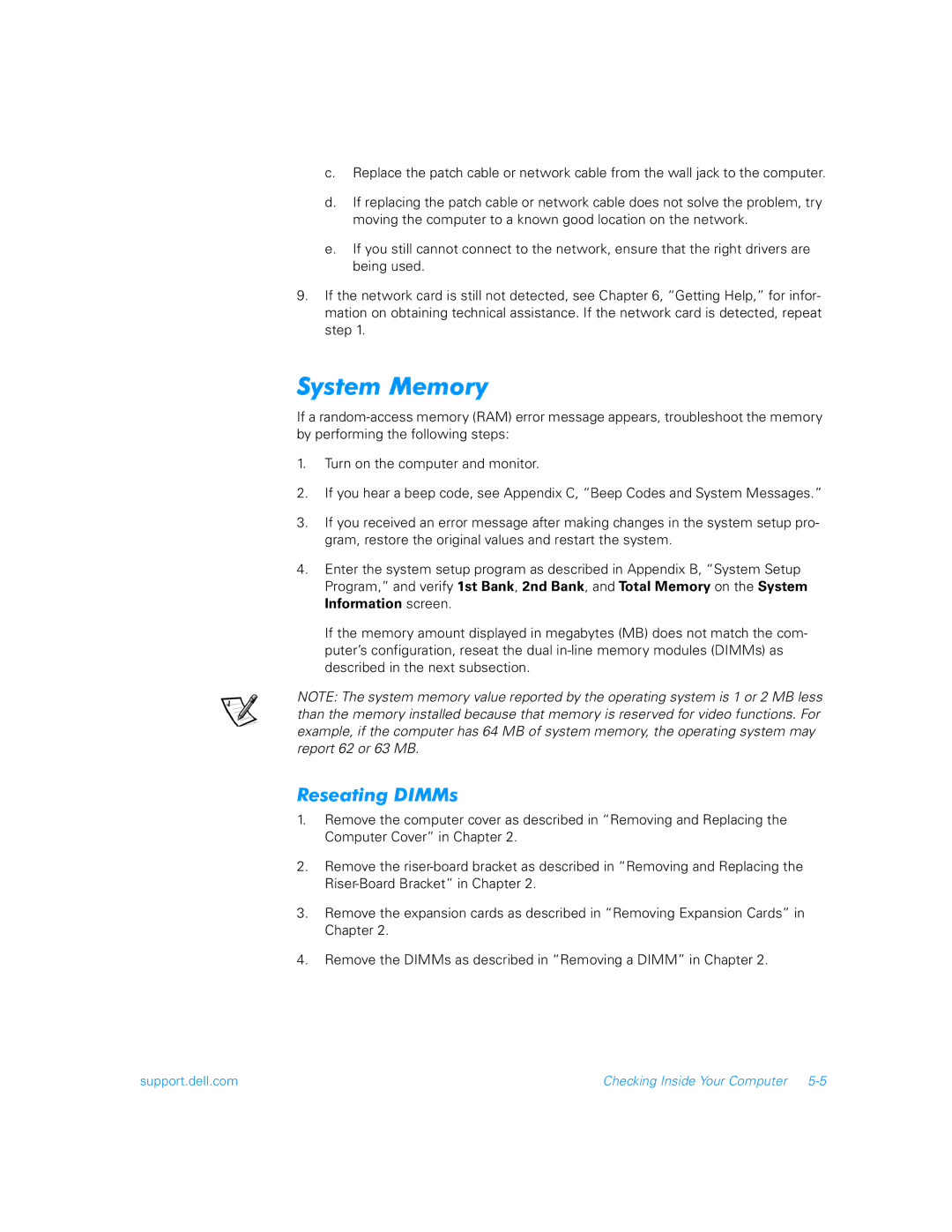c.Replace the patch cable or network cable from the wall jack to the computer.
d.If replacing the patch cable or network cable does not solve the problem, try moving the computer to a known good location on the network.
e.If you still cannot connect to the network, ensure that the right drivers are being used.
9.If the network card is still not detected, see Chapter 6, “Getting Help,” for infor- mation on obtaining technical assistance. If the network card is detected, repeat step 1.
System Memory
If a
1.Turn on the computer and monitor.
2.If you hear a beep code, see Appendix C, “Beep Codes and System Messages.”
3.If you received an error message after making changes in the system setup pro- gram, restore the original values and restart the system.
4.Enter the system setup program as described in Appendix B, “System Setup Program,” and verify 1st Bank, 2nd Bank, and Total Memory on the System Information screen.
If the memory amount displayed in megabytes (MB) does not match the com- puter’s configuration, reseat the dual
NOTE: The system memory value reported by the operating system is 1 or 2 MB less than the memory installed because that memory is reserved for video functions. For example, if the computer has 64 MB of system memory, the operating system may report 62 or 63 MB.
Reseating DIMMs
1.Remove the computer cover as described in “Removing and Replacing the Computer Cover” in Chapter 2.
2.Remove the
3.Remove the expansion cards as described in “Removing Expansion Cards” in Chapter 2.
4.Remove the DIMMs as described in “Removing a DIMM” in Chapter 2.
support.dell.com | Checking Inside Your Computer |