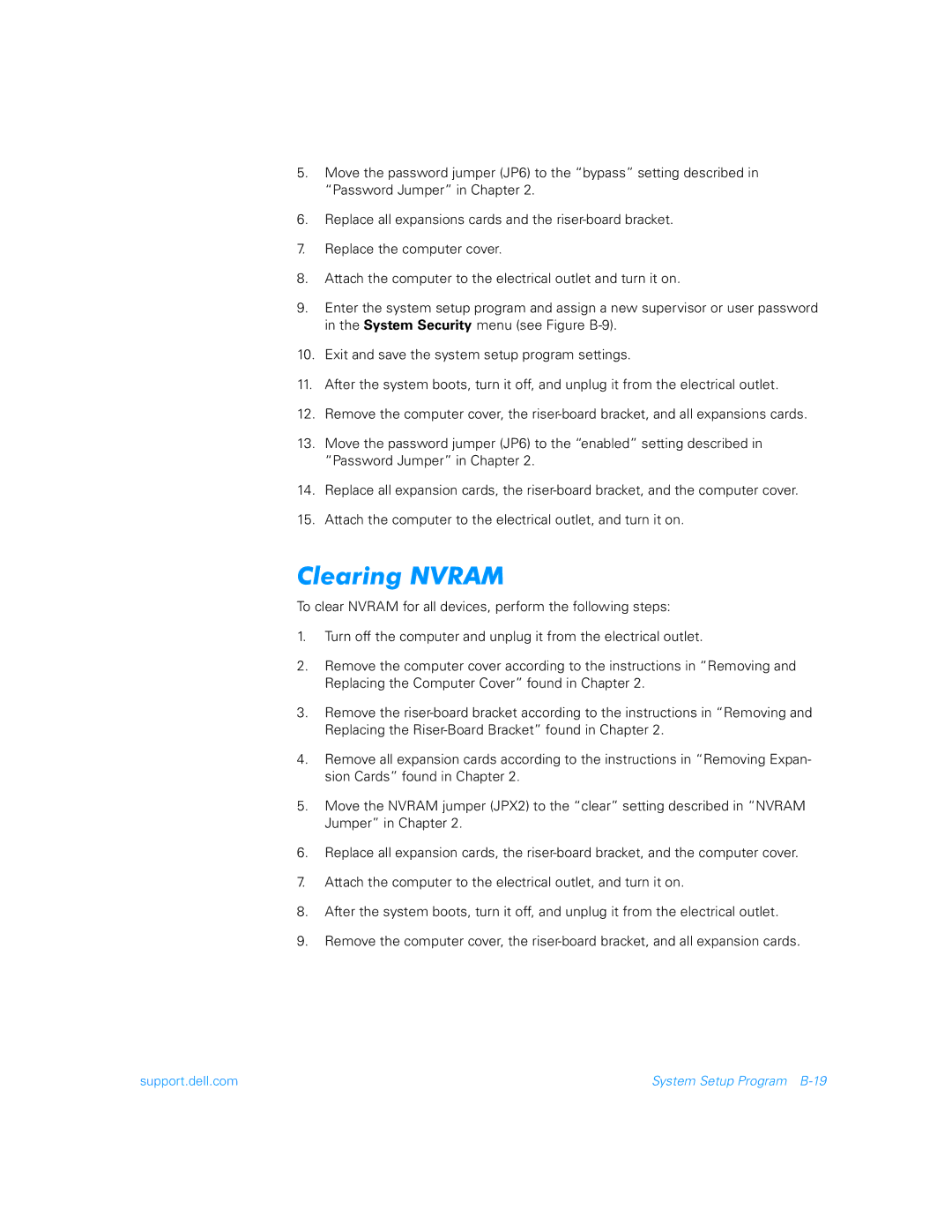5.Move the password jumper (JP6) to the “bypass” setting described in “Password Jumper” in Chapter 2.
6.Replace all expansions cards and the
7.Replace the computer cover.
8.Attach the computer to the electrical outlet and turn it on.
9.Enter the system setup program and assign a new supervisor or user password in the System Security menu (see Figure
10.Exit and save the system setup program settings.
11.After the system boots, turn it off, and unplug it from the electrical outlet.
12.Remove the computer cover, the
13.Move the password jumper (JP6) to the “enabled” setting described in “Password Jumper” in Chapter 2.
14.Replace all expansion cards, the
15.Attach the computer to the electrical outlet, and turn it on.
Clearing NVRAM
To clear NVRAM for all devices, perform the following steps:
1.Turn off the computer and unplug it from the electrical outlet.
2.Remove the computer cover according to the instructions in “Removing and Replacing the Computer Cover” found in Chapter 2.
3.Remove the
4.Remove all expansion cards according to the instructions in “Removing Expan- sion Cards” found in Chapter 2.
5.Move the NVRAM jumper (JPX2) to the “clear” setting described in “NVRAM Jumper” in Chapter 2.
6.Replace all expansion cards, the
7.Attach the computer to the electrical outlet, and turn it on.
8.After the system boots, turn it off, and unplug it from the electrical outlet.
9.Remove the computer cover, the
support.dell.com | System Setup Program |