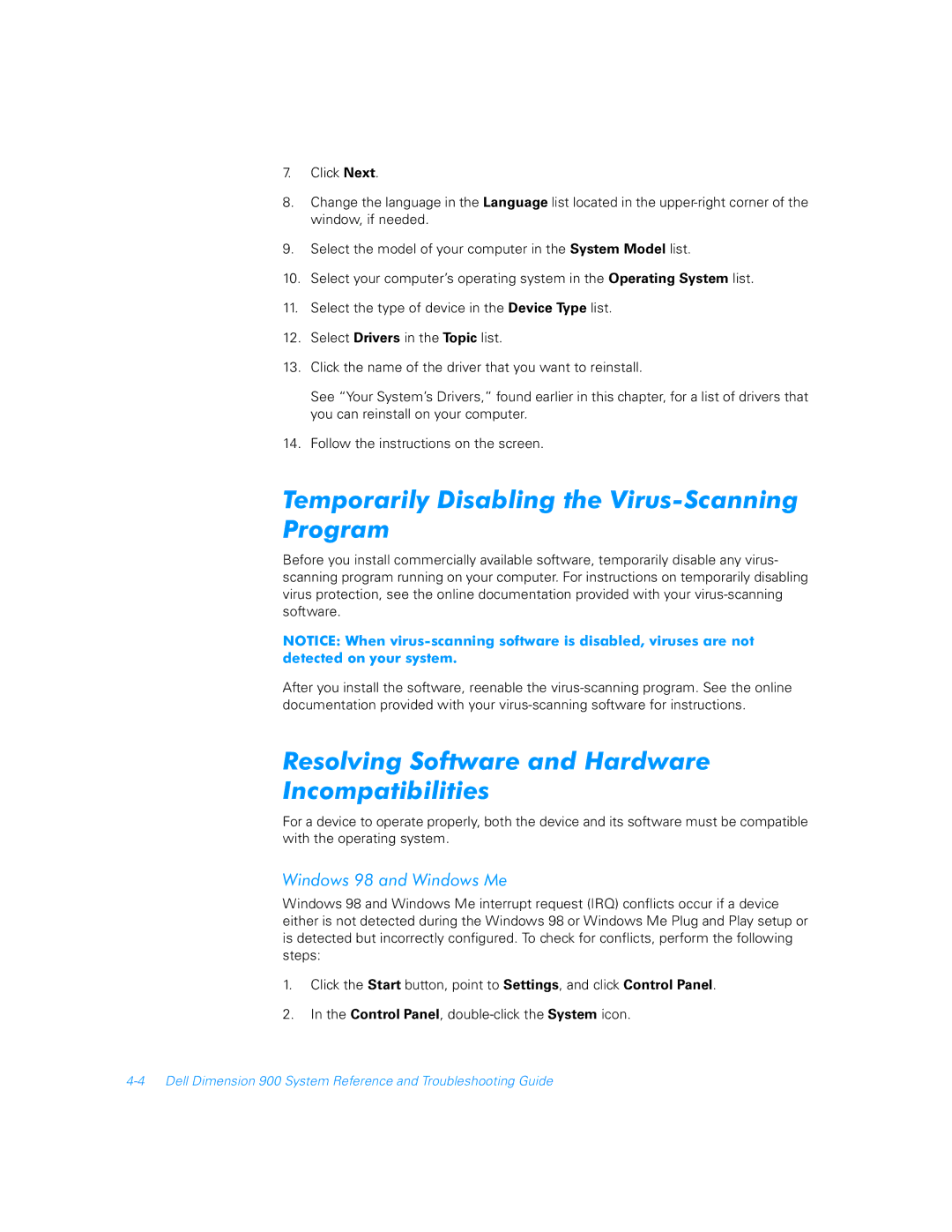7.Click Next.
8.Change the language in the Language list located in the
9.Select the model of your computer in the System Model list.
10.Select your computer’s operating system in the Operating System list.
11.Select the type of device in the Device Type list.
12.Select Drivers in the Topic list.
13.Click the name of the driver that you want to reinstall.
See “Your System’s Drivers,” found earlier in this chapter, for a list of drivers that you can reinstall on your computer.
14.Follow the instructions on the screen.
Temporarily Disabling the Virus-Scanning Program
Before you install commercially available software, temporarily disable any virus- scanning program running on your computer. For instructions on temporarily disabling virus protection, see the online documentation provided with your
NOTICE: When
After you install the software, reenable the
Resolving Software and Hardware Incompatibilities
For a device to operate properly, both the device and its software must be compatible with the operating system.
Windows 98 and Windows Me
Windows 98 and Windows Me interrupt request (IRQ) conflicts occur if a device either is not detected during the Windows 98 or Windows Me Plug and Play setup or is detected but incorrectly configured. To check for conflicts, perform the following steps:
1.Click the Start button, point to Settings, and click Control Panel.
2.In the Control Panel,