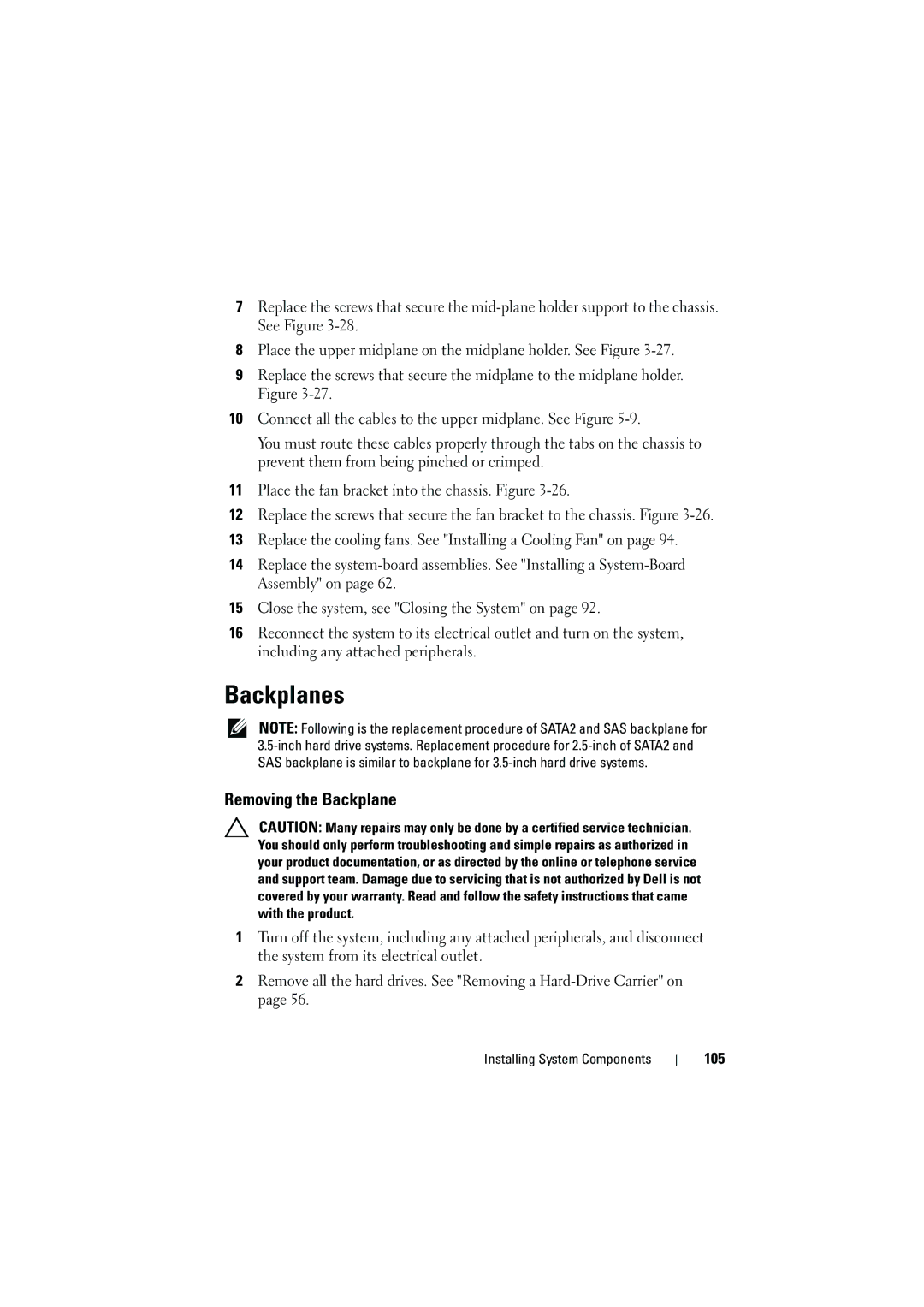7Replace the screws that secure the
8Place the upper midplane on the midplane holder. See Figure
9Replace the screws that secure the midplane to the midplane holder. Figure
10Connect all the cables to the upper midplane. See Figure
You must route these cables properly through the tabs on the chassis to prevent them from being pinched or crimped.
11Place the fan bracket into the chassis. Figure
12Replace the screws that secure the fan bracket to the chassis. Figure
13Replace the cooling fans. See "Installing a Cooling Fan" on page 94.
14Replace the
15Close the system, see "Closing the System" on page 92.
16Reconnect the system to its electrical outlet and turn on the system, including any attached peripherals.
Backplanes
NOTE: Following is the replacement procedure of SATA2 and SAS backplane for
Removing the Backplane
CAUTION: Many repairs may only be done by a certified service technician. You should only perform troubleshooting and simple repairs as authorized in your product documentation, or as directed by the online or telephone service and support team. Damage due to servicing that is not authorized by Dell is not covered by your warranty. Read and follow the safety instructions that came with the product.
1Turn off the system, including any attached peripherals, and disconnect the system from its electrical outlet.
2Remove all the hard drives. See "Removing a
Installing System Components