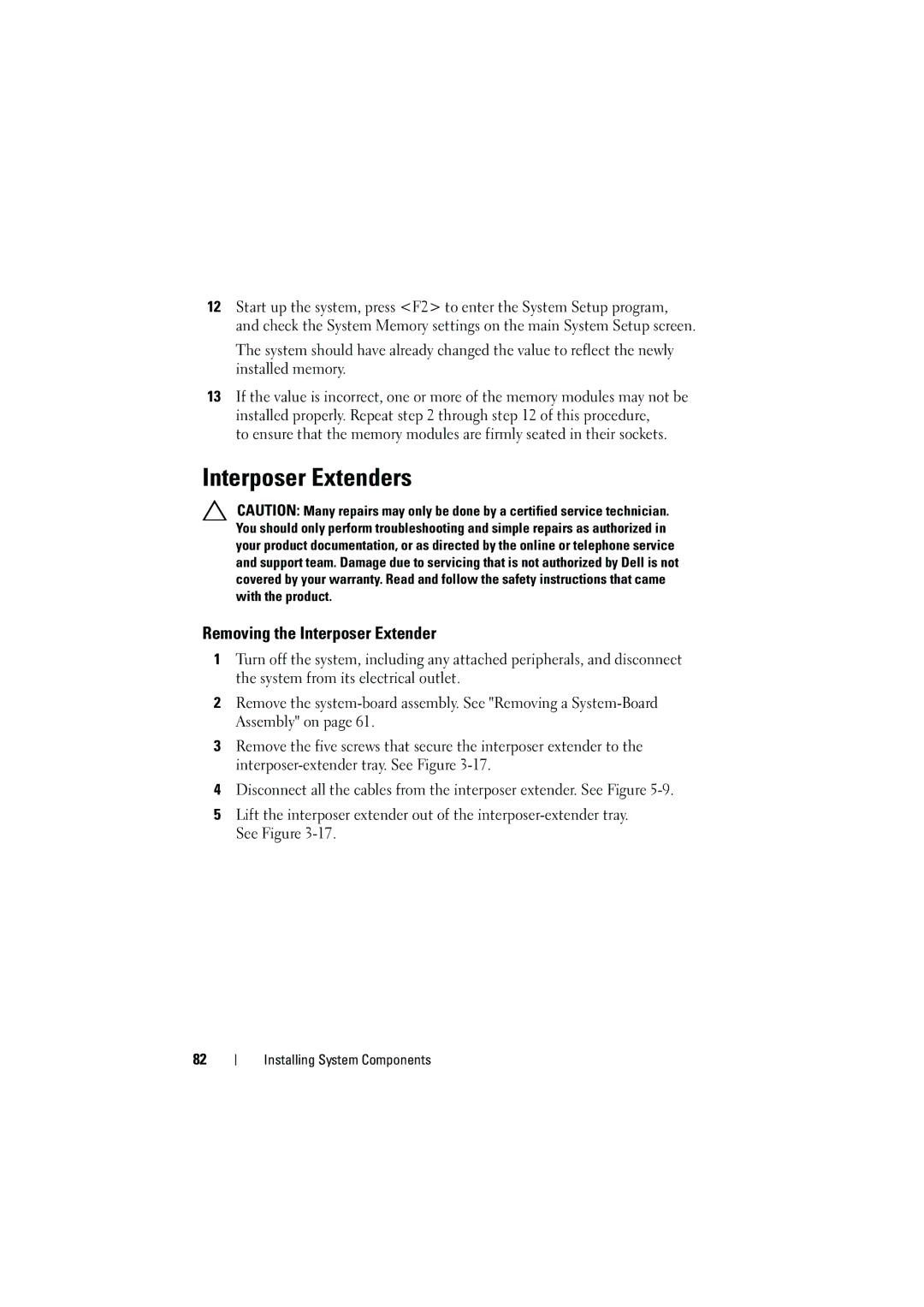12Start up the system, press <F2> to enter the System Setup program, and check the System Memory settings on the main System Setup screen.
The system should have already changed the value to reflect the newly installed memory.
13If the value is incorrect, one or more of the memory modules may not be installed properly. Repeat step 2 through step 12 of this procedure,
to ensure that the memory modules are firmly seated in their sockets.
Interposer Extenders
CAUTION: Many repairs may only be done by a certified service technician. You should only perform troubleshooting and simple repairs as authorized in your product documentation, or as directed by the online or telephone service and support team. Damage due to servicing that is not authorized by Dell is not covered by your warranty. Read and follow the safety instructions that came with the product.
Removing the Interposer Extender
1Turn off the system, including any attached peripherals, and disconnect the system from its electrical outlet.
2Remove the
3Remove the five screws that secure the interposer extender to the
4Disconnect all the cables from the interposer extender. See Figure
5Lift the interposer extender out of the
82
Installing System Components