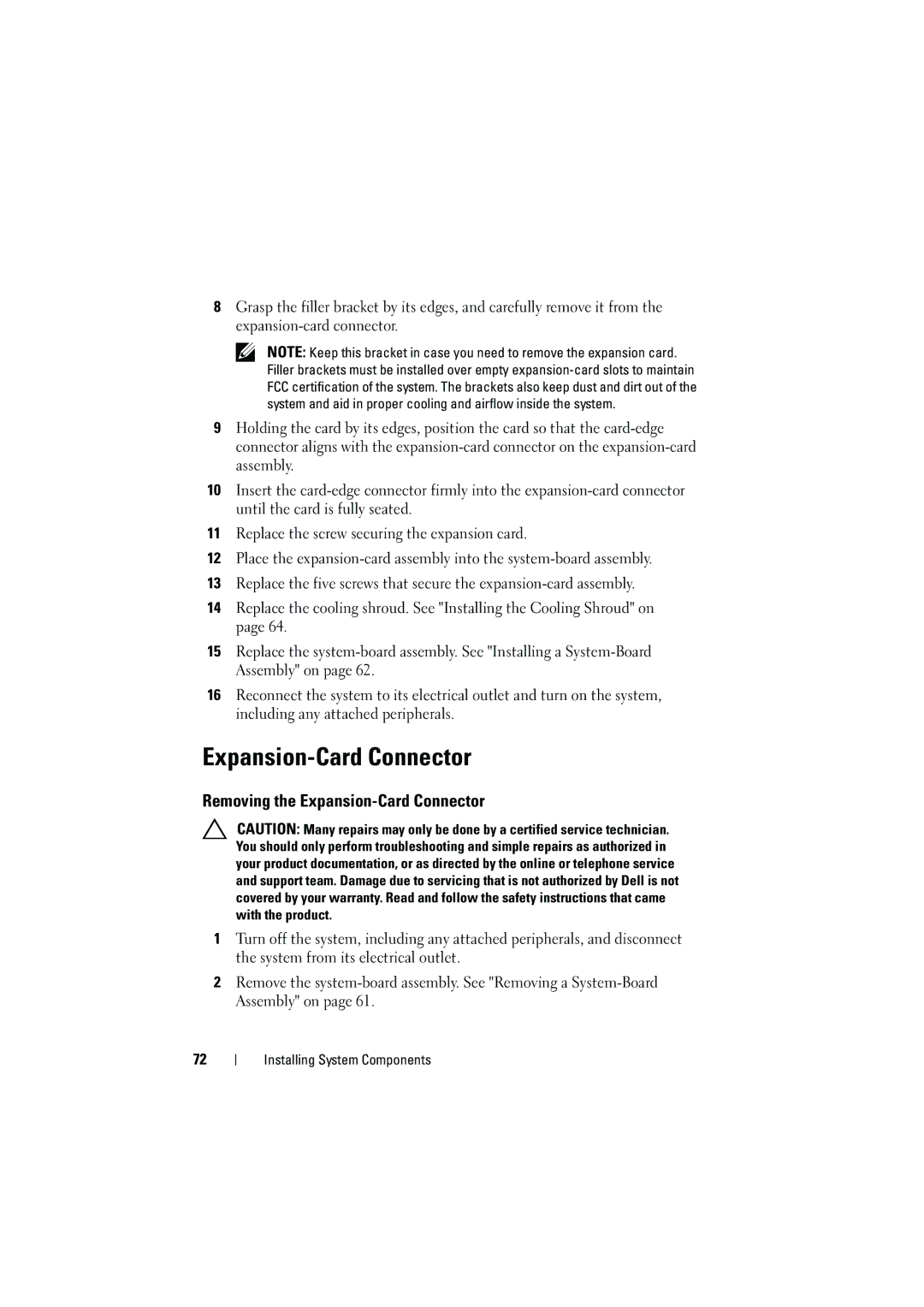8Grasp the filler bracket by its edges, and carefully remove it from the
NOTE: Keep this bracket in case you need to remove the expansion card. Filler brackets must be installed over empty
9Holding the card by its edges, position the card so that the
10Insert the
11Replace the screw securing the expansion card.
12Place the
13Replace the five screws that secure the
14Replace the cooling shroud. See "Installing the Cooling Shroud" on page 64.
15Replace the
16Reconnect the system to its electrical outlet and turn on the system, including any attached peripherals.
Expansion-Card Connector
Removing the Expansion-Card Connector
CAUTION: Many repairs may only be done by a certified service technician. You should only perform troubleshooting and simple repairs as authorized in your product documentation, or as directed by the online or telephone service and support team. Damage due to servicing that is not authorized by Dell is not covered by your warranty. Read and follow the safety instructions that came with the product.
1Turn off the system, including any attached peripherals, and disconnect the system from its electrical outlet.
2Remove the
72
Installing System Components